POWER FEATURE : Call & Lead Stages
Lead stages are a powerful staple feature of HYROS that let you track the progress and quality of leads/calls/demos entering your pipeline. You can then connect this back to your ads or traffic sources to see which sources bring the best leads and customers.
How This Feature Grows Revenues (Video Demo)
Written Guide
Setup Video Guide
For more specific directions on setting up Call Qualification, click HERE.
Written Guide
Written Guide
Use Case Examples and setups
Lead Stages are a great way of tracking specific events that Hyros does not natively track inside the app. There are lots of different ways of using this depending on your use-case, but some good examples would include:
MQL (Marketing Qualified Leads)
SQL (Sales Qualified Leads)
Tracking Webinars attended
“Oppertunity” or “Deal Sent” Stage
Tracking Lead Stages
There are 3 different ways of Tracking Lead Stages:
Method 1 – Directly from your Software Integration with Hyros
If you have any of the below integrations, we suggest using the method to track lead stages:
Acuity
Calendly
Clickfunnels 2.0
HighLevel
Hubspot
Method 2 – URL Rules for Lead Stage Tracking
This is a great option if you have UTMs or parameters in your URL that can be used to identify a specific lead stage.
You can create a dynamic URL to track specific custom stages of a lead’s journey by following thse steps:
- Go to your URL rules settings and click create a new rule.
- Name it whatever makes sense to you.
- Rule type should be set to Dynamic.
- Add the URL parameter that you will be using to determine a lead stage. This will use the value of that parameter to create a custom lead stage.
For example in the screenshot below the parameter used islead_stage, so if a lead landed on the page with the URL of “www.hyros.com?lead_stage=subscriptionactivated” we would assign the lead stage “subscription activated”.
Hyros will be using whatever comes after the=symbol of the parameter to create a lead stage.
The UTM parameter could be very different for your use case, please ensure you add your unique parameter that identifies the lead stage in the URL here. - Select the action type of “Lead Stage”.
- Apply rule to the “Tracked URL”.
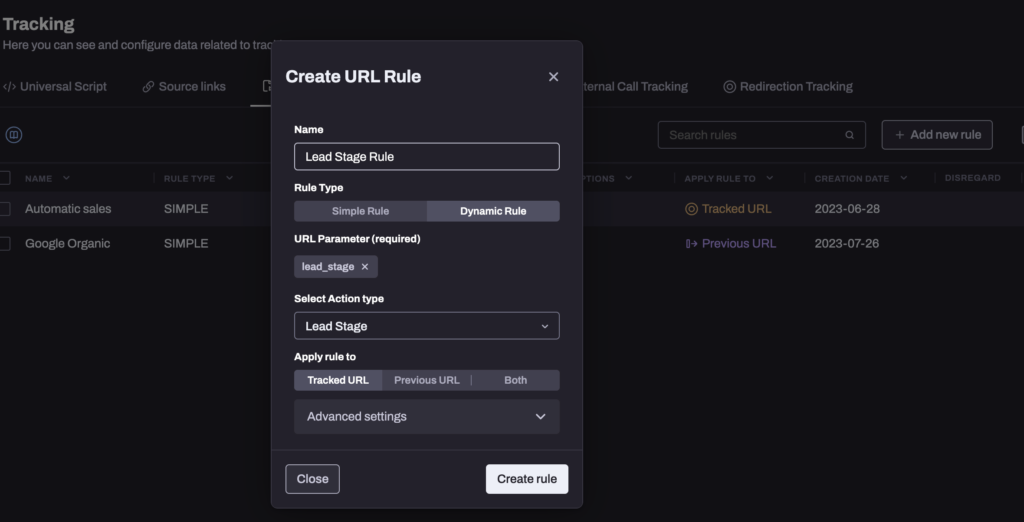
Method 3 – Lead Stages via Zapier / the API
This is the most flexible way of tracking lead stages, if the above 2 methods don’t work for your purposes, you can connect with Zapier to trigger a lead stage inside Hyros whenever any specific trigger event occurs inside your chosen software, providing your software connects with Zapier.
You can read more about how Zapier works HERE if you haven’t used this before.
Once you have setup the desired trigger, just add the “Create Lead” action for Hyros and enter the lead stage here when filling out the necessary details for the action:
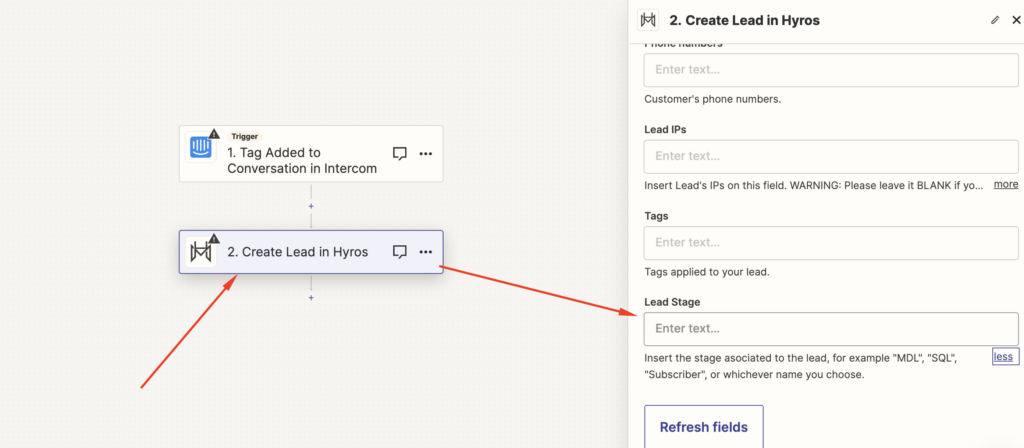
If your specific software is not available in zapier to be used as a trigger, you can also setup lead stages via our API “Create lead” event HERE, however please take in mind that you will need a developer to assist you with the setup. Just ensure you add the stage field as directed in the API documentation.
Using Custom Columns to view Lead Stages in Hyros
Once you have tracked your Lead Stages a set of custom columns will be created based on the lead stage name you have added.
You can use this inside your reports any time to view the metrics for your specific lead stages. When editing your report columns, just click on “Custom” and select the lead stages that you would like to see your metrics for. In this example a lead stage has been labelled as “Shopify” but it could be anything you choose:
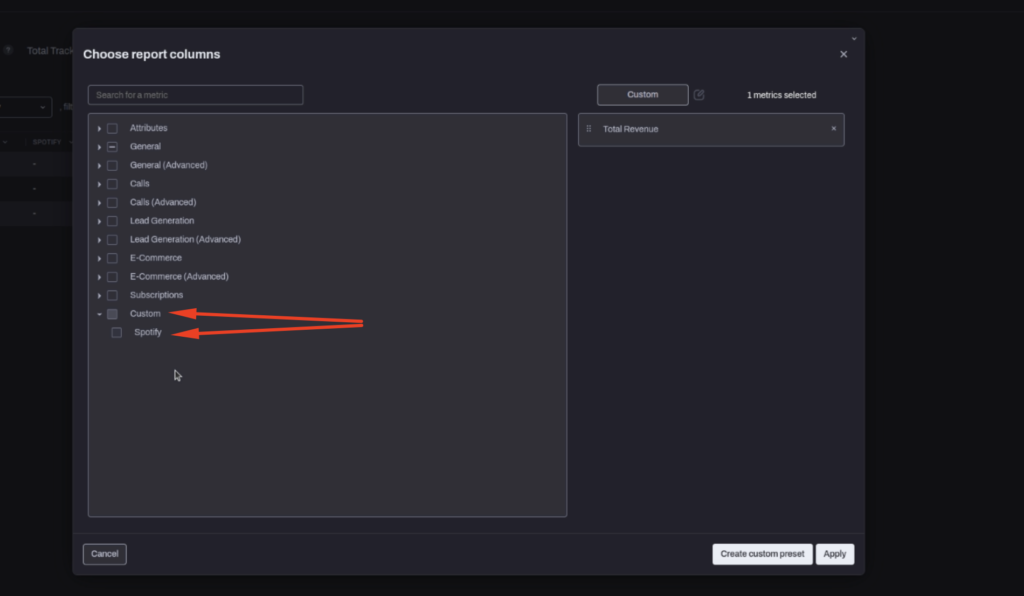
FAQ
- How will data appear in reports when a lead navigated through all stages?
Suppose we have a lead that has gone through the lead stage where we marked it as MQL and the same lead has also made a purchase where we marked it as in the Customer stage. In this specific scenario, within the reports we will see the lead counted in both Lead and Customer stages.
Or, in another example, using the same stages as above, if we have 10 leads marked as MQL and only 5 of them made a purchase, the MQL stage will report 10 and the Customer stage will report 5.