The Hotmart integration can now be set up in a few easy steps:
Step 1 – Create the integration inside Hyros,
2. Click “Create New Integration”.
3. Create a name for the integration, such as “Hotmart”.
4. Get your Integration token form Hotmart and paste it in the field inside your integration, to do this just follow these steps:
- Log into your Hotmart account.
- Click “Tools” on the navigation bar and Select “Webhooks (API and Notifications).
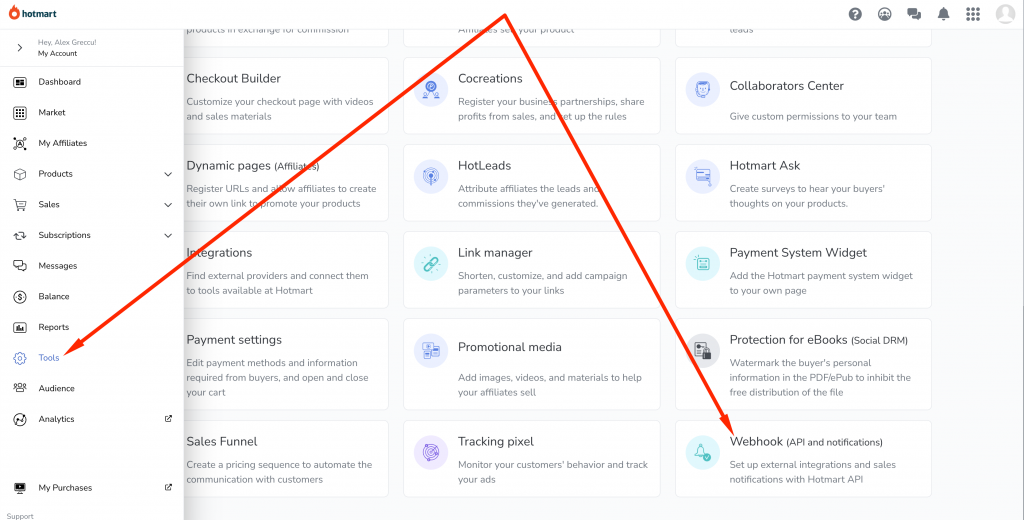
- Select Authentication and copy Verification Hottok
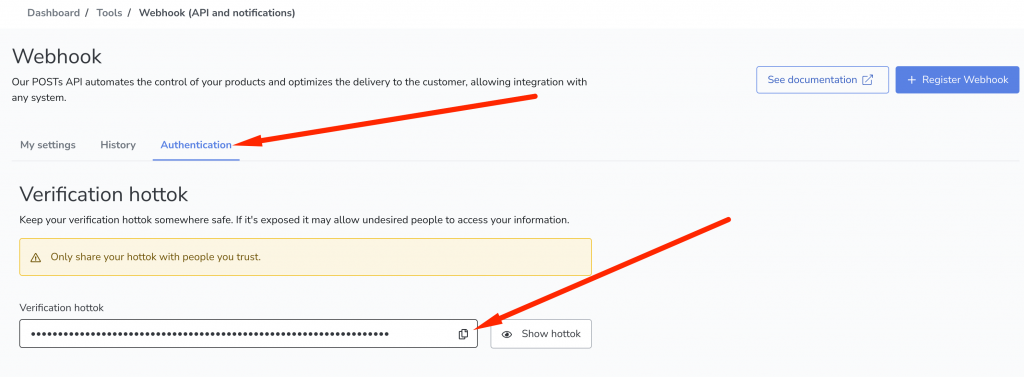
- Once you’ve copied the Verification Hottok, go to your Hyros account and Integrations. Select the Hotmart integration and click on Create new Integration. Paste it into the webhook token field inside your HYROS integration.
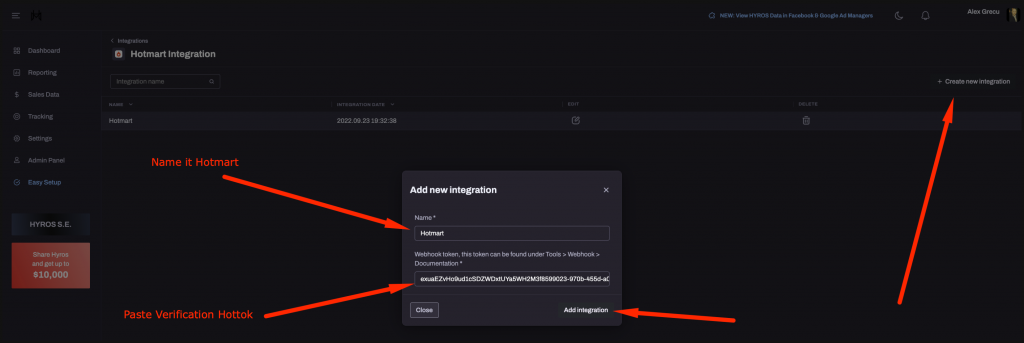
Step 2 – Add the Webhook
1.Go to your Hotmart integration inside HYROS and click “configure”.
2. Click “Get Webhook” and copy the webhook.
3. Past the webhook inside your Hotmart account by following these steps:
- Go to “tools” and then “Webhooks (API and Integrations)”, just like in step 1.
- Inside “settings” click “new setting”.
- Follow the information below to integrate your webhook:
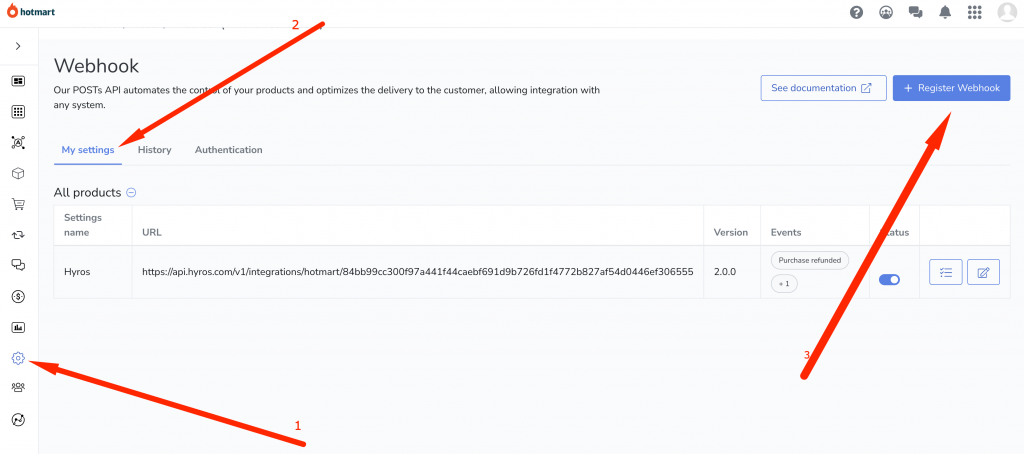
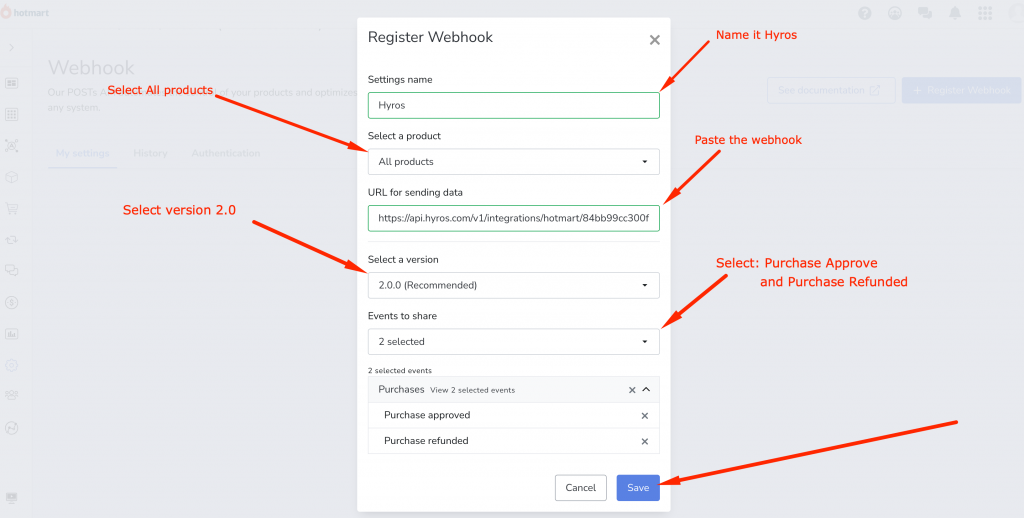
Step 3 – Tracking the Hotmart Checkout Page
First, go to tools and select “tracking pixel”:
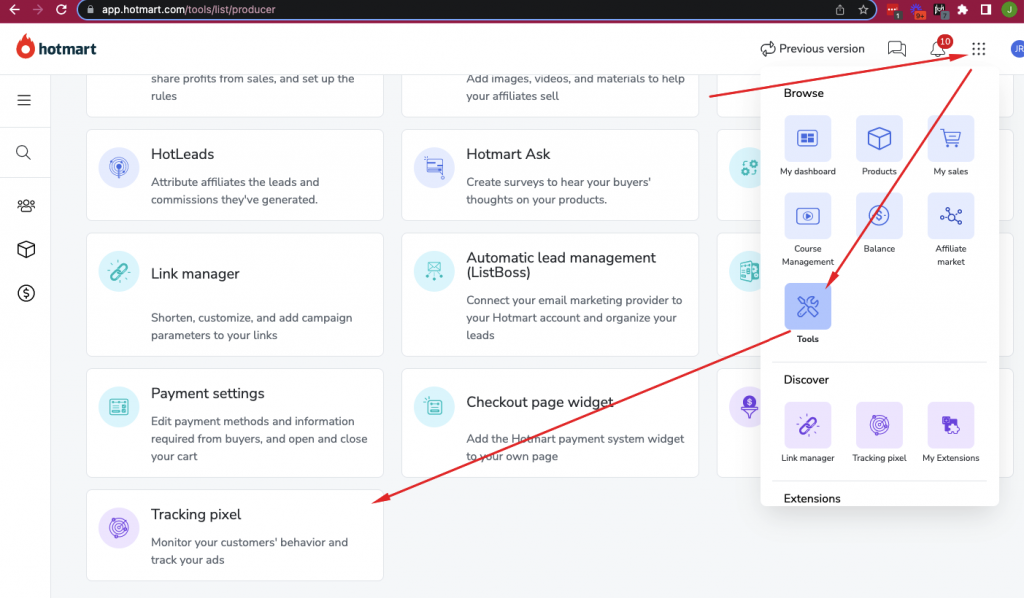
Then select the product you want to track (if you have multiple products you will need to do this for all of them).
Select the Hyros pixel as shown below, if you do not see this on your list you will need to contact Hotmart support to activate this for you.
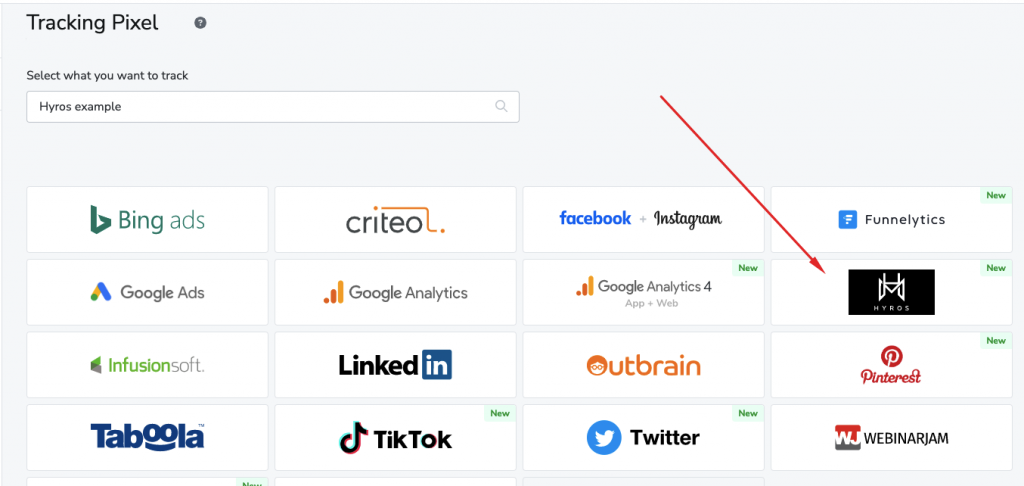
Then you will be prompted to add an “ID” and “Label” in seperate fields from the Hyros Universal Script (or pixel).
Here is an example universal script showing you exactly where to find these:
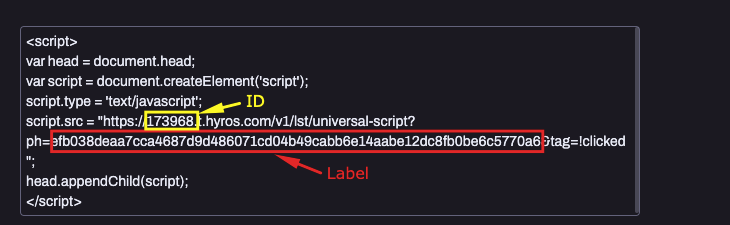
You can find your unique universal script below, please use the above screenshot to copy the ID and label related to your account:
Then paste the ID and Label in the corresponding fields in the Hotmart-Hyros pixel configuration as shown:
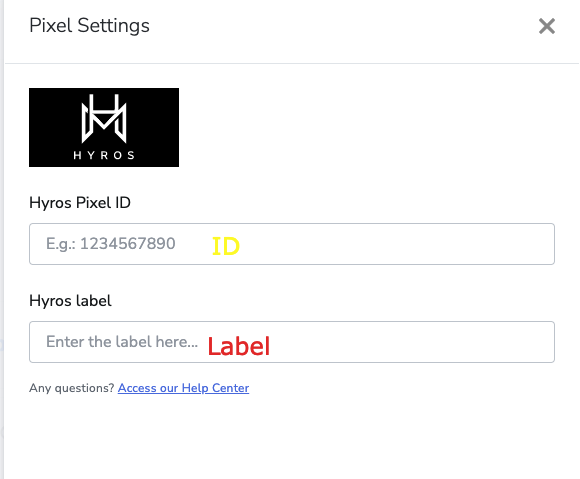
This will conclude the setup.