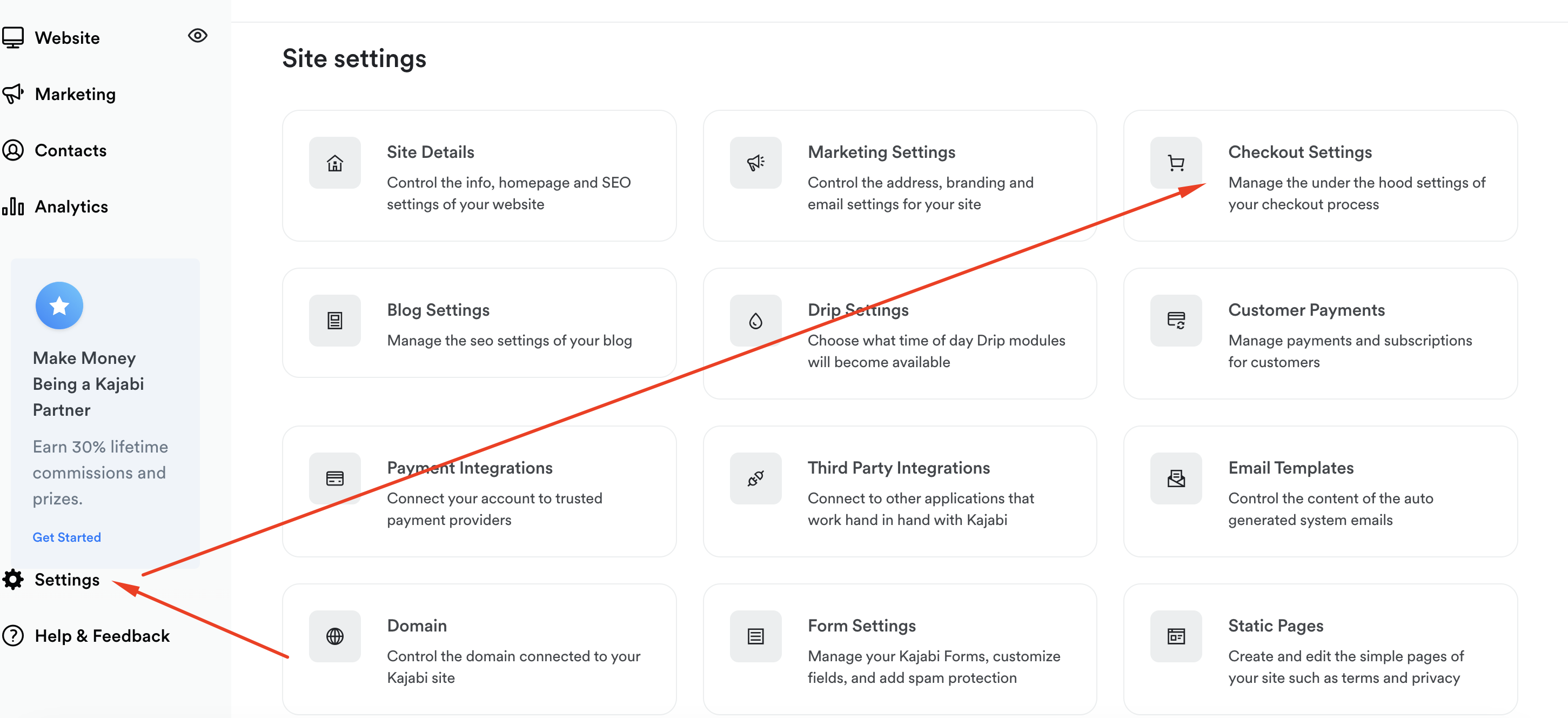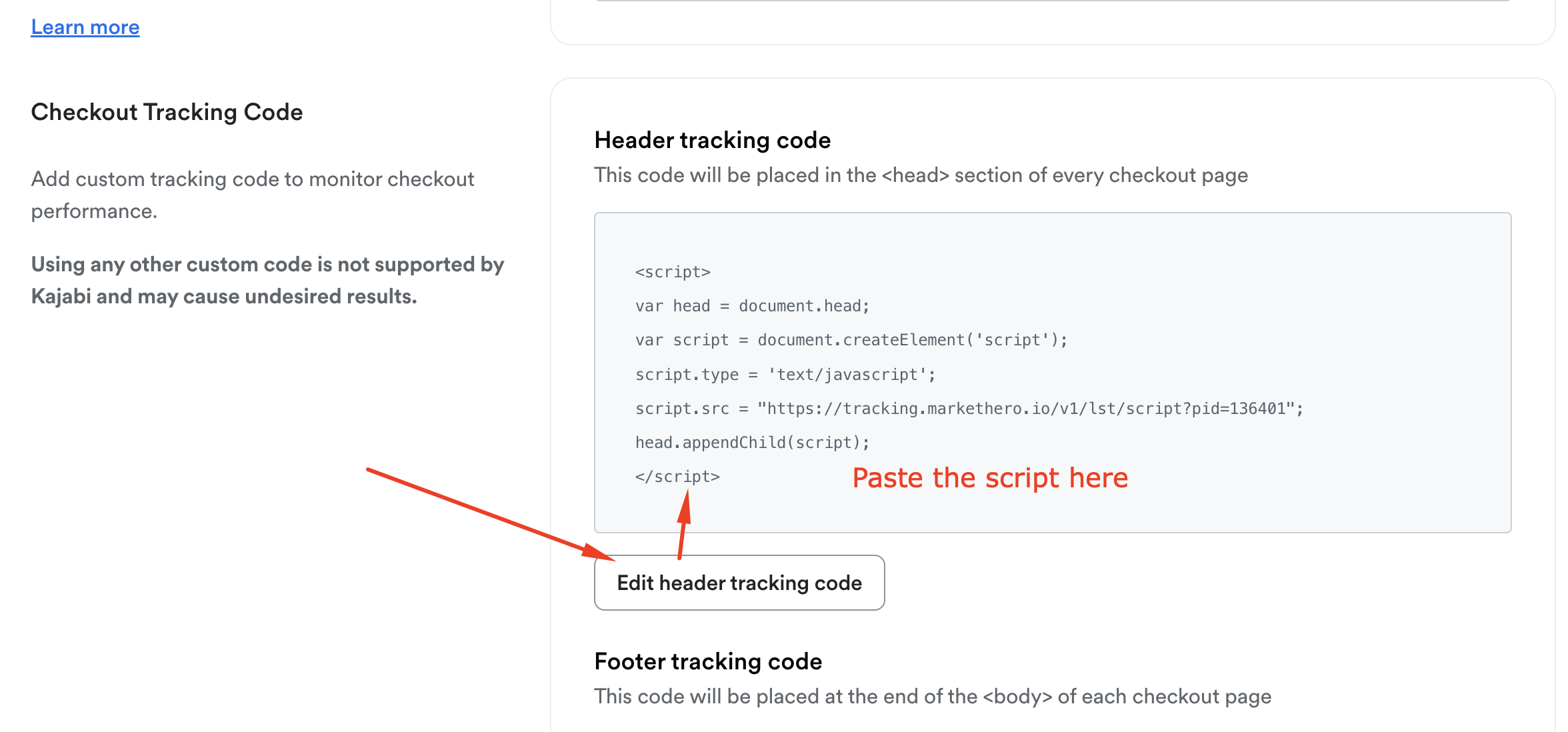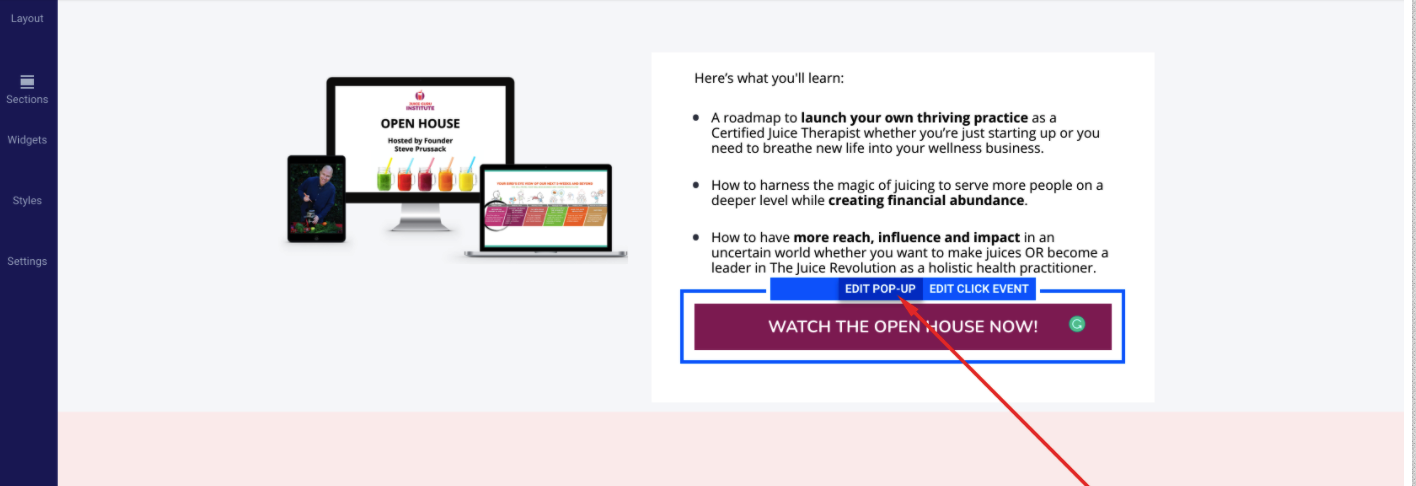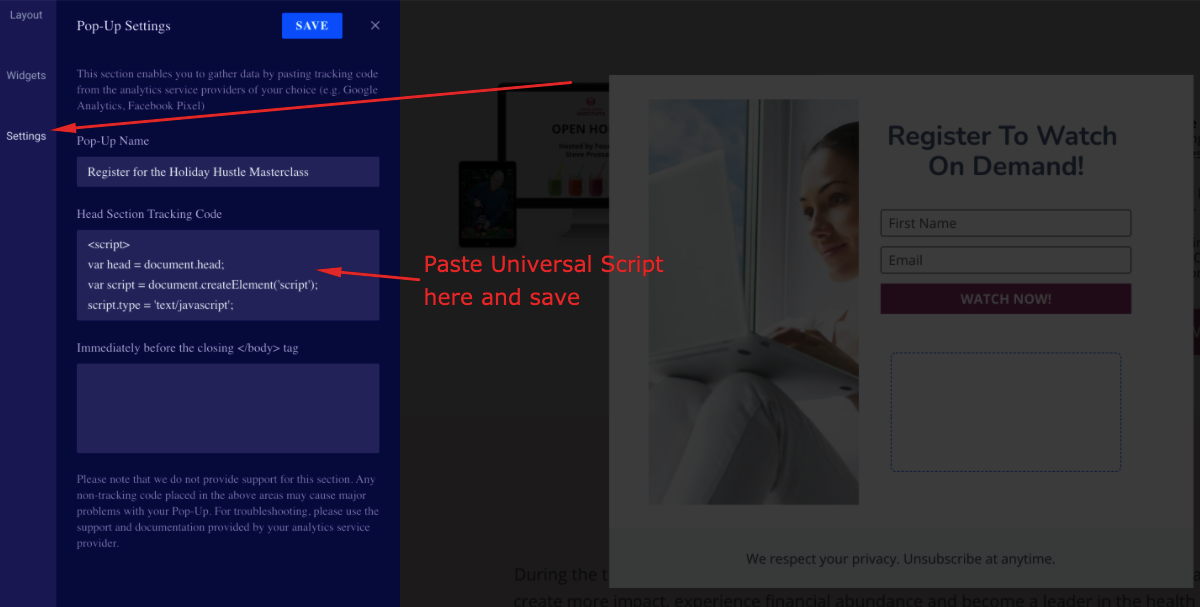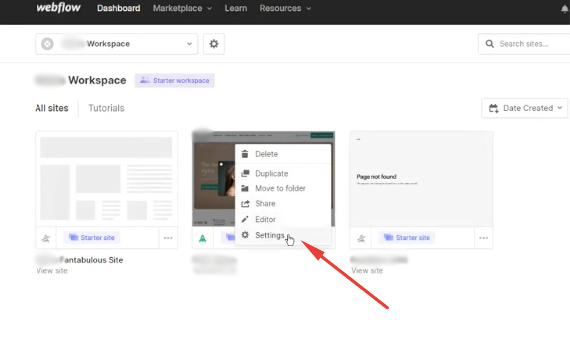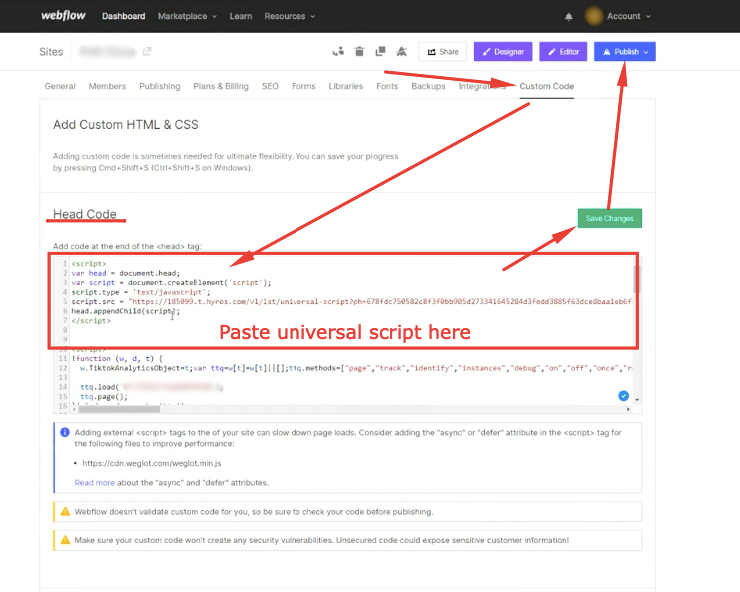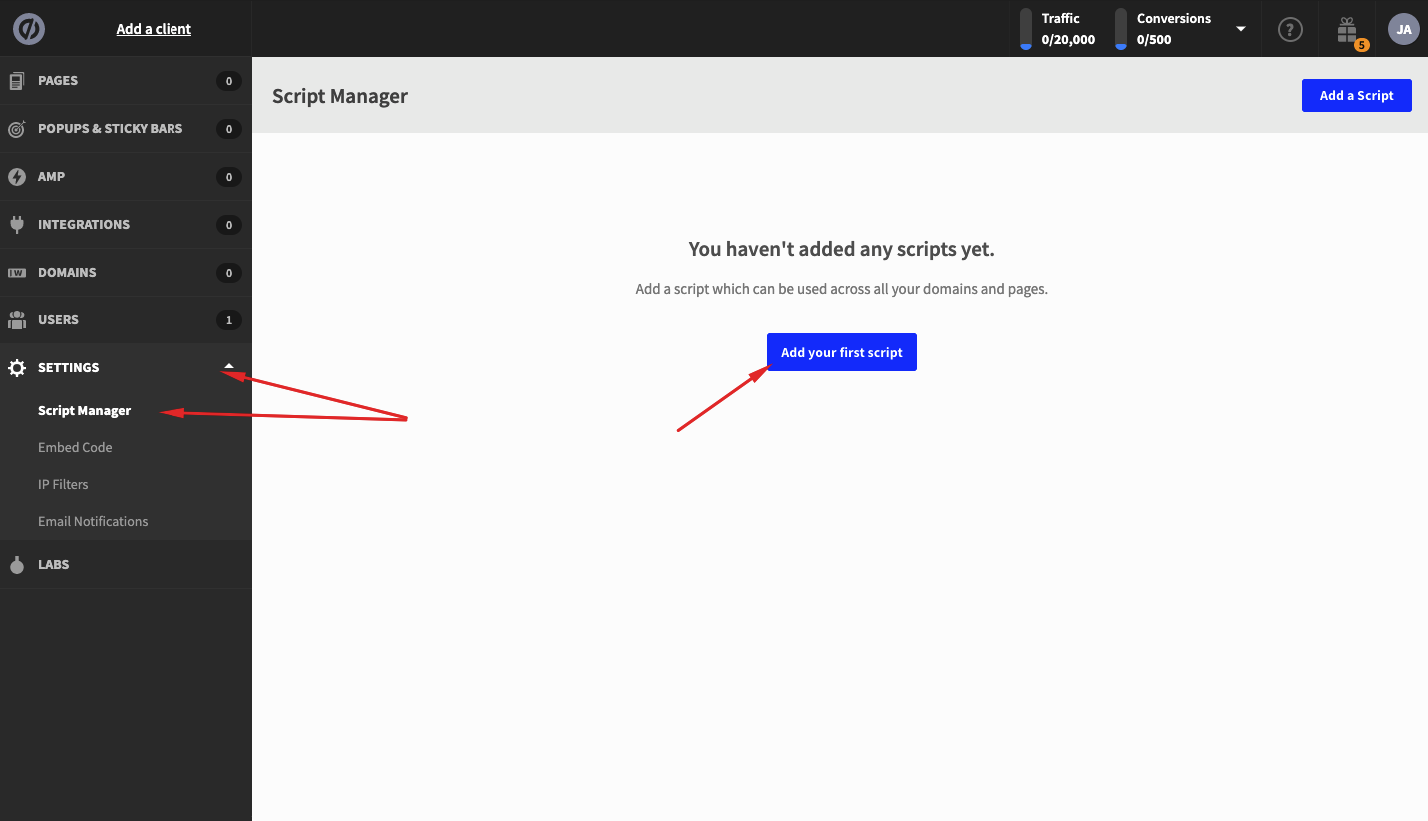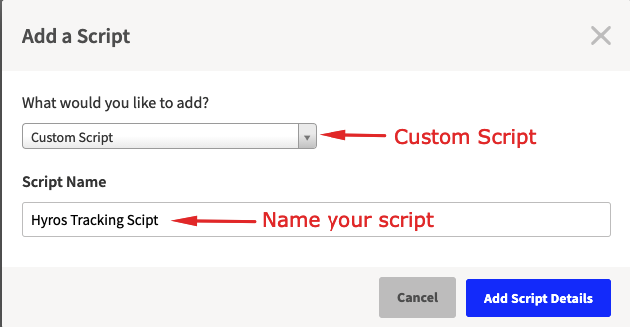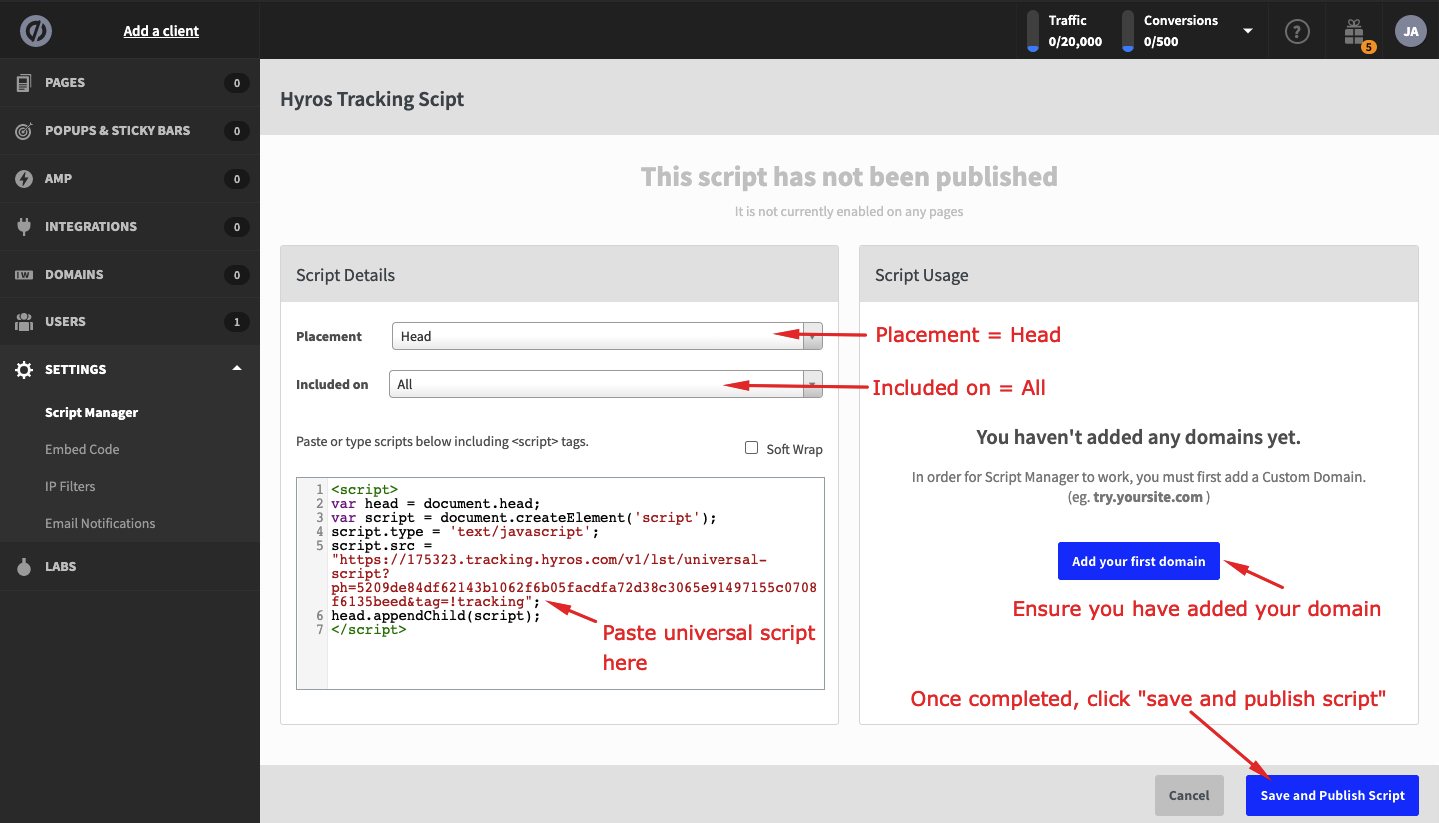Tracking your Landing and Funnel Page Software
More than one software for your pages?
Please ensure you follow the steps to add tracking to ALL of your pages.
Especially if you have multiple softwares you use for different page types, you will need to ensure the steps are followed for each software.
Step 1 – Copy the Universal Script
Please copy the universal script below and follow the steps outline in step 2:
Step 2 – Add the Universal Script to your Funnel Pages and Opt-in forms
General Setup Steps for Any Software
There is more specific guidance below for each page software.
This part of the setup requires you to simply add the universal script to one of the following locations for all of your pages:
- “Head/header tracking code” field.
- “Head/header script” field.
- “Head/header code snippet” field.
- “Custom tracking script” field.
- If you can edit your site code directly: in-between the
<head></head>tags of your site code.
Most softwares you use to add your pages and registration forms should allow you to have one of the above options to add our universal script to the site.
Landing and Funnel Page Software
Clickfunnels (Original)
- Go to the funnel you wish to track in Clickfunnels
- Click settings
- Go down to header code and paste the Universal Script (found above).
Clickfunnels 2.0
- Go to the “site” tab in the navigation bar, click on “overview” and click the edit icon.
- Scroll down and paste the universal script in the head code field and click “update page”.
Kajabi Site Pages and Checkout Pages
To track site pages, go to settings, then site details and paste the universal script under “Header page scripts as shown below:
To track checkout pages, go to the checkout settings and paste the universal script under the “header tracking code” field as shown here:
GoHighLevel
To track GohighLevel pages:
- go to your funnels and select the funnel you would like to track.
- Inside the funnel settings, paste the universal script as shown and repeat for all funnels
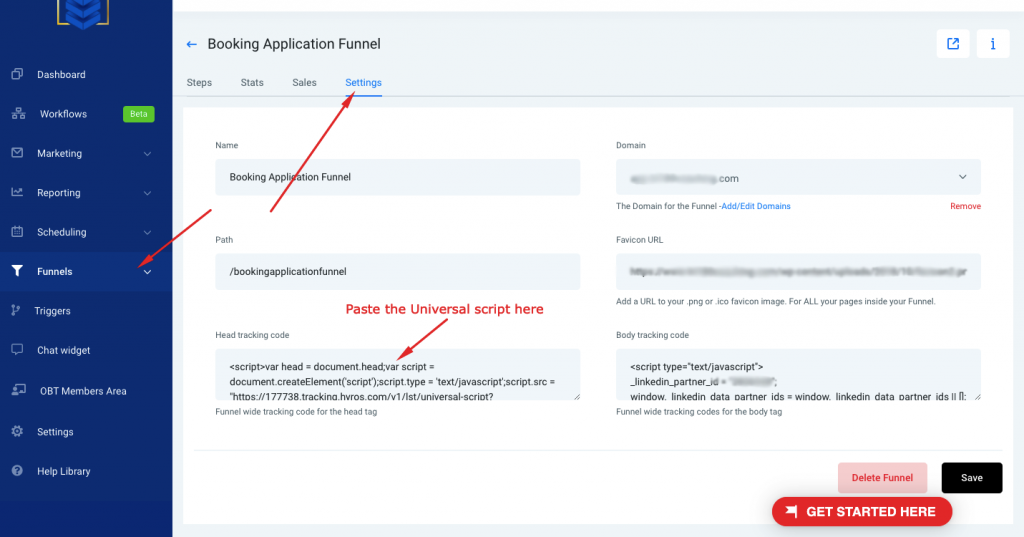
Kartra
To track Kartra site pages:
- Go to “my page” and select the page you would like to track and click “edit”.
- Go to “settings” and paste the universal script in the “Embed Facebook ads tracking code” field.
- Repeat for all pages you want to track.
To track Kartra Checkouts:
- Go to “my products” and find the product. Ensure your product checkout is embedded on a tracked page (if this is not embedded this will not work).
- It is not possible to attach the Hyros universal script to the specific checkout page, but please ensure it is added to the page in which the Kartra checkout is embedded.
Lead Pages
Then paste it on in the HEADER of every page involved in your funnel in lead pages.
To do this, when editing a page in lead pages go to the settings area and then ad the code (available below) in the “header section tracking code” area:
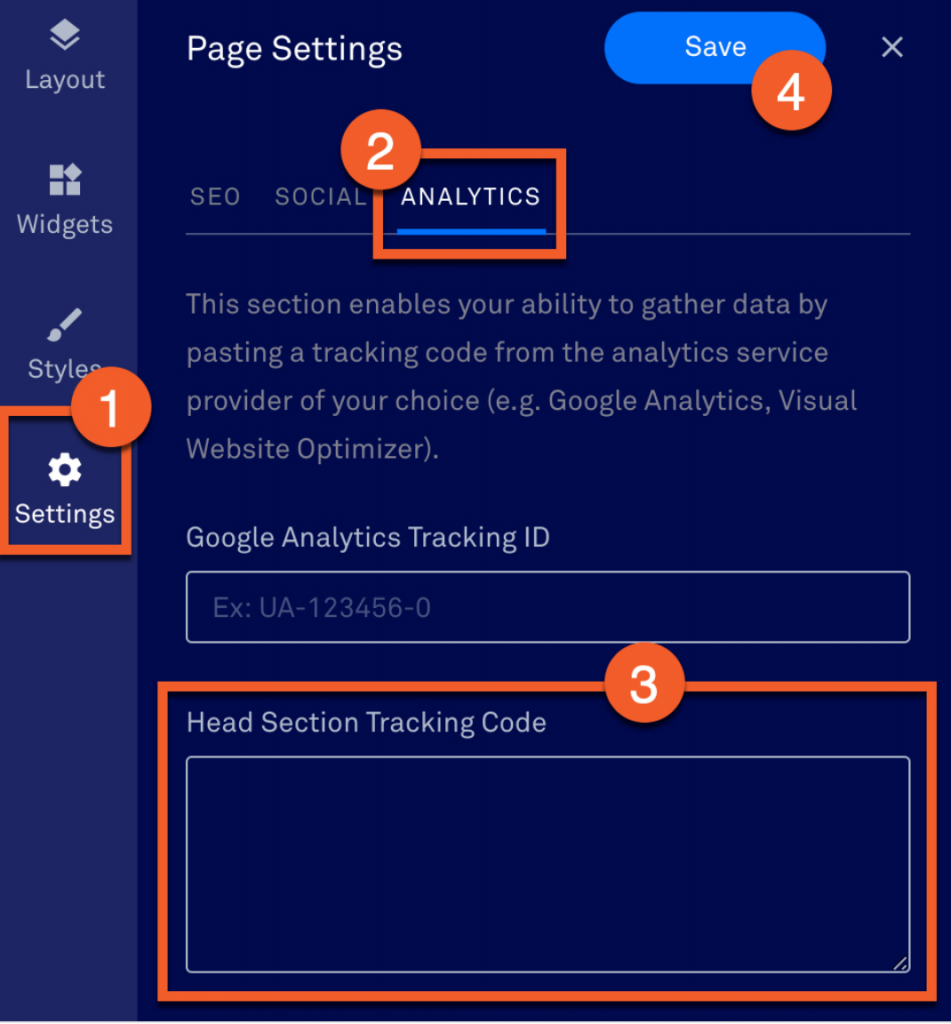
If you have a pop up-opt in or any opt in that is an Iframe on the same page, you will need to take one more step to add the script on the opt in:
In your page editor, select “edit pop-up” and then paste the universal script inside the settings as shown:
Webflow
- Find the site you would like to track in your Webflow workspace and click “settings”.
- Go to “custom code” and paste the universal script as high as possible. Save the changes and then publish.
Unbounce
Using AMP pages?
Please note that currently Unbounce does not allow AMP pages to be tracked. If you are not sure if your pages are AMP pages or not please reach out to the support team.
Uscreen
To track Uscreen pages:
- Go to “customizations, select “advanced” and “code snippets”
- Paste the universal script under “head code snippet”