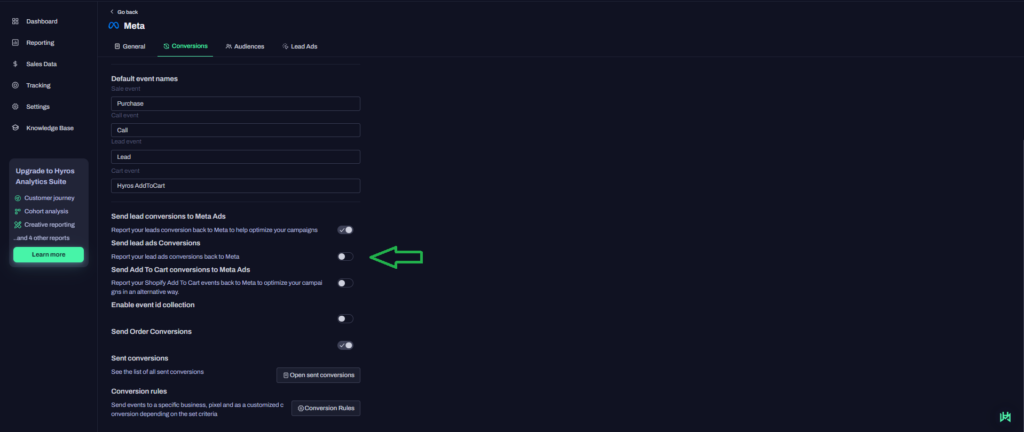Option B – Sending Hyros Events to a Brand New Facebook Pixel
This guide covers how to send events back to a brand new Facebook Pixel.
Note that if you go ahead with sending events to a new pixel, you will need to collect at least 30-50 events before you start testing the new pixel.
Then, you will need to test the new pixel on 1-2 ad sets against the existing pixel, until you end up seeing at least the same or better performance than your existing pixel!
If you want to send data to a New Facebook pixel, follow the next steps:
Written Guide
Optional Step
Optional Step 1 – Send existing leads conversions
Optional Step 2 – Send lead stages as custom events
Proceed only if you use Lead ads for the optimisation of your campaigns
If you use Meta Lead generation Ads and you want Hyros to send the events back to your pixel for optimisation please enable the “Send lead ads Conversions” feature from within Integrations-> Meta-> Conversions