If your HYROS SET UP EXTENSION (HSE) reports a tracking event failure perform the checks below to fix it.
QUICK FIXES (PERFORM THESE FIRST)
NOTE : If you are using Everwebinar skip to the Everwebinar section on this page.
Step 1 : Check Your Universal Code On Your Thank You Page
Ensure you have your Universal Script on the OPT in thank you page. This is the page IMMEDIATLEY following the opt in.
Here is your universal code
Then Perform These Checks
-Ensure you are logged into the CORRECT HYROS account. If you are logged into another account than the one you are trying to track the code will be different.
-Double check the script is in the header of the page you are wishing to tracking
-Make sure your ads links you are testing is linking to the SAME page you placed the Universal Code in the header of.
-ENSURE that the code is not broken or messed up. Make sure it displays exactly as it is pasted or shown above.
If you spotted one of the above errors or messing code, restart the test.
If the test STILL fails OR you cannot find the issue, contact our support team and let them know you are getting a TRACKING EVENT FAILURE.
If You Are Using Everwebinar, Follow The Troubleshooting Steps In The Guides Below
Everwebinar Default Pages Video Set Up Guide
Written Guide
If you are using the Everwebinar default landing pages use these steps to track the source of the leads entering your webinars.
1- Access the webinar you would like to track inside of Everwebinar.
2- Go to the integrations in this webinar.
3- Go to 3rd party integrations
4- Paste the UNIVERSAL SCRIPT under Registration page tracking ,Registration form tracking and Post-registration Thank You page tracking.
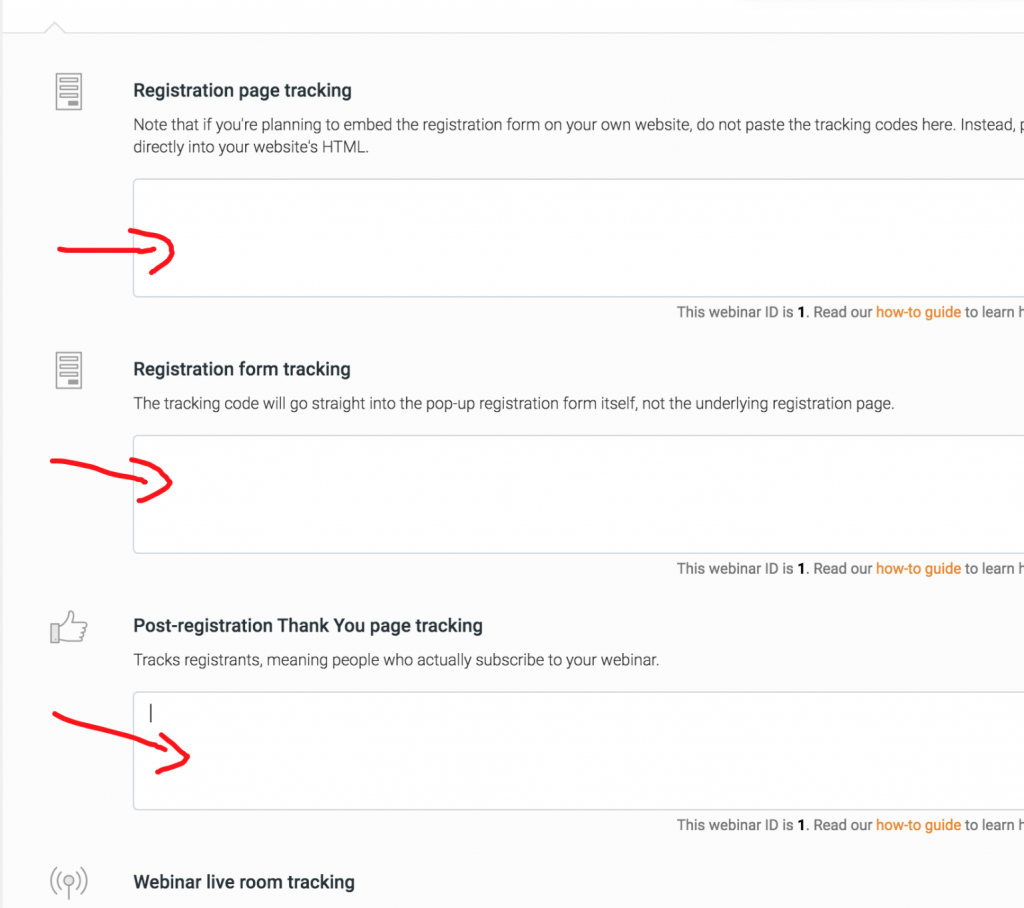
5 – HYROS will automatically detect that you are using Everwebinar based on your thank you page.
Set up is now complete.
NEXT RUN THIS TEST
Register for your webinar and ensure your email appears in your Hyros account under REPORTING → LEADS
If the lead does not appear after 3 minutes confirm you have placed the Universal code correctly in Everwebinar.
If the email enters the system move to step 3.
If it still fails recheck the steps above. If the problem is not clear contact your onboarding rep or use support in the lower right hand corner.
Provide your funnel landing page and everwebinar login credentials and say “HYROS is not receiving my everwebinar opt ins.
Everwebinar + Clickfunnels Video Set Up Guide
Written Guide
If you are using the Everwebinars embedded button with Clickfunnels landing pages use these steps to track the source of the leads entering your webinars.
1- Access the webinar you would like to track inside of Everwebinar.
2- Go to the integrations in this webinar.
3- Go to 3rd party integrations
4- Paste the UNIVERSAL SCRIPT under Registration page tracking ,Registration form tracking and Post-registration Thank You page tracking.
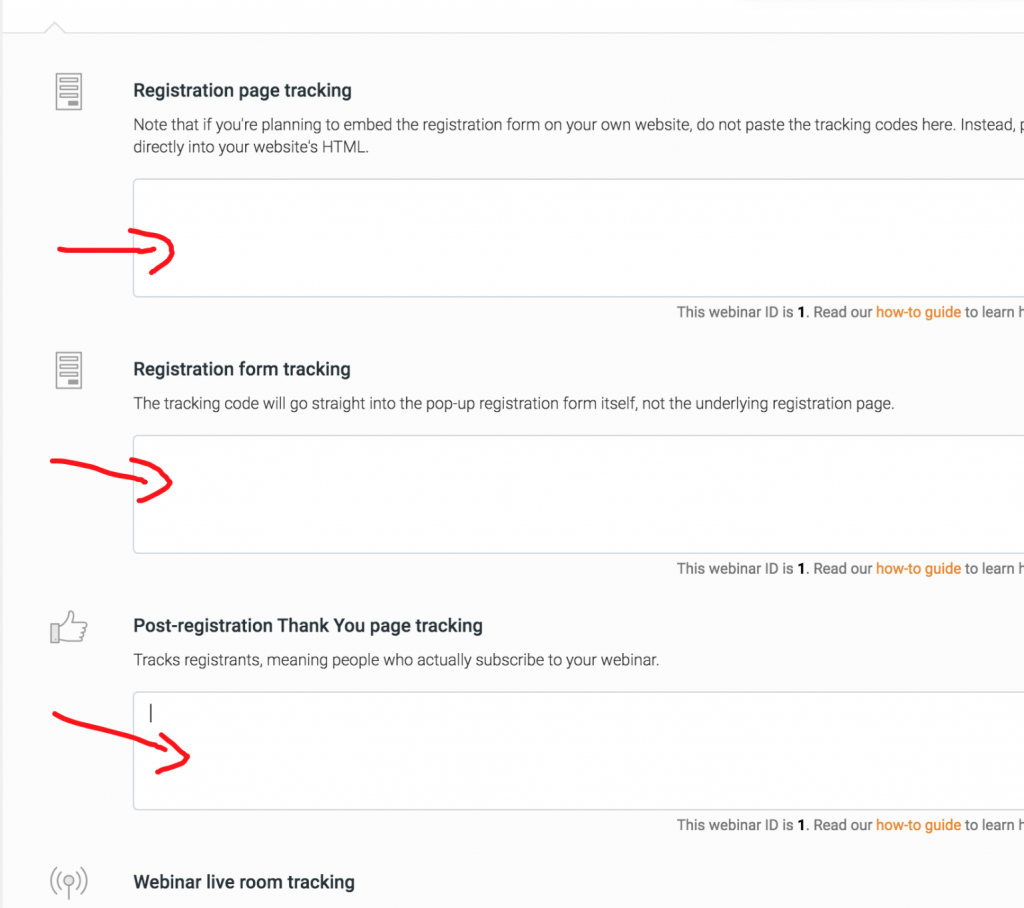
5 – Next place the universal code you copied in the header of your Clickfunnels funnel that holds the webinar opt in.
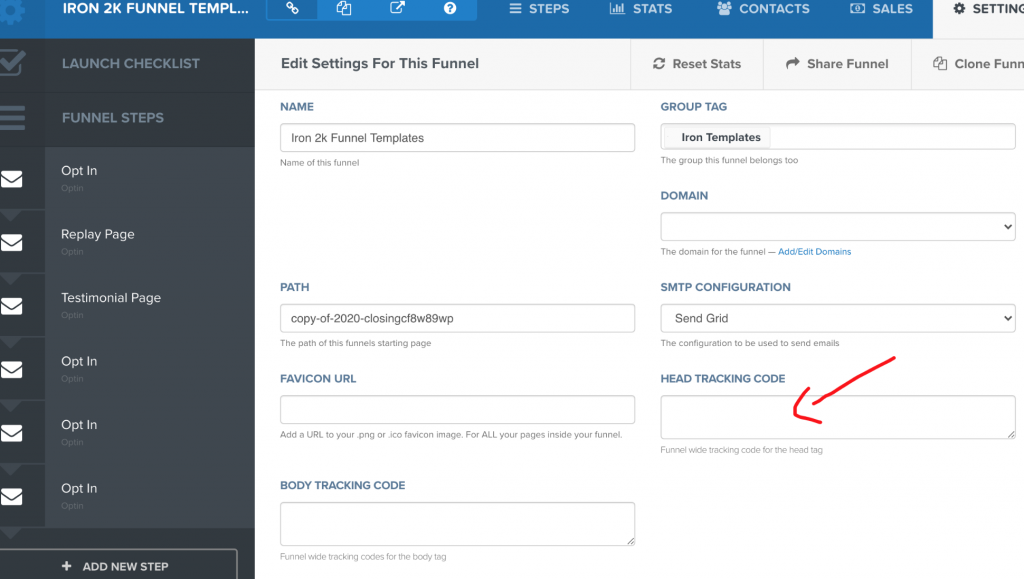
6 – HYROS will automatically detect that you are using Everwebinar based on your thank you page.
Set up is now complete.
NEXT RUN THIS TEST
Register for your webinar and ensure your email appears in your Hyros account under REPORTING → LEADS
If the lead does not appear after 3 minutes confirm you have placed the Universal code correctly in Everwebinar.
If the email enters the system move to step 3.
If it still fails recheck the steps above. If the problem is not clear contact your onboarding rep or use support in the lower right hand corner.
Provide your funnel landing page and Everwebinar login credentials and say “HYROS is not receiving my everwebinar opt ins.
Everwebinar + Other System Or HTML Video Set Up Guide
Written Guide
If you are using the Everwebinars embedded button with other systems or html landing pages use these steps to track the source of the leads entering your webinars.
1- Access the webinar you would like to track inside of Everwebinar.
2- Go to the integrations in this webinar.
3- Go to 3rd party integrations
4- Paste the UNIVERSAL SCRIPT under Registration page tracking ,Registration form tracking and Post-registration Thank You page tracking.
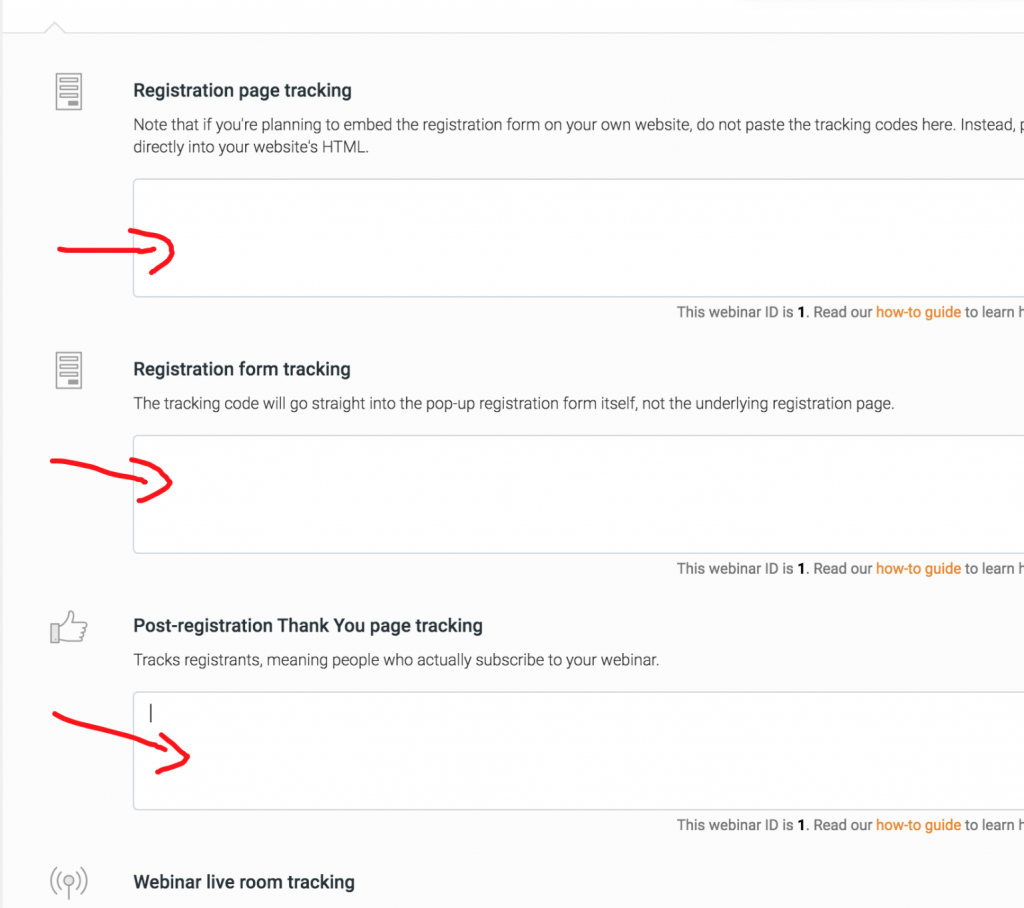
5 – Next place the universal code you copied in the header of the landing page that holds the webinar opt in.
6 – HYROS will automatically detect that you are using Everwebinar based on your thank you page.
Set up is now complete.
NEXT RUN THIS TEST
Register for your webinar and ensure your email appears in your Hyros account under REPORTING → LEADS
If the lead does not appear after 3 minutes confirm you have placed the Universal code correctly in Everwebinar.
If the email enters the system move to step 3.
If it still fails recheck the steps above. If the problem is not clear contact your onboarding rep or use support in the lower right hand corner.
Provide your funnel landing page and Everwebinar login credentials and say “HYROS is not receiving my everwebinar opt ins.