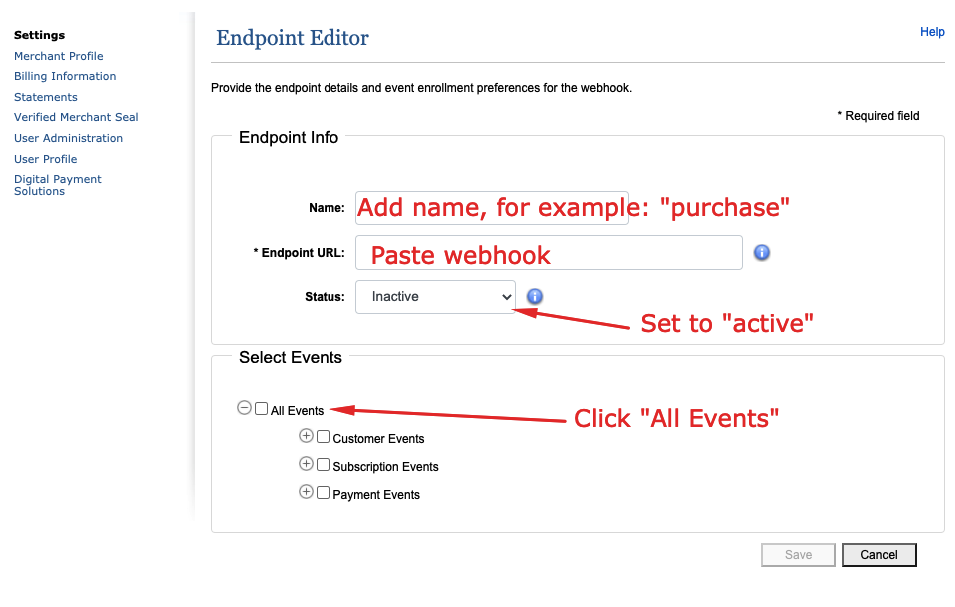Authorize.net Integration
This document explains the steps required to link your Authorize.net account to Hyros for tracking sales events.
Inside your Hyros integration settings, go to the Authorize.net integration HERE.
Now follow the prompts given to set up the integration in Hyros. You will need to find the following from your authorize.net account:
- API Login ID
- Transaction Key
You will be able to find these inside authorize.net via “Account” -> “Settings” -> “API Credentials & Keys”
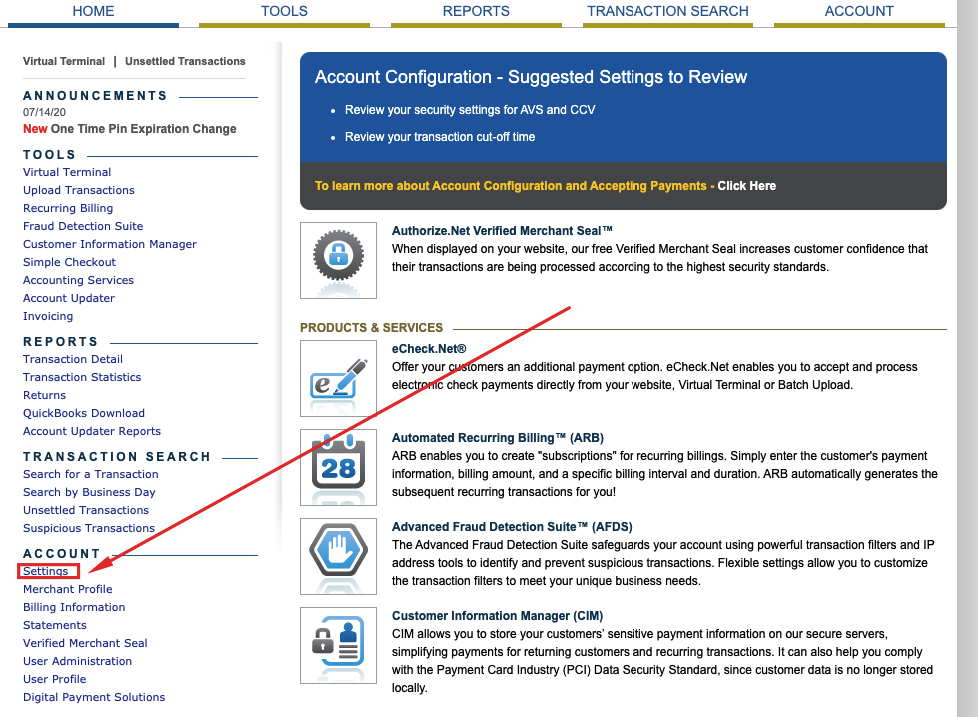
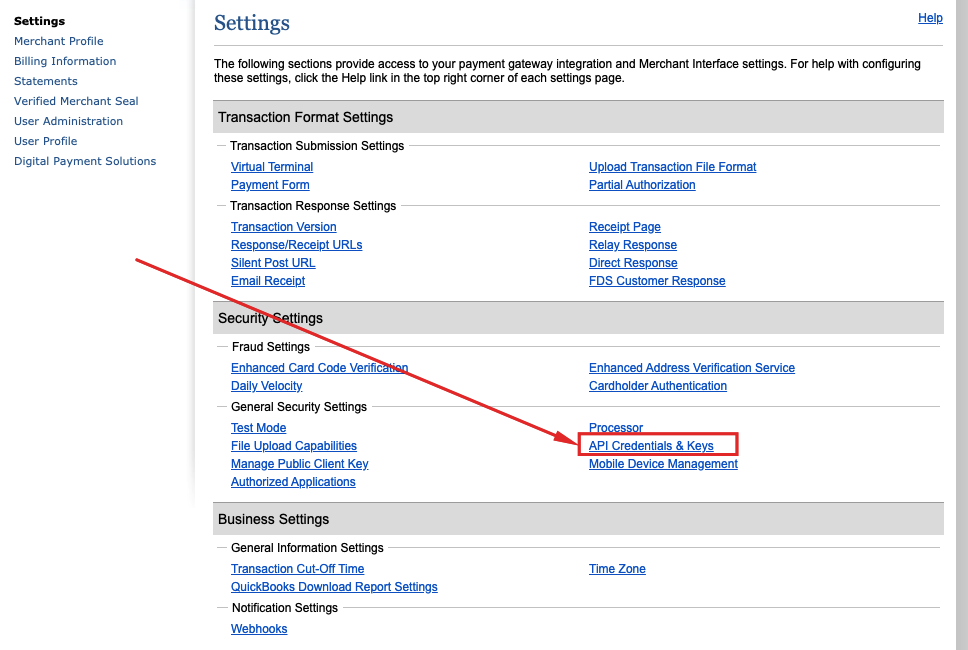
Once you have successfully created the integration inside Hyros, select “get webhook” and copy the webhook.
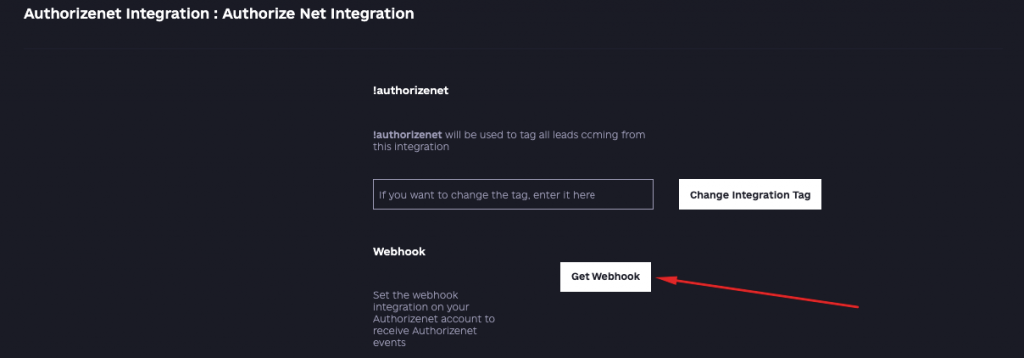
Go back to your Authorize.net account. Select “settings” -> “webhooks” -> “Add endpoint”:
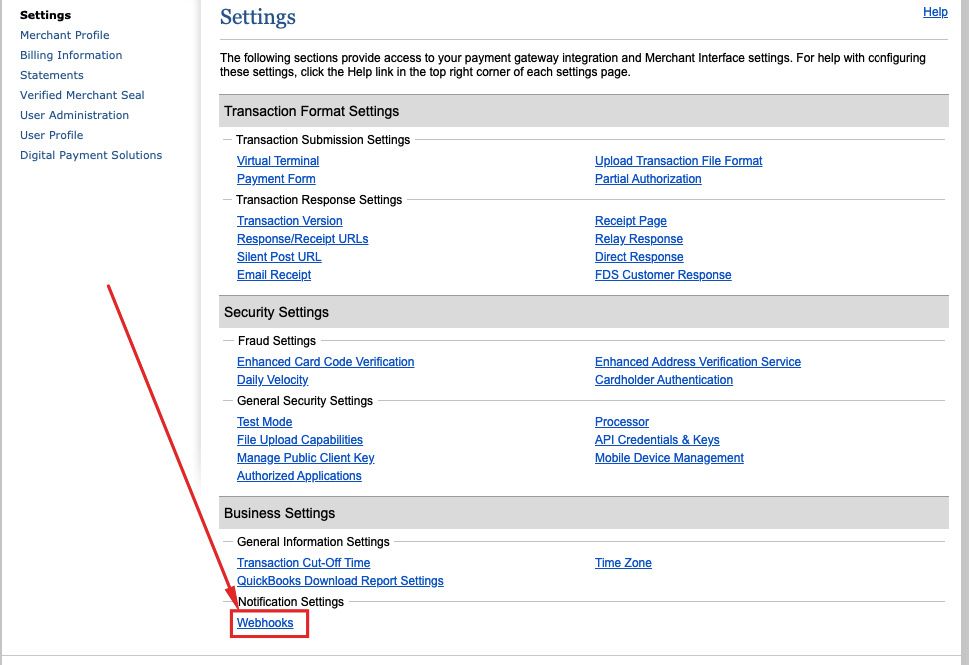
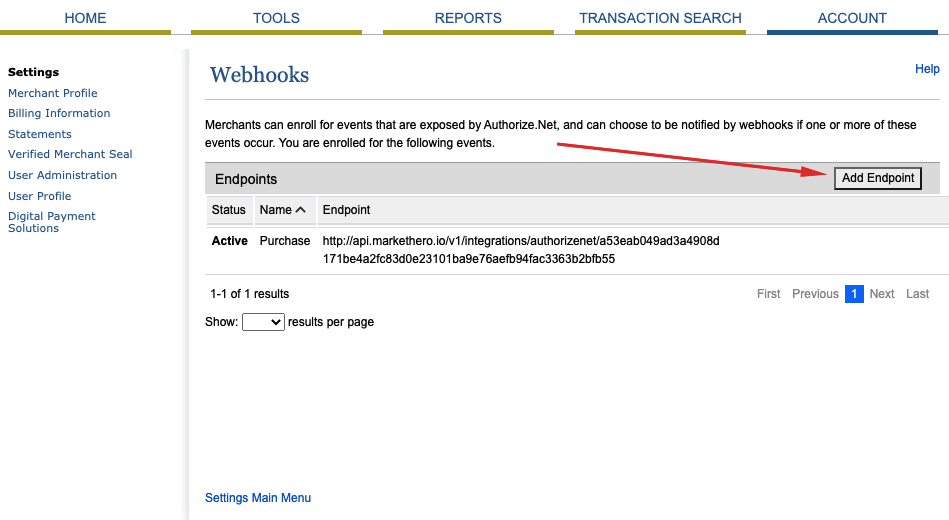
Then fill in the endpoint information as shown below: