LeadPages
To track your Leadpages opt in, first simply copy the code below:
Then paste it on in the HEADER of every page involved in your call funnel in lead pages.
To do this, when editing a page in lead pages go to the settings area and then ad the code (available below) in the “header section tracking code” area:
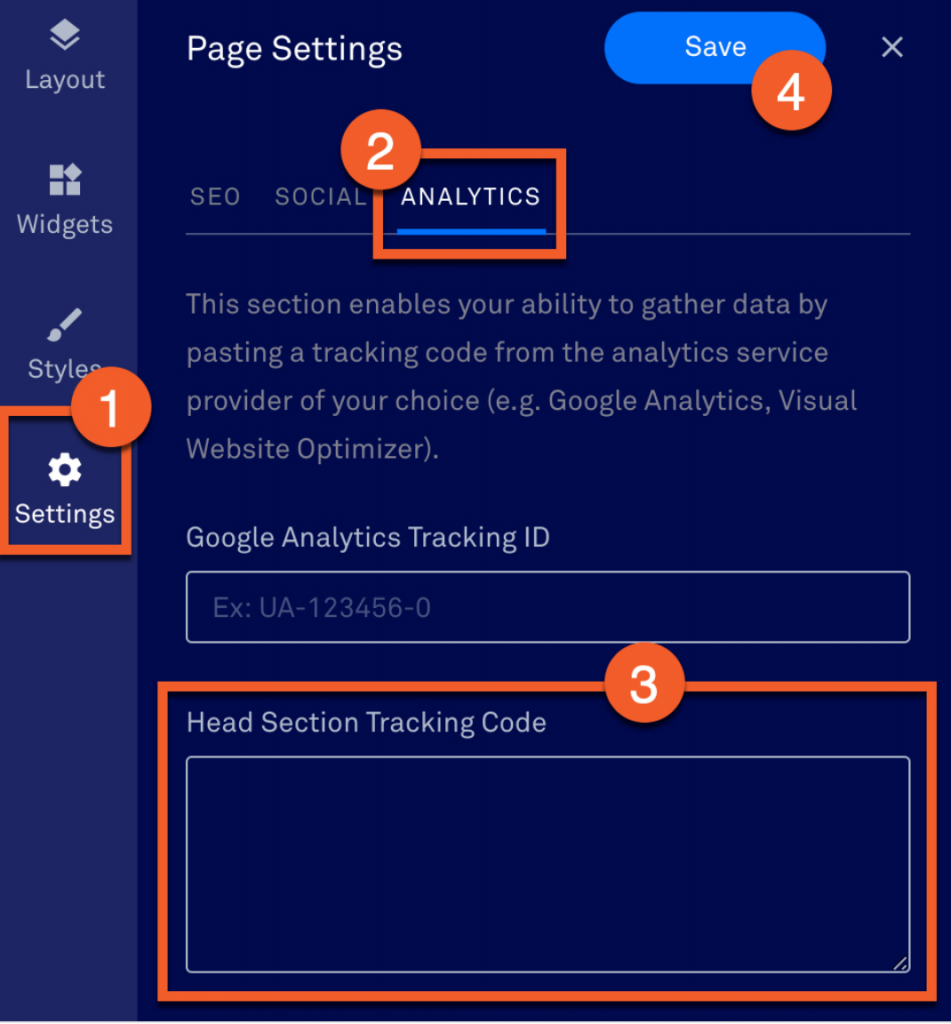
If you have a pop up-opt in or any opt in that is an Iframe on the same page, you will need to take one more step to add the script on the opt in:
In your page editor, select “edit pop-up”
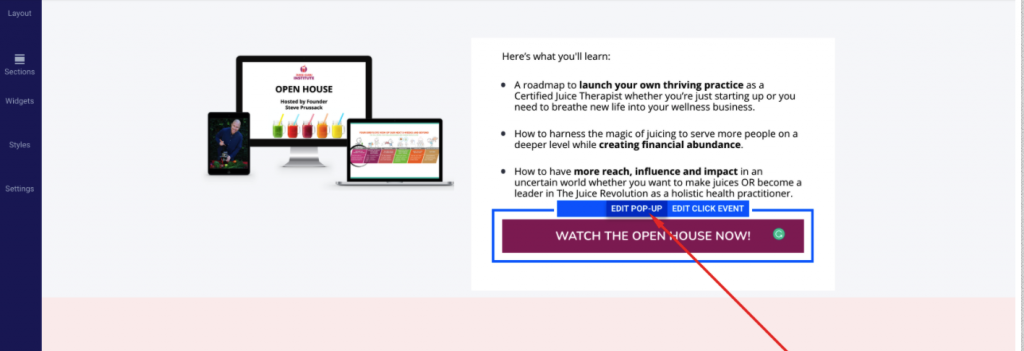
Then inside the settings tab, past the universal script as shown below:
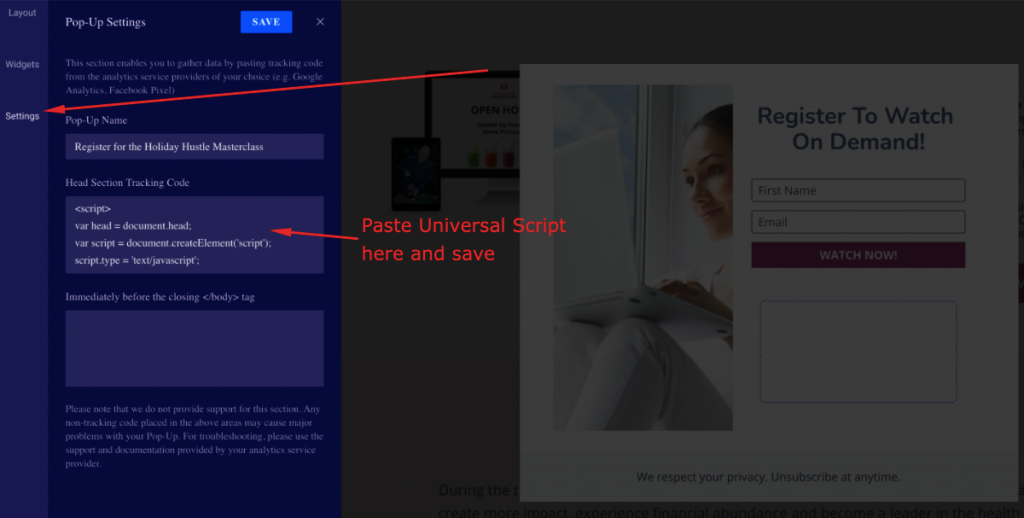
In Order For Tracking To Work
Ensure that tracking is in the header of the following pages
-Opt in page
-Opt in pop ups/Iframes
-Opt in thank you page
-Any video pages
-Call booking pages
-Call booking thank you page