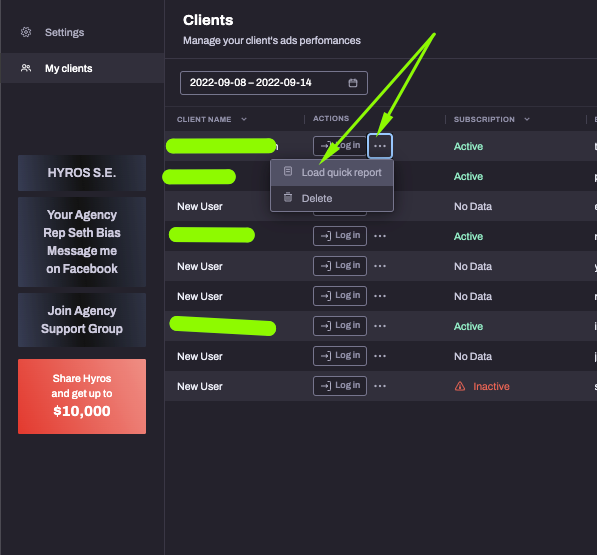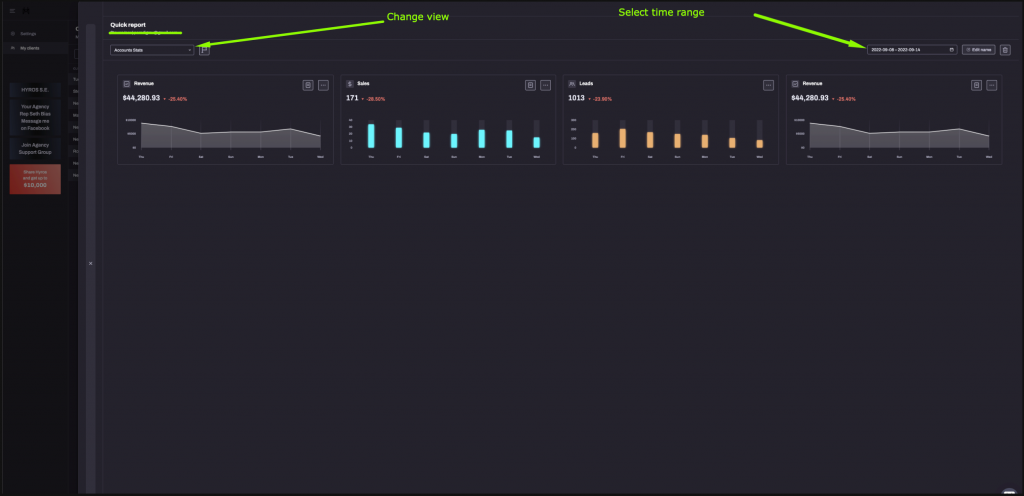Managing Client Accounts and Master Accounts
This guide will show you how to add and manage your client’s accounts in HYROS. Note if you do not have an existing hyros account please see the following links:
If you would like to sign up for an agency account, please apply HERE.
To access your client’s account as a sub-user, have them provide you with log-in details by following THIS GUIDE.
Otherwise, please see the video if you want to connect your client’s accounts with your existing Hyros account, so you can easily access them and make decisions based on their true data:
How to create a Hyros account or multiple Hyros accounts inside your Master account
- Create a new Hyros account for your customers
To create a new Hyros account, you just need to go inside your Agency account to My clients section (step 1) and click Add account (step 2).
Inside the pop-up window add the email address associated with the new Hyros account. Then choose whether this new account has benefits, such as none, commission or 30% discount. Select the tracking revenue limit from the drop-down list and at the last step, select the payment plan.
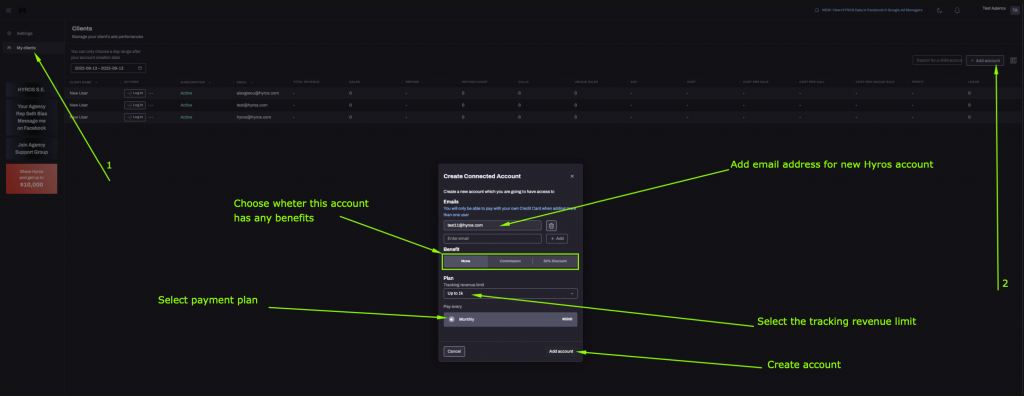
After clicking the Add Account button, you will need to add a password, add the name for this new business account and select one of the two payment method options:
- The first method “Complete checkout using your card by default” means that payment will be made from the agency’s CC details.
- The second method “Complete the checkout by adding a new card”, the checkout can be made using the clients CC details.
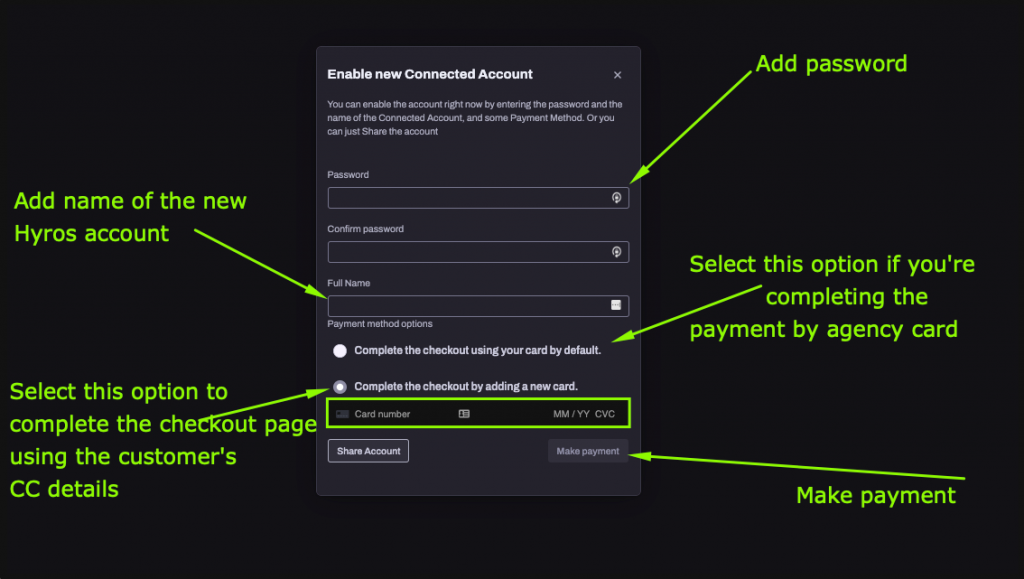
2. Create multiple Hyros accounts in bulk
If you have more than one customer in your database, you can create new Hyros accounts for all of them in bulk.
Important: Please note that if you create more than 1 account, the checkout can only be completed using the agency’s CC details.
To create the Hyros accounts, you just need to go inside your Agency account to My clients section (step 1) and click Add account (step 2).
Inside the pop-up window add the email addresses associated with the new Hyros accounts using the add button. Then choose whether this new account has benefits, such as none, commission or 30% discount. Select the tracking revenue limit from the drop-down list and at the last step, select the payment plan.
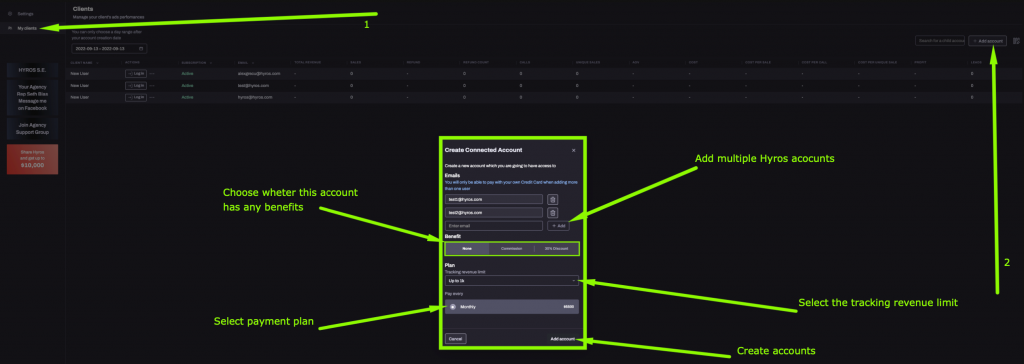
Run Quick reports for all your customers from your Master account dashboard
Now you can easily display data for all your connected accounts at once in your main account dashboard.
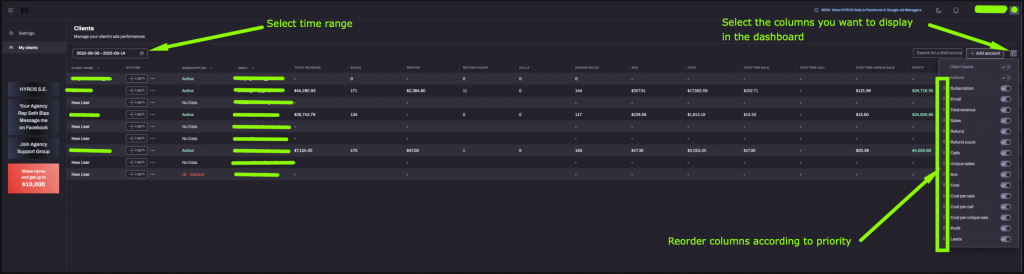
Furthermore, if you want to generate quick reports for each account without accessing each individual account, just click here and Load Quick Reports (image 1). After clicking, a pop-up window will appear with the Quick Reports dashboard from the account you selected (image 2).