Ontraport integration
Please follow the below steps in order to integrate Ontraport with Hyros.
Step 1 – Setting up the API Key inside Ontraport.
Go inside your Ontraport account and create your API Key by clicking on the following:
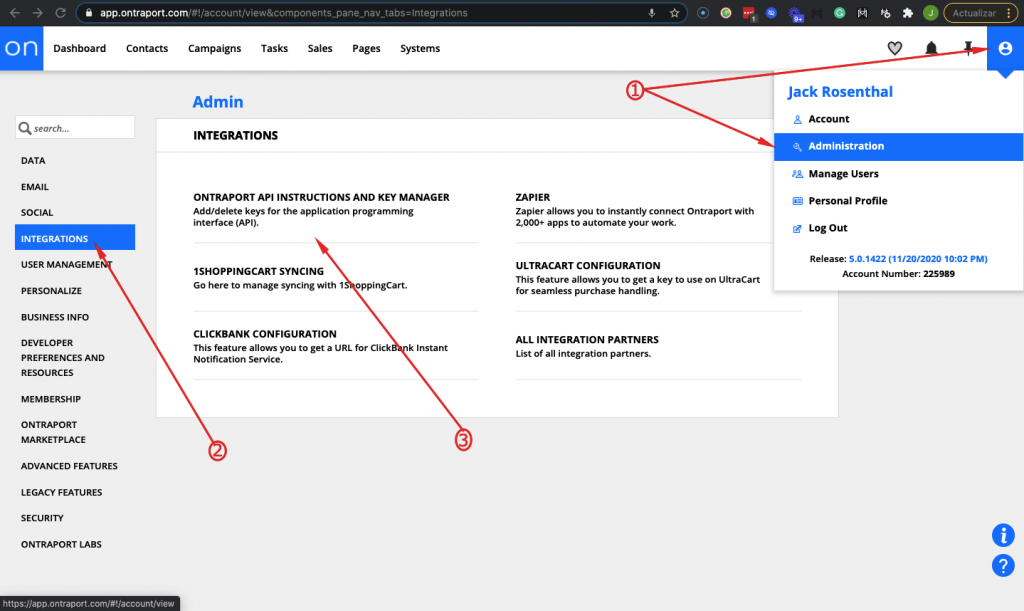
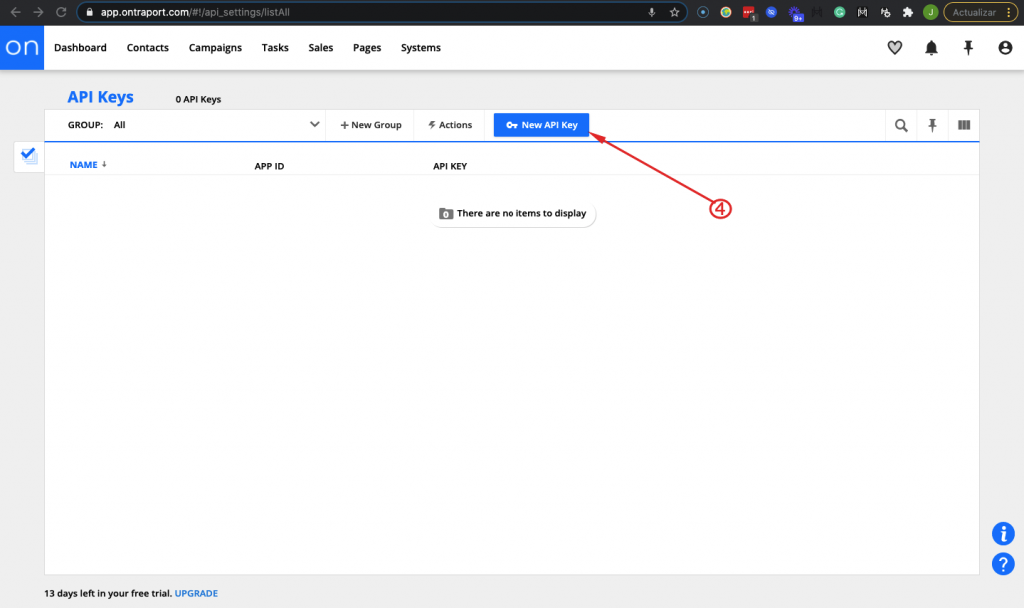
Then follow this to set up your API Key inside Ontraport:
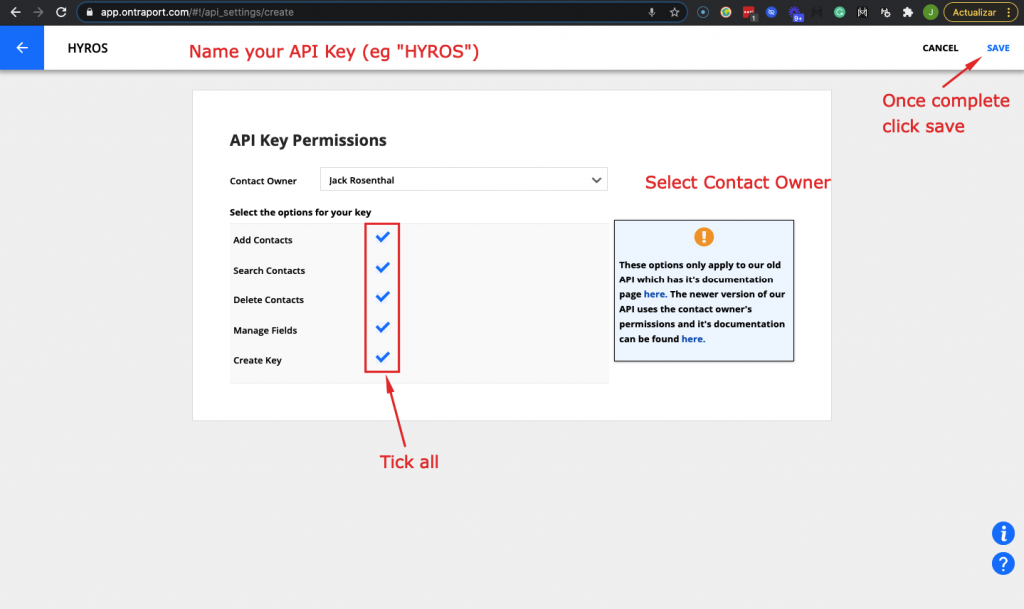
You should then see your APP ID and API Key here, you will need them for the next step:
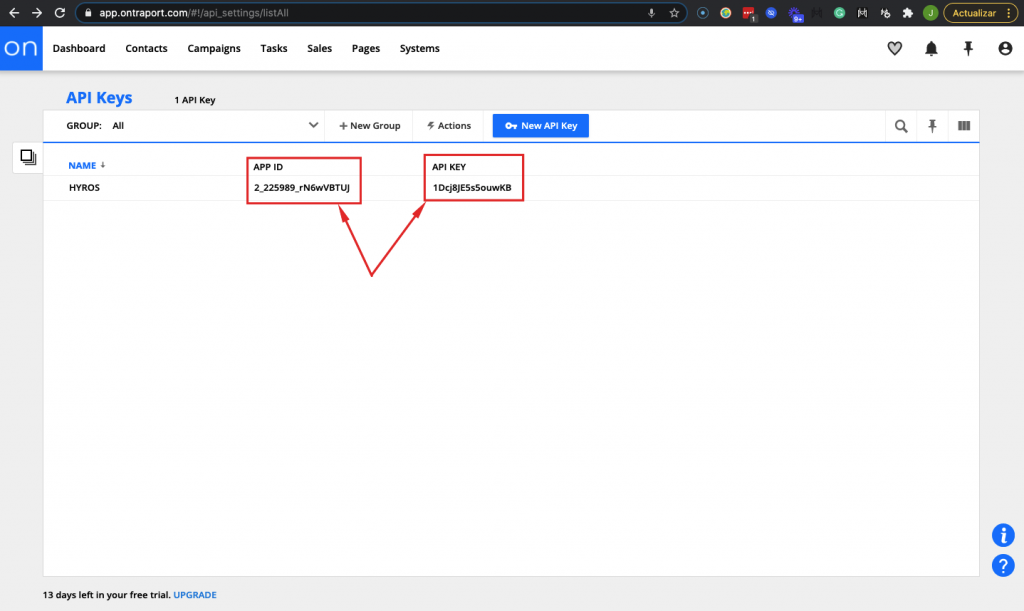
Step 2 – Create the integration inside Hyros.
Go into your hyros account and go to settings -> integrations -> ontraport. Then click “Create New Integration” and paste your API Key and APP ID as shown:
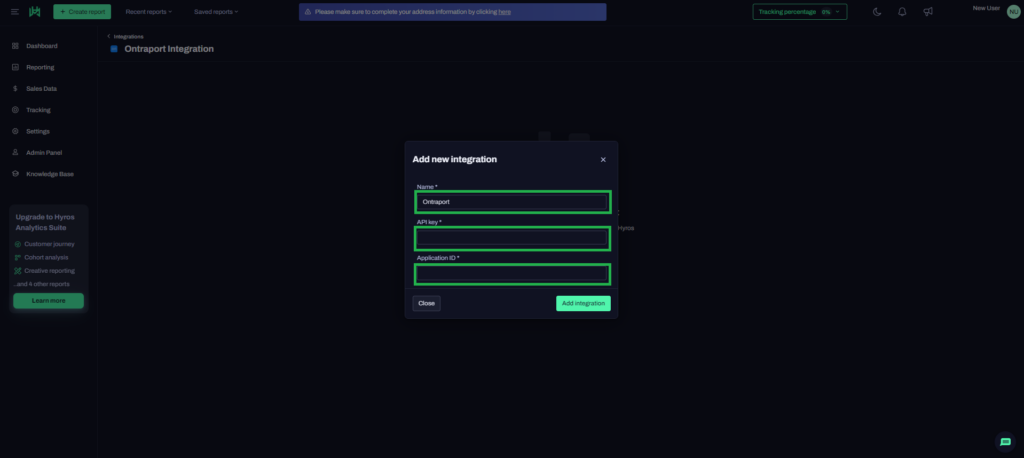
Step 3 – Tracking Ontraport Forms
Follow the steps in the video below on how to track your forms:
Step 4 – Tracking Ontraport pages
This is only if you have live funnel pages created via Ontraport. If this does not apply to you you can skip this step.
First, copy the Hyros Universal Script:
Then go to your landing pages and select the page you want to track
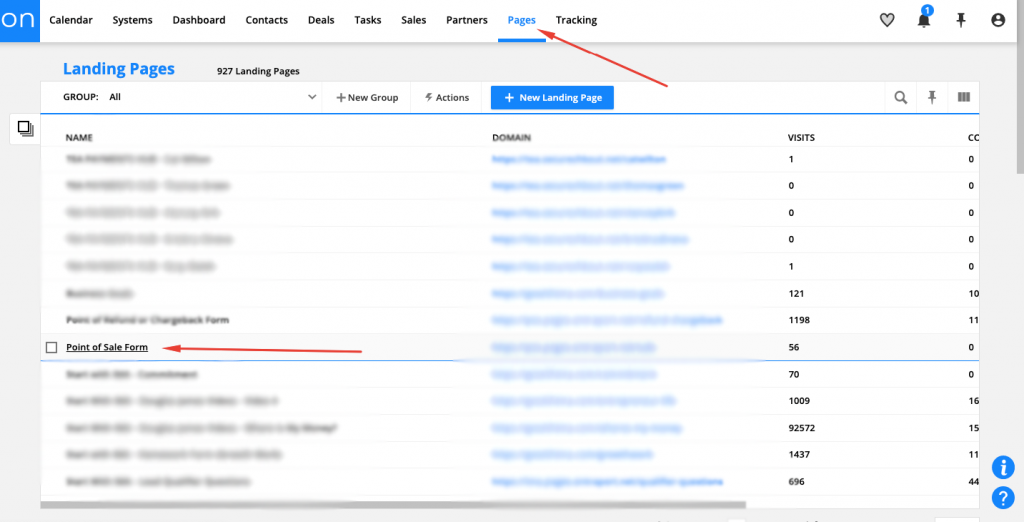
On the page editor, select “settings” and “Custom Code”:
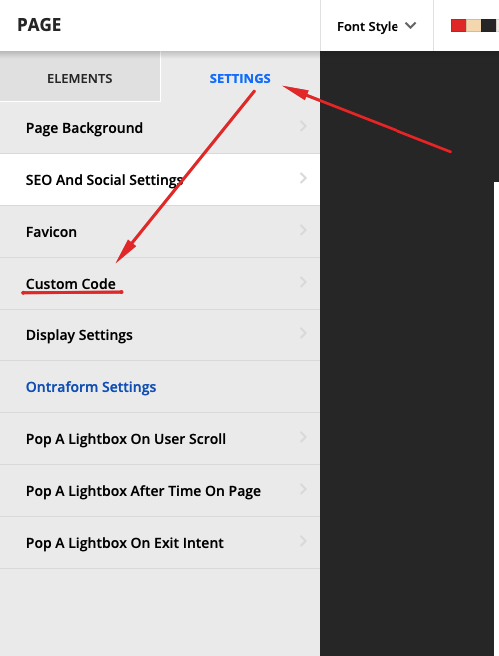
Finally, paste the universal script in the header section as high up as possible as shown here:
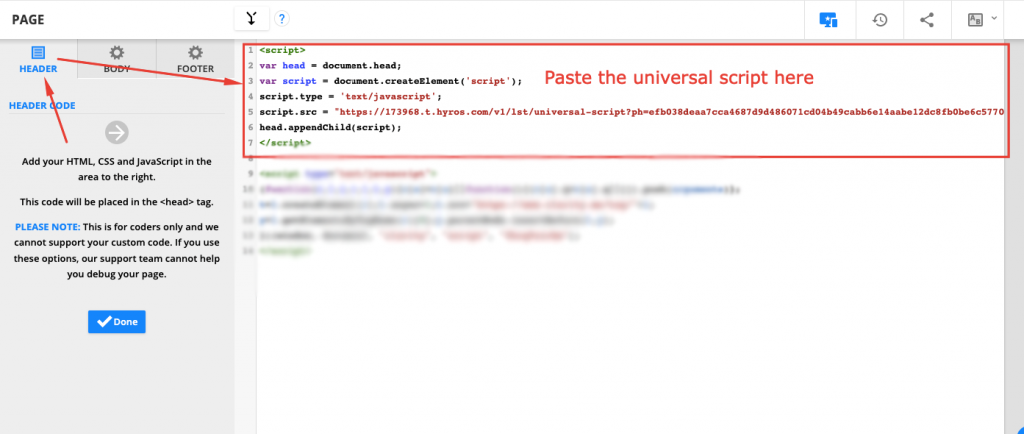
Click save and make sure to perform these steps on ALL of your landing pages. Unfortunately Ontraport do not yet provide a way to add the universal script globally to our knowledge, so this has to be done on each page.
Step 5 – Run a test purchase.
If you see the sale inside Hyros then the integration is working successfully. If not, then please reach out to the onboarding or in-app support team.