Digistore24 Integration
Step 1 – Create the integration inside Hyros
1. Go into settings -> integrations -> select the Digistore24 Integration.
2. Click “Create Integration”.
3. Create a name for the integration, such as “`Digistore24”.
Step 2 – Add the Webhook
1. Go to your Digistore integration inside HYROS and click “configure”.
2. Click Edit and copy the webhook.
3. Next, go inside your Digistore account, go to Settings, and select Integrations:

4. Inside integrations, click on Add new connection button, and on the next page scroll down and select generic:
5. Name the connection Hyros and then scroll down to the IPN URL and paste the webhook you copied from Hyros.
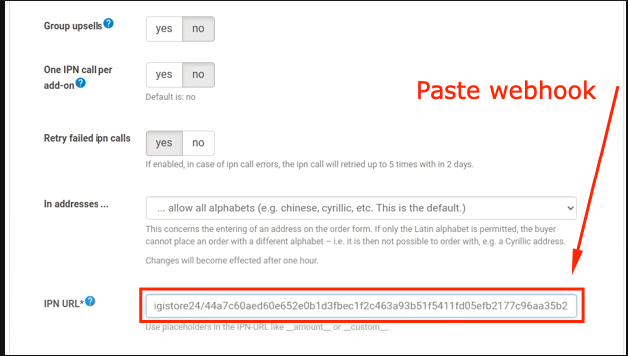
6. Next, you need to update “Success validation” to the HTTP code (expects:200). When you have finished, click Save and Test connection button
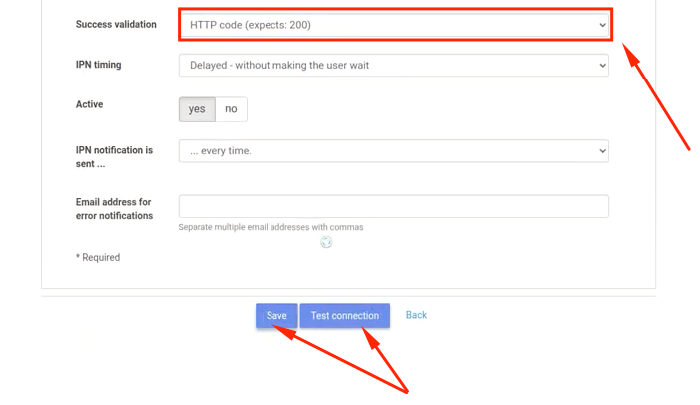
Once you have received this notification after clicking the test connection button, this concludes the Digistore integration.
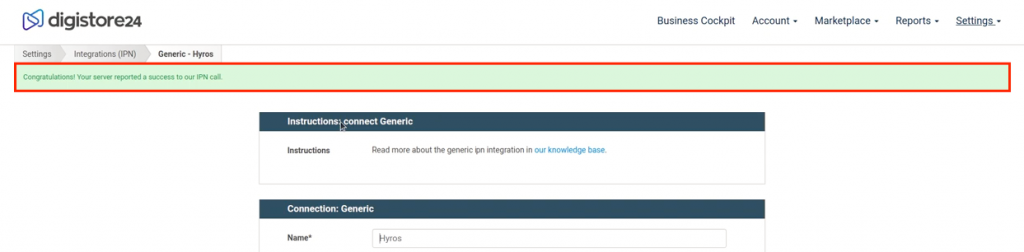
Step 3 – Adding our UNIVERSAL Tracking Script
1. Copy the UNIVERSAL Tracking Script below
2. Next, inside your Digistore account follow the next steps:
- Go to Settings and select Tracking:
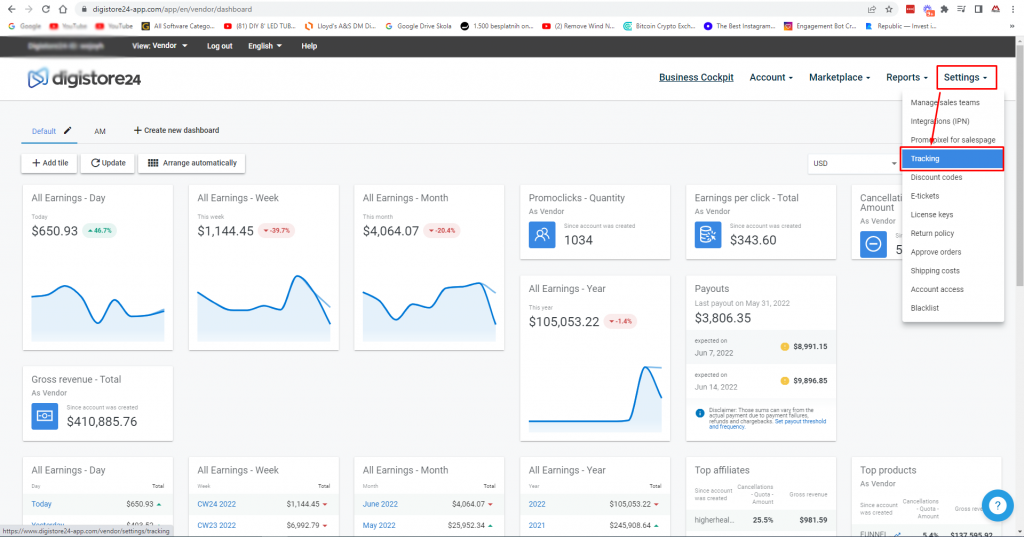
- Next click on the Set up the New tracking
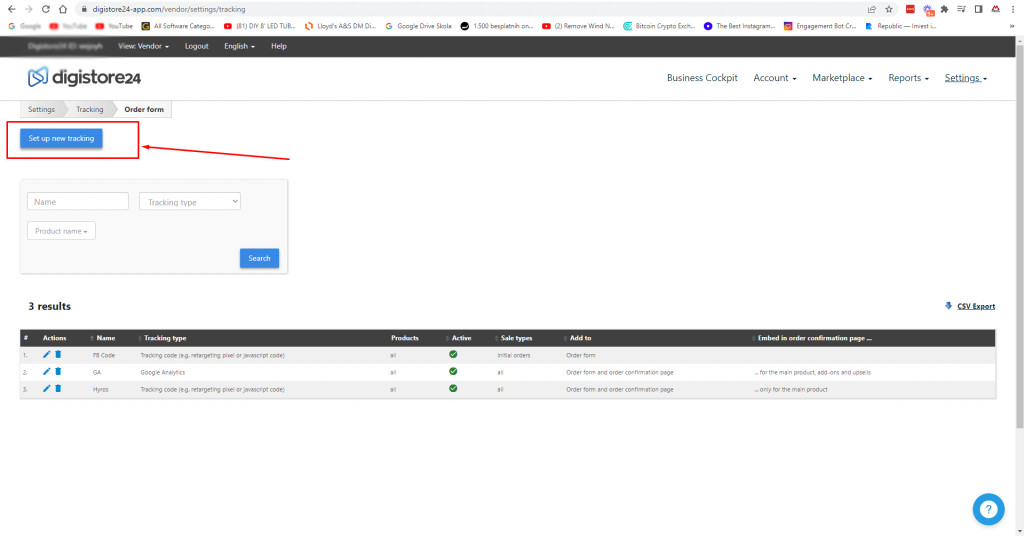
- Follow the guidelines below:
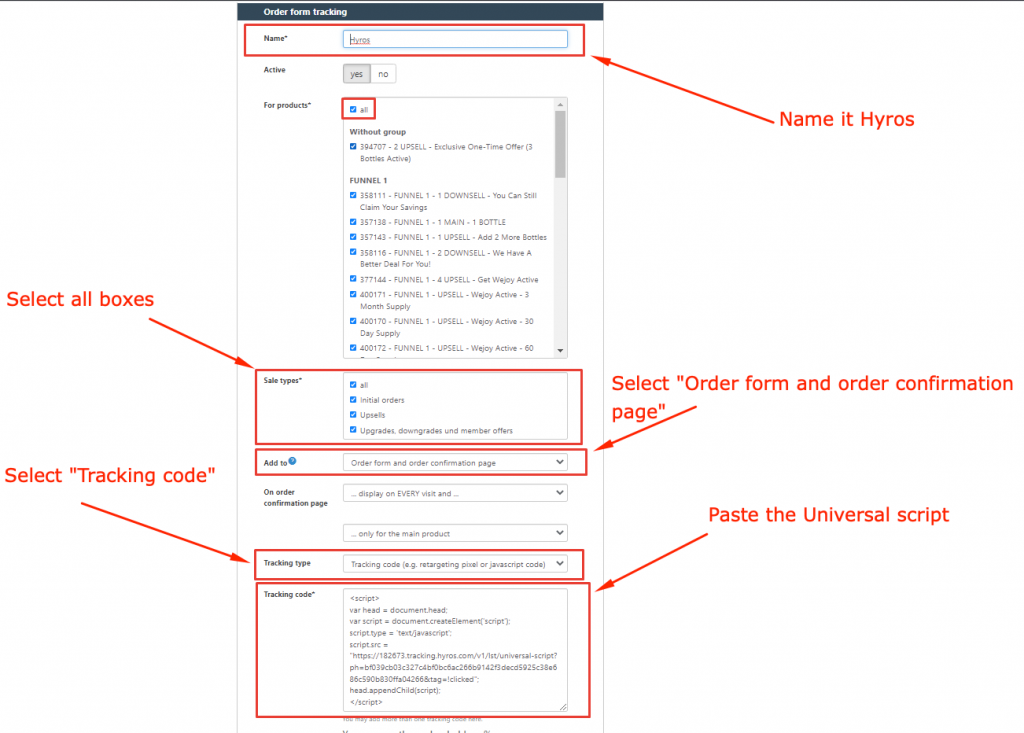
In order to be able to append the sessionId as get parameter we need find the link that direct to the the checkout, for that you should use a the id “hyros-url“ in the html element. We find the html link of the following way:
1 – Search for a button with the id hyros-url, which would have the link you are looking for.
2 – Search for a div with the id hyros-url and inside the div, look for the first element with tag a, which should contain the link you are looking for.
For example, if you have a link
<a href=”<checkout_url>”> Buy Product </a>
You need to add the id like following
<a id=”hyros-url” href=”<checkout_url>”> Buy Product </a>
So that we can append the session id at the end of .
There is a type of checkouts that are embedded in a iframe , in that case you take into account this:
1 – Search for an element with the id my-order-form, and inside the element, search for the first element of type iframe, which should contain the link you are looking for.
Once we get the url to the Digistore24 checkout, we are going to add as custom parameter the sessionId based on the following guidelines.
Important! Once you have finished following the above steps, and before saving the entire configuration, you will need to send an email to Digistore24 support (code@digistore24.com) and include the Universal script for review and confirmation.
Once you receive confirmation from Digistore24 support, you will be able to save your tracking configuration and the integration will be completed.
Note! This is an additional step in case you want to track organic sources for Digistore, this will allow organic sources links attribution without Universal Script in the Checkout.
Tracking Organic Sources
Note! If you need further assistance in setting up Digistore24 integration, please contact Hyros support or your onboarding analyst.