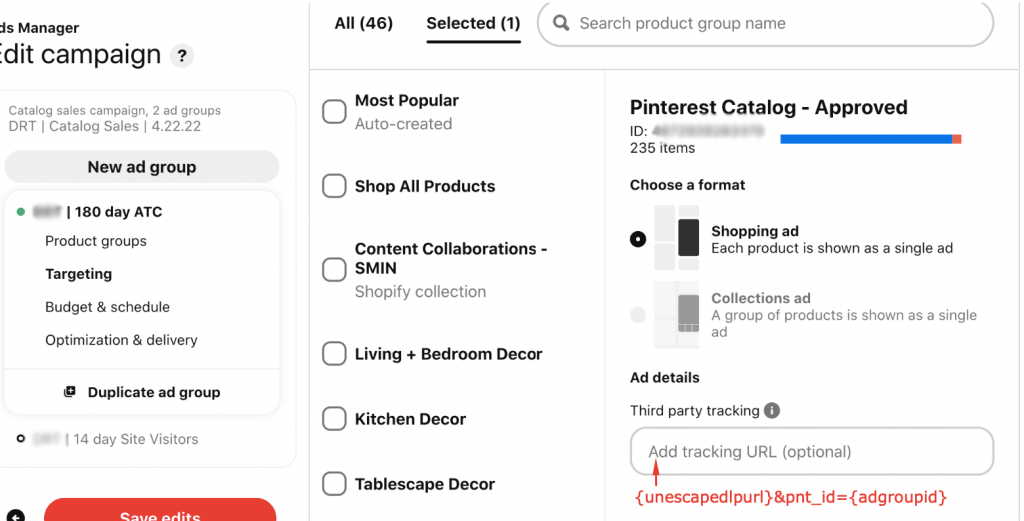Pinterest Ads – Full setup guide
This guide will walk you through integrating your Pinterest Ads account with Hyros and setting up the necessary parameters to track which ads your leads originate from.
Note: Do you already use the TripleWhale URL parameters? You can go directly to the TripleWhale section at the end of this article.
Step 1 – Integrate Pinterest Ads
Written Guide
Step 2 – Install Pinterest Ads Parameters
Hyros UTM Tracking Parameter for Pinterest:
?pnt_id={adgroupid}&h_ad_id={adid}
In case other UTM’s are used:
&pnt_id={adgroupid}&h_ad_id={adid}
Written Guide
For Catalog campaigns ONLY
Under ad details insert {unescapedlpurl}&pnt_id={adgroupid} in the “Third Party Tracking” field as shown below: