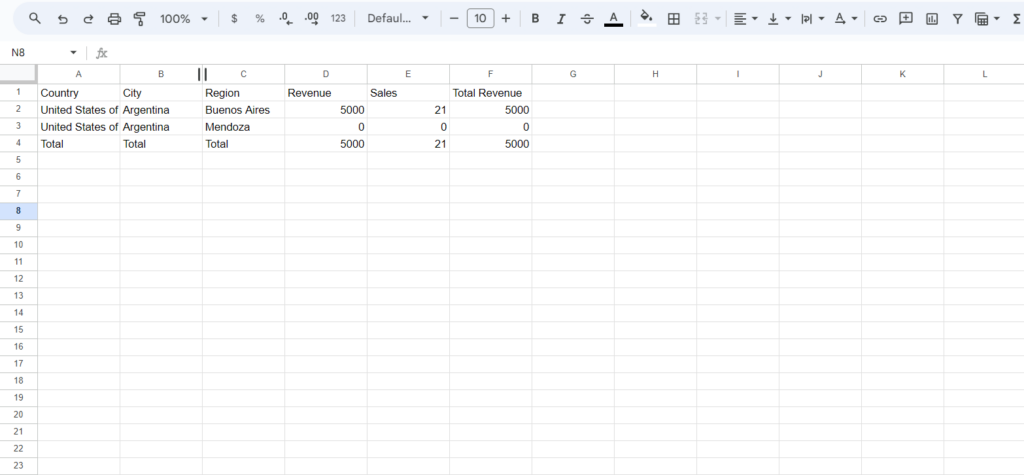Geo Sales Data Reporting
Please note that all advanced reports are part of the Hyros Analytics suite. In order to use these reports please activate the Hyros analytics suite in your account.
This simple report will show you your top countries, regions and cities were your customers are purchasing from. Use this to understand what locations you should be focusing your marketing budget and efforts on for maximum returns.
Some Considerations for Location Reporting
Please take in mind the following:
- We rely on lead IP addresses used when purchasing, and also from location data sent to Hyros with sales events from direct integrations (if that information exists from the integration in question).
- If no such IP addresses are tracked with the purchase and we do not receive location data with the sale event sent from the integration, we will then look for the IP address we tracked from that lead at any previous stage in their journey and use that to determine their location.
- If no such IP or location information is tracked for a specific lead or sale, they will not be included in this report.
- Although this report should provide you with accurate sales data based on location, please take in mind that leads using VPNs that alter their IP addresses may lead to incorrect locations tracked.
Loading a Report
To load a report, go to the reporting tab and select the “Geo Sales Data” under your report types. You can also click HERE to access this directly in your account.
When loading a report you’ll notice the filters are more limited, this is because we aren’t loading any source data for this report. The purpose of this report model is specifically to show you which locations your sales are coming from.
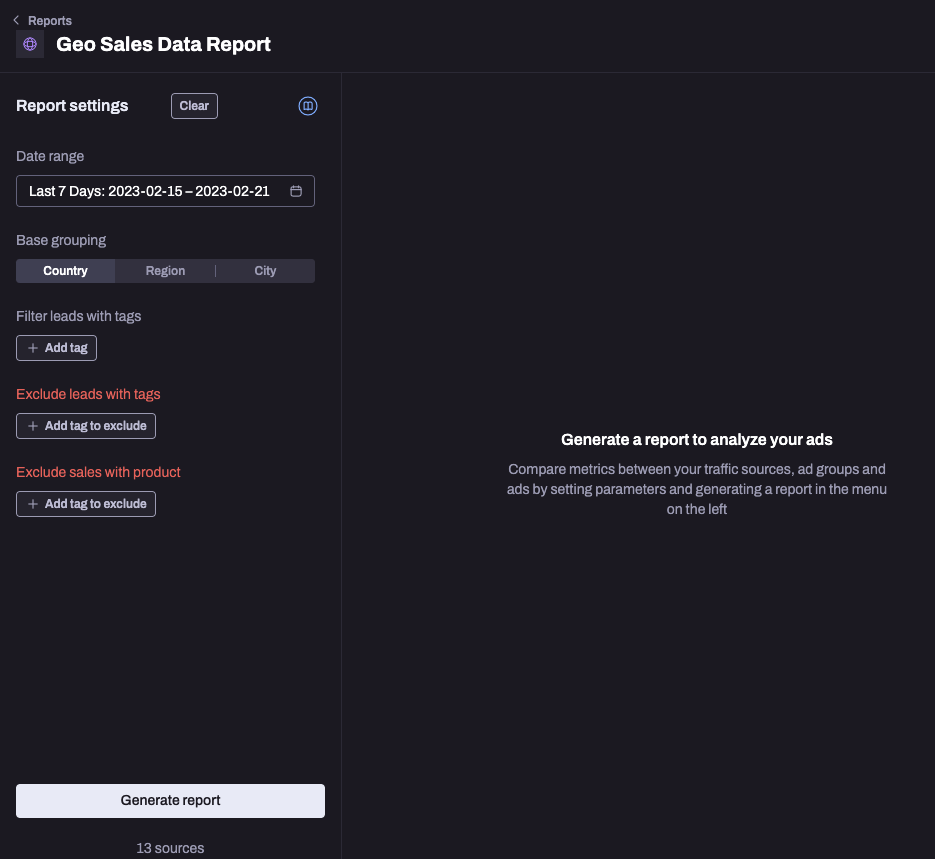
Most of these filters are explained in the report filter guides HERE.
As you will see, you can also select a base grouping by country, region or city depending on how you would like to view your data. You can also change this once the report has loaded.
See below for an example of how these reports will look depending on each grouping.
By Country:
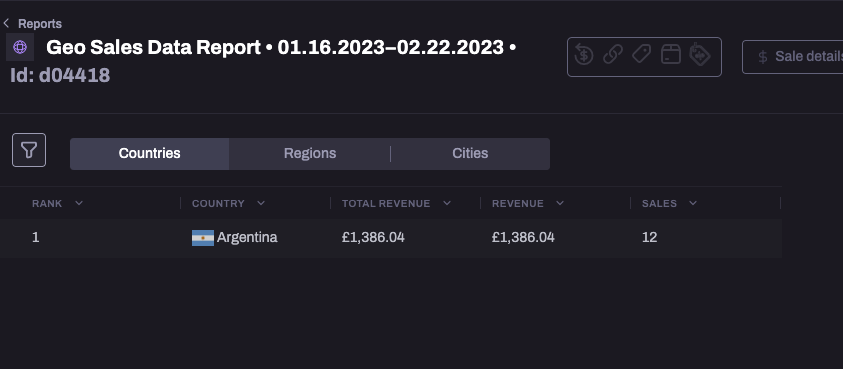
By Region:
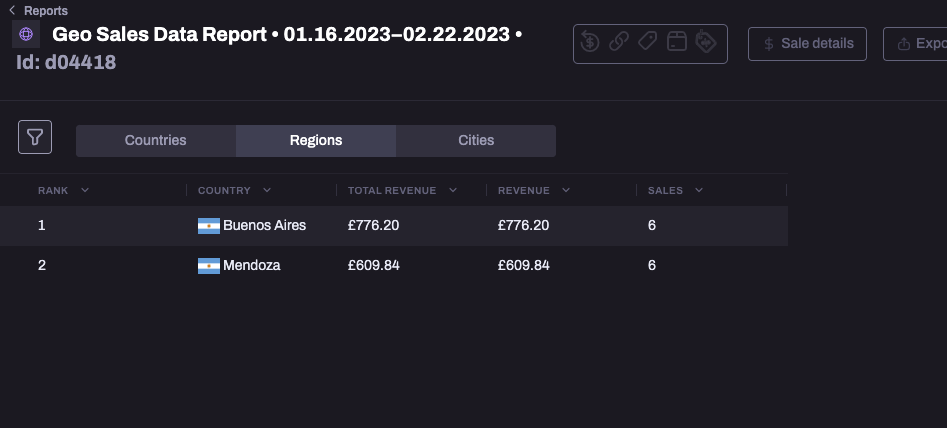
By Cities:
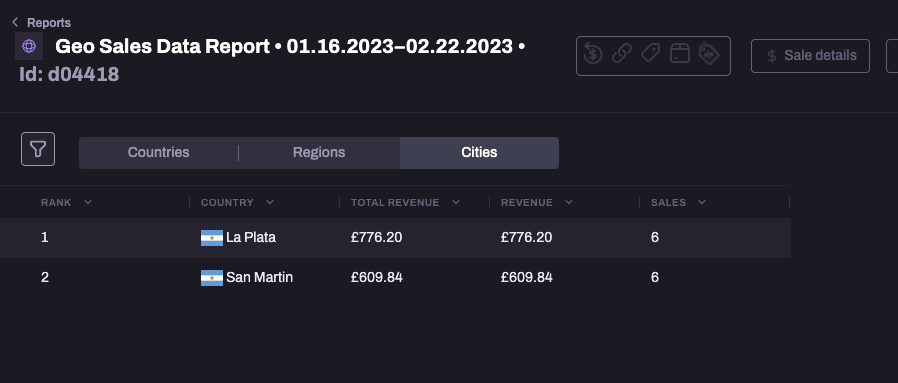
Currently as this is only the first version of this feature, the only available columns are “total revenue”, “revenue” and “sales”. There is no option yet to configure columns in this report type.
Export GeoLocation report as CSV
To export a GeoLocation report in CSV format just click on the Export Report button from the upper right hand section of your report:
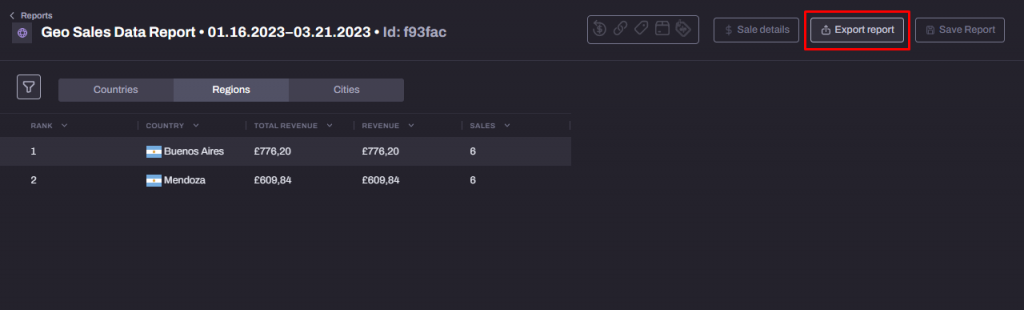
Choose the metrics to export and click on Next, then edit your report’s name and click on Export to complete the process:
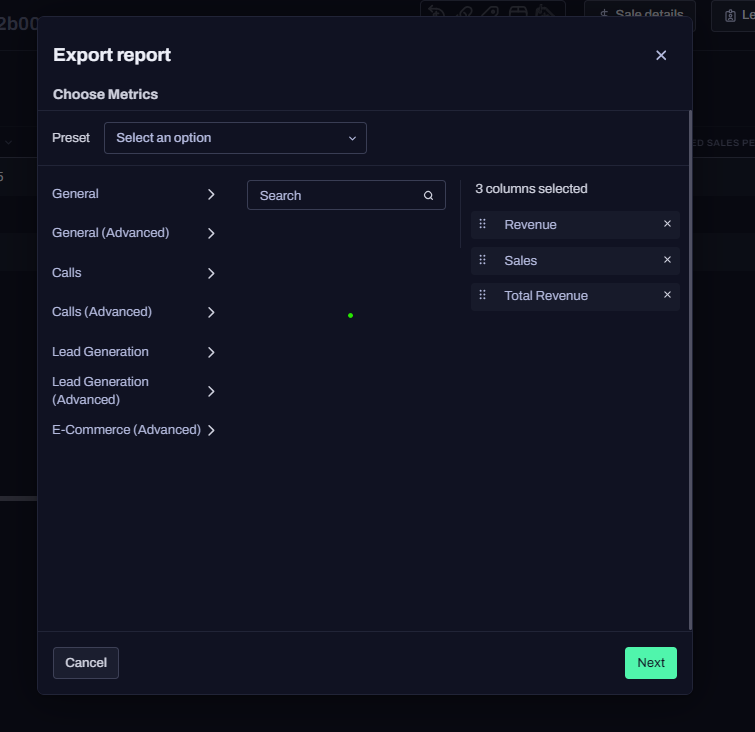
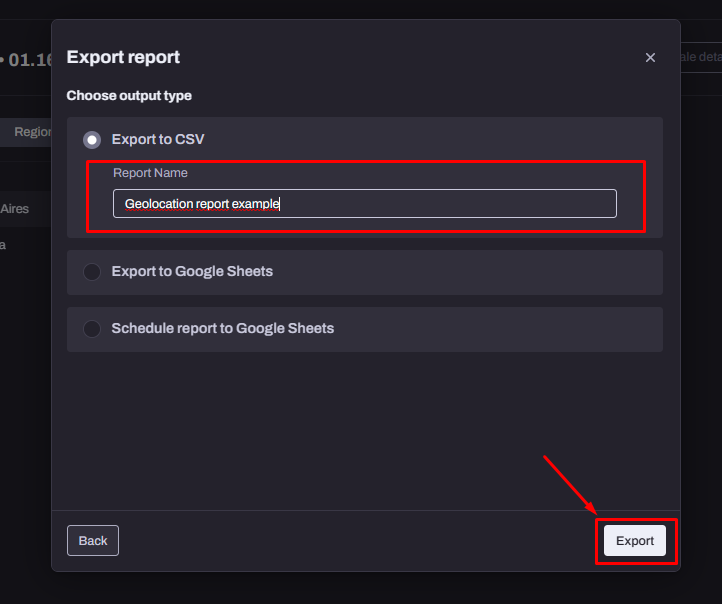
The exported document’s format should look similar to the example below: