Option A – Sending Hyros Events to your Existing Google Pixel/ Existing Conversion Action
This guide covers how to send events back to your existing Google Pixel/ Existing Conversion Action.
Read this First
Disadvantages and Risks of Sending Hyros Data to an Existing Event
What is an “Existing Google Conversion Action”?
This refers to the events that Google are tracking already, most likely by the Google snippet/pixel added to your site. These are not the same as the events tracked inside of Hyros.
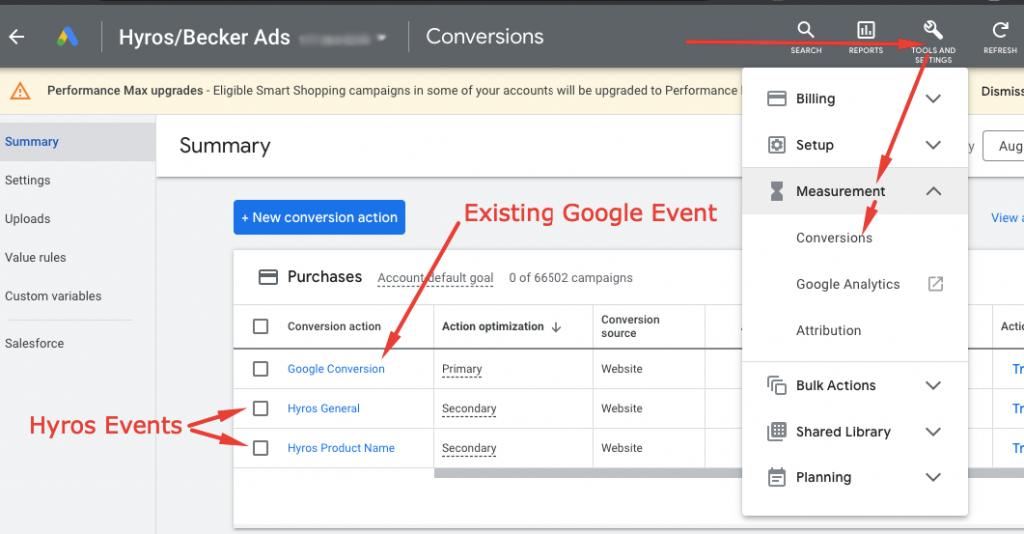
Sending Hyros events to an existing event, will in the case of the example above, send all events to “Google Conversion” Instead of sending Hyros events to a seperate conversion action.
If you have not been tracking events with Google prior to this, you can ignore this section and just follow the main Google guide above.
Requirements for Setup
It is only possible for Hyros to send events to conversion actions with an “import” source. If your existing conversion action is not imported, then you must follow the standard setup events instead.
You can check if your conversion action is an imported conversion source by checking the “conversion source” column as seen below.
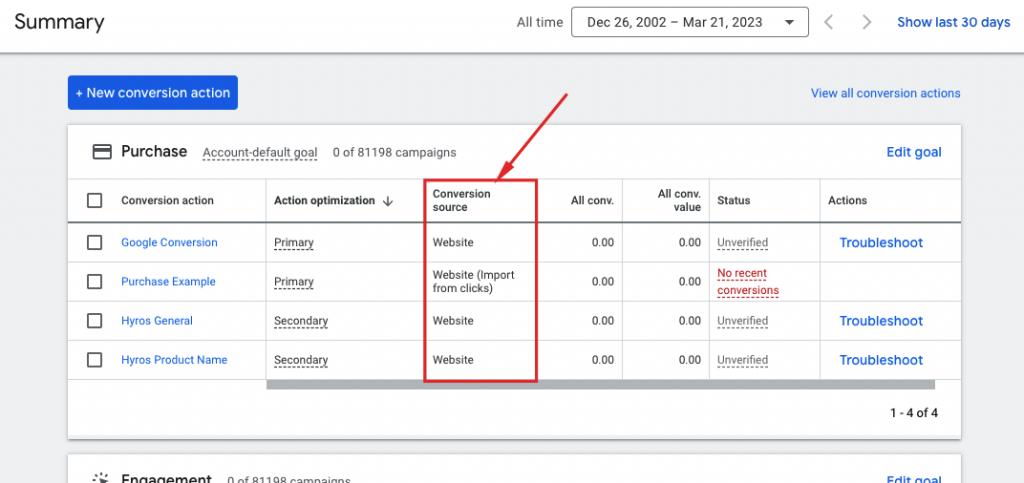
In this example, only the second conversion action that has a conversion source of “website (import from clicks)” will be able to receive events from Hyros. If your existing event has a conversion source that is not an import source then please follow the standard setup above.
Video Setup Guide
Copy this snippet: Math.random().toString(36).substr(2, 15)
Then paste it with a space in front of 'transaction_id':, and a comma at the end. It should look something like this: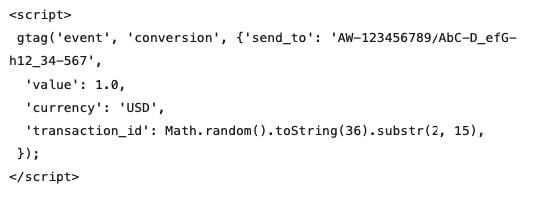
Note – If you send Call and Lead events back to Google as well you will have to complete the same setup as above : fin the 'transaction_id': section and add the same deduplication code.
Please read the written guide very carefully before setting this up. We also highly suggest reaching out to the support team to assist with the setup and ensure this is the right setup for you before moving forward.
You are responsible for any sudden changes made that may damage your optimization in Google.