Stripe Integration
To connect your Stripe account in Hyros, follow these steps.
Log into Hyros, go to Settings -> Integrations, search for Stripe integration, and click on Configure.
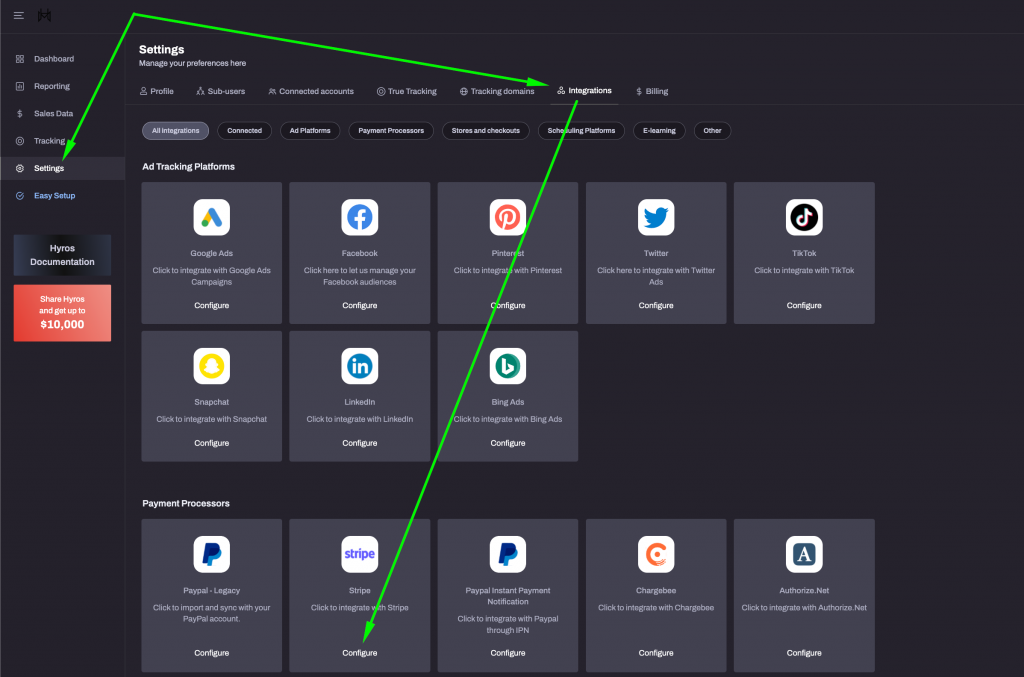
Next, you need to click on the Create integration button and you need to add you credentials. That’s all.
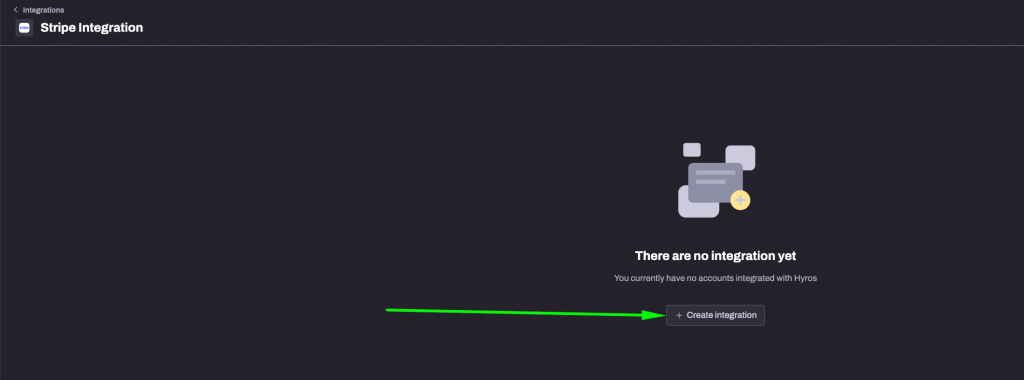
Note: There is no limit to integrating multiple Stripe accounts. If you have more than 1 account, just click on the Add New Integration button.
Using Stripe Checkout/Payment Pages?
Please take in mind that it is impossible to track the native checkout pages offered by stripe. If you are sending leads to a Stripe payment page we will not be able to track the purchase email with our universal script, which means we can not provide 100% accurate attribution. This guide specifically refers to sending sales to Hyros via the Stripe processor, but not tracking the lead when they input the purchase email, which is a necessary step to completely track a lead’s full journey.
We highly advise sending leads to a checkout which allows us to add our tracking script. You can see a list of common checkout softwares HERE.
Ignoring Subscription Events with $0 value
There are certain cases in which Stripe will send Hyros a Sale with a value of $0 for a subscription event which affects the way in which our data is displayed and when this happens it is necessary for us to configure filters in our reports to get an accurate CPA reading, taking this into account our team has released a great feature from which you can enable an account-wide filter to ignore these subscription events.
To activate this feature please go to Hyros > Settings > Integrations and click on Configure below Stripe, then click on the Edit icon:
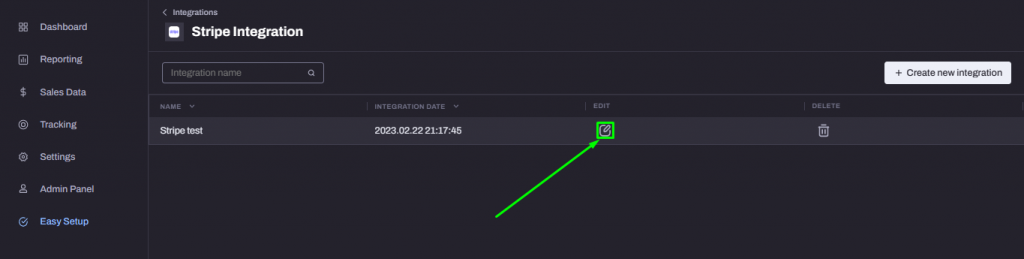
We just need to enable the Ignore subscription events with $0 value toggle to activate the feature:
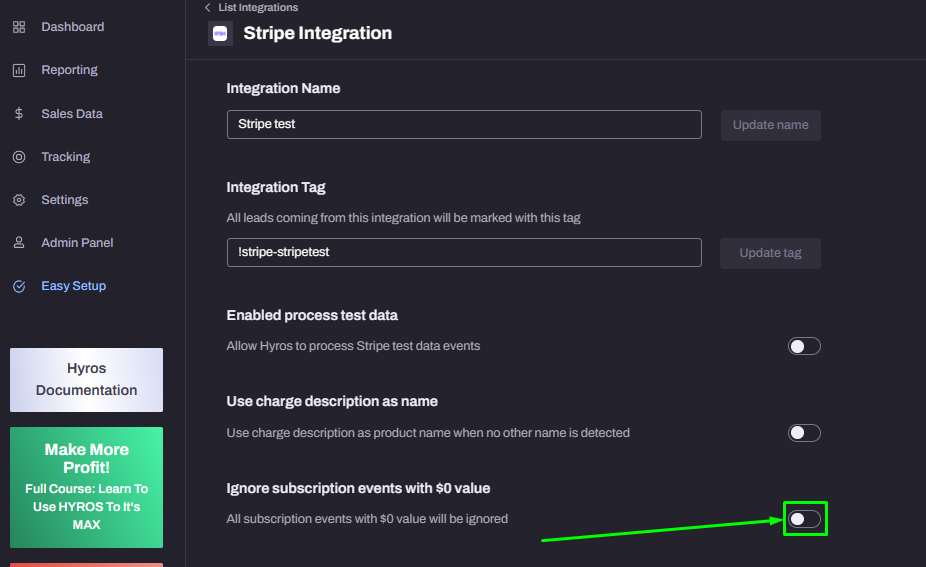
If you have any questions please contact Support or your Onboarding Analyst directly.
Customize product names in Hyros sent from Stripe
Hyros will typically use the “nickname” field inside your product for the name, however Stripe may not send this consistently with events. If you notice in Hyros that products are not always being named correctly, you can follow these steps to use the product description as the name instead.
1. Navigate to your stripe integration at https://app.hyros.com/external-services/cart-integration/stripe
2. toggle on the option to “use charge description as name”
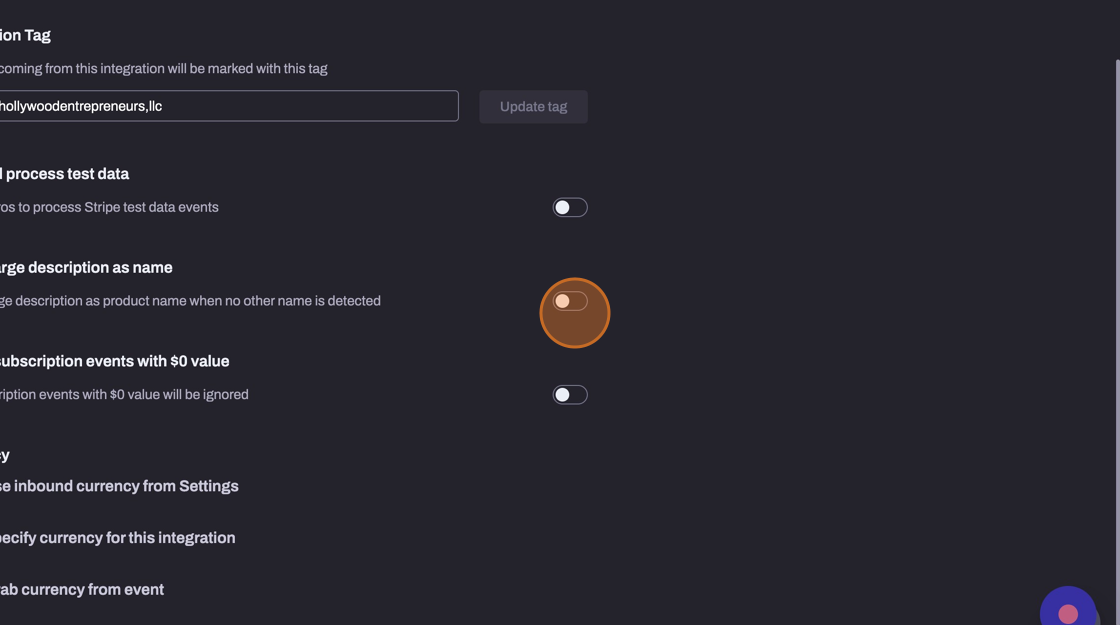
3. Navigate to your stripe account and follow the instructions from the below video
FAQ
Can I import previous data (from before I started using Hyros)?
Yes, you can import previous data into Hyros from before you signed up Hyros. You can import data up to 365 days old. To upload the data you need go inside the Stripe integration and upload it from here:
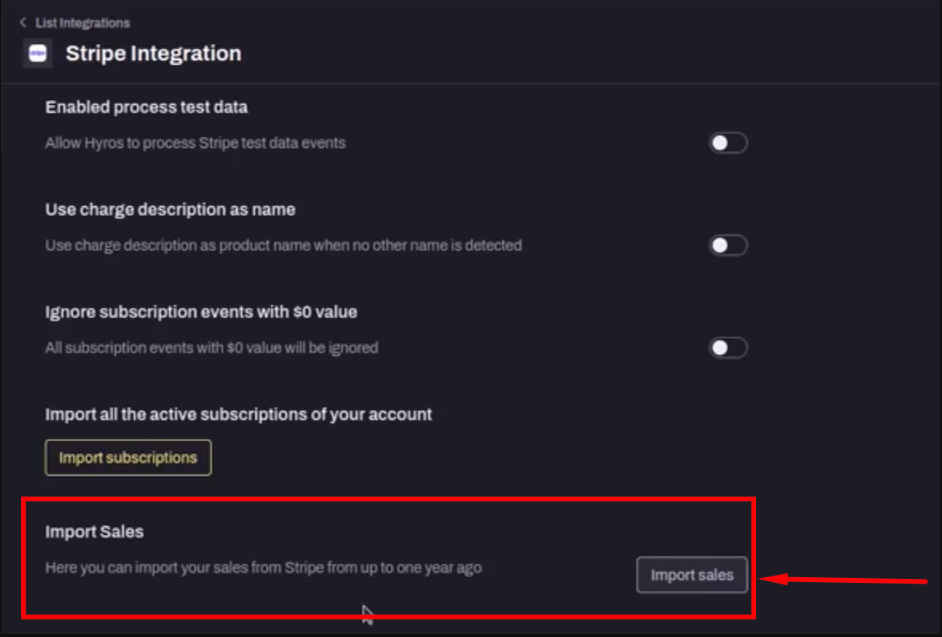
Why import old sales ?
Although you can import previous sales into Hyros, please note that you will NOT be able to see the source of these sales as we did not have any tracking setup added to your business at the time these sales occurred.
While we cannot see the source of these type of events, one benefit of importing old sales into Hyros may be the use of LTV for a segment. This will help you see the average value of your leads over a period of time. For more details follow the LTV for a Segment documentation