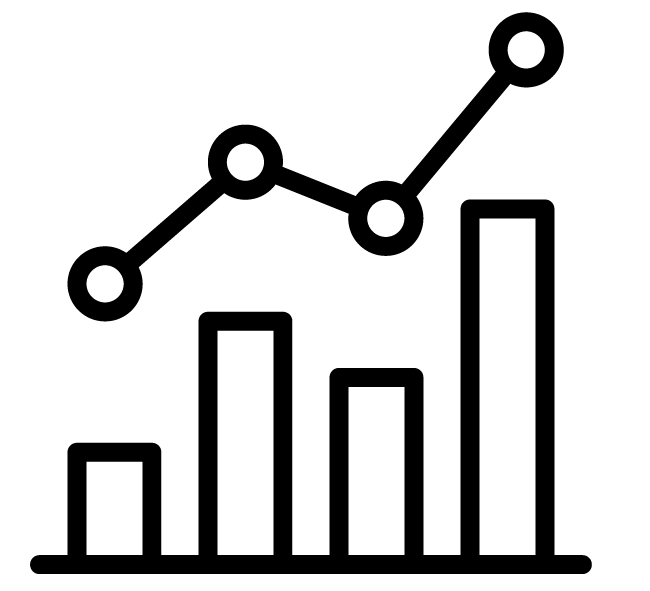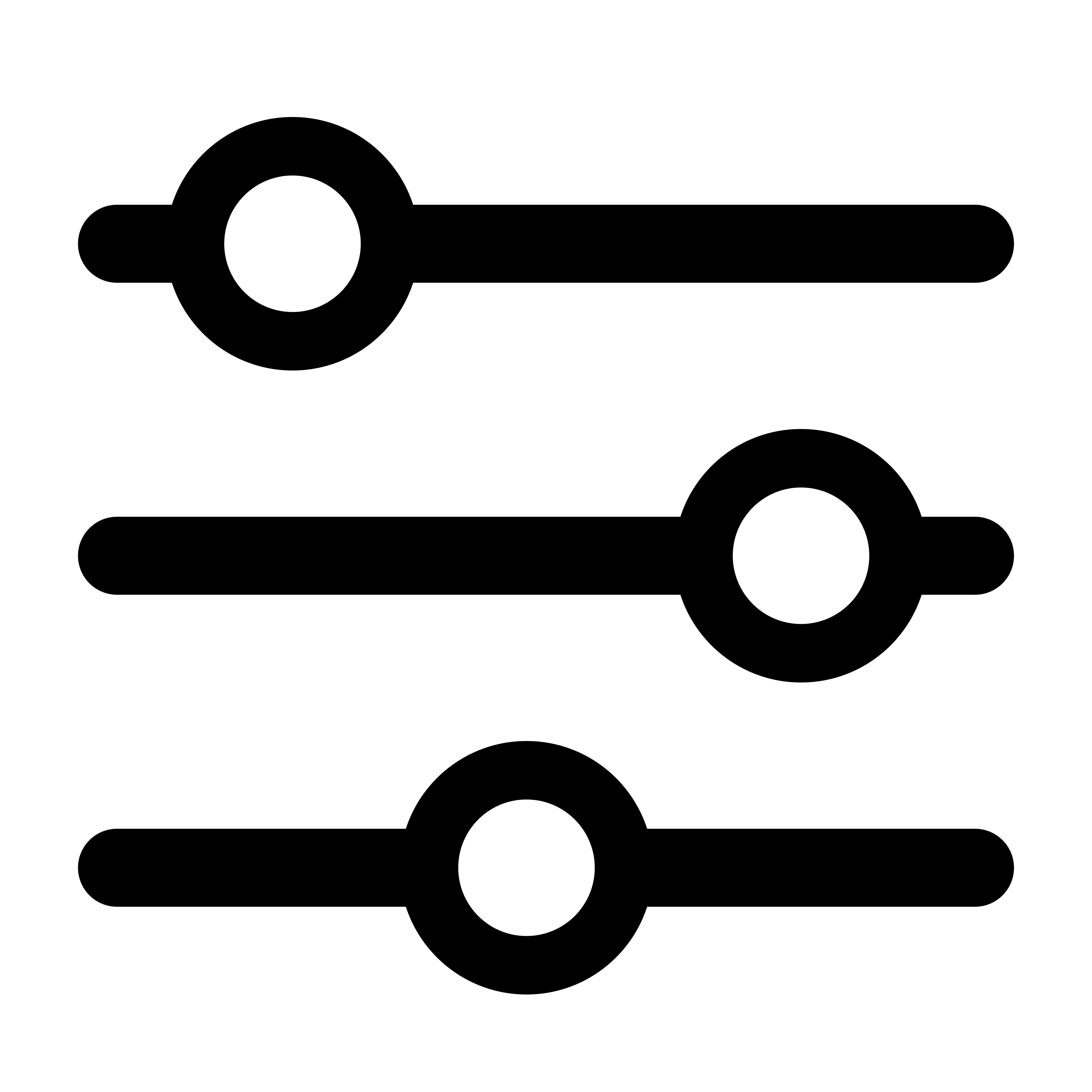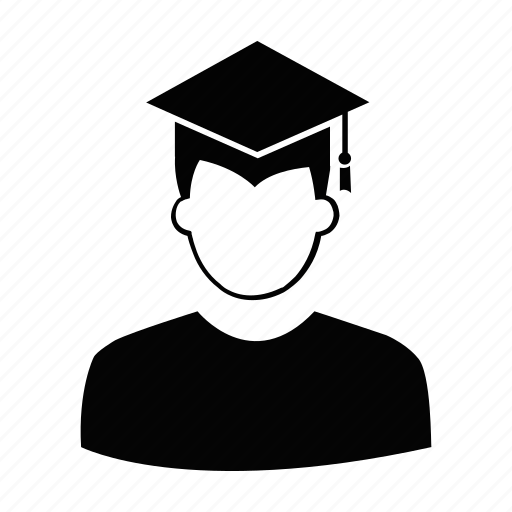Total Sales Report
The Total Sales Report provides a summary of all sales made by your customers within a selected date range.
It enables you to track and compare total revenue and sales volume across various time periods, customer segments, sources, or tags.
With the built-in Compare Mode, you can analyze two distinct data sets side-by-side, such as sales from different months or specific customer groups making it easier to identify trends and optimize your strategy.