Troubleshooting Iframes and Missing Leads
This documentation can be technical for some users, and please take in mind it may only be relevant if you are noticing that Hyros is missing some or all of your leads.
If you are unsure if this applies to you, please reach out to our support team with your page URL where the form is embedded and we will be happy to investigate and help you confirm.
Iframes Explained
If you have any opt-in or any form embedded on a tracked page, some of them may use an Iframe to embed themselves on your main page. Iframes are considered a unique page within the main page, and therefore need to be tracked completely separately even if the main page is tracked by our universal script.
For example, in the following screenshot, the URL “https://alexbecker.org/bp” is indeed tracked with the Hyros universal script, however, if the pop up opt-in form is an Iframe, then this does not matter. The universal script attached to “https://alexbecker.org/bp” will still not be able to track the email here because it is technically on a unique page:
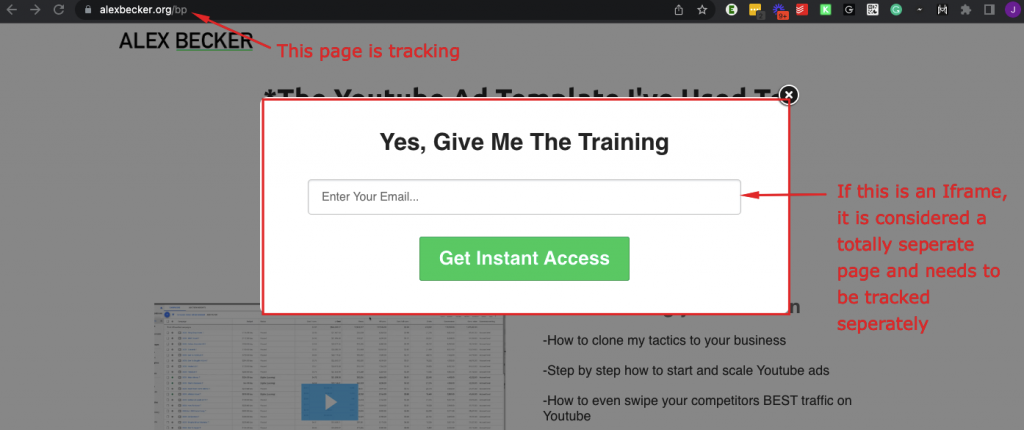
In this example the form is a pop-up, however, it does not have to be. It could also be an in-line embedded Iframe or any other type of Iframe.
What to Do if I have an Iframe Issue?
If you are not tracking any emails entered on an Iframe, then there are 2 ways to fix this depending on the software that is hosting the Iframe:
1. Add the universal script directly to the Iframe
This is normally the easiest way of tracking an Iframe. Please copy the universal script here and add it to the Iframe itself:
Exactly where to add this will depend on the software you are using. We need the universal script, as always, between the <head> </head> tags on the code of the Iframe. Some software may have a place labelled “third-party tracking scripts”, or “custom Javascript/HTML” or something similar to paste the code to.
If you are unsure, please reach out to the support team and let us know exactly what software you are using to embed your Iframe to the page.
In some cases, this may not be possible at all. For example, Calendly does not allow you to add a universal script to their scheduling forms. Therefore we will need to move to the next option:
2. Pass on the email to the redirect page URL which we can track
The “redirect page” is the page a lead is sent to AFTER they enter their details on the Iframe. This could also be referred to as a “thank you page”.
Depending on the software, they should be able to allow you to pass on details entered in the “email” field to the next URL. This means if a lead enters hyros@example.com in the Iframe and clicks enter, they will be redirected to the following page:
www.yourredirectpage.com?email=hyros@example.com
Providing the universal script is added to www.yourredirectpage.com, it will be able to track the email in the URL and continue the leads tracking journey.
Again if you are unsure how to do this, then please reach out to support and let us know what software you are using for the Iframe in question, and we can further clarify the best way to track.