ClickBank Integration
AFFILIATE Accounts do NOT work with this integration because they do not send any email with the purchases, so we can not attribute sales correctly. This integration is for Vendor accounts ONLY at this moment in time.
Clickbank can now be set up in 4 easy steps:
Step 1 – Create the integration inside Hyros,
1. Go into settings -> integrations -> select the ClickBank Integration.
2. Click “Create New Integration”.
3. Create a name for the integration, such as “ClickBank”.
4. Get your secret key from ClickBank and paste it in the field inside your integration, to do this just follow these steps:
- Log into your ClickBank account.
- Click “Vendor Settings”.
- Click “My Site”.
- Scroll down to “Advanced Tools”.
- Copy the Secret Key (IF you don’t have one yet, you can create one by clicking the Edit icon on the top right of the Advanced Tools section).
- Paste the secret key inside the secret key field for your HYROS integration.
Step 2 – Add the Webhook
1.Go to your ClickBank integration inside HYROS and click “configure”.
2. Click “Get Webhook” and copy the webhook.
3. Past the webhook inside your ClickBank account by following these steps:
- Go to “advanced tools”.
- Click the edit icon at the top right corner of advanced tools.
- Paste the webhook inside one of your “Instant Notification URL” fields.
- Click “Test IPN”. You should then see that the webhook has been verified.
IMPORTANT Please also make sure you have disabled “Encrypt Transaction URLs”, otherwise we will not be able to track the purchase correctly:
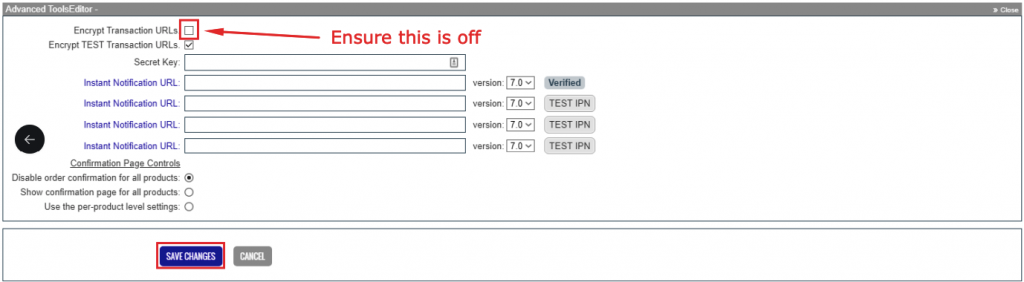
NOTE If you have not yet set up the “Instant Notification URL” inside ClickBank, you will need to get this approved first. Just click “Request Access” here instead:
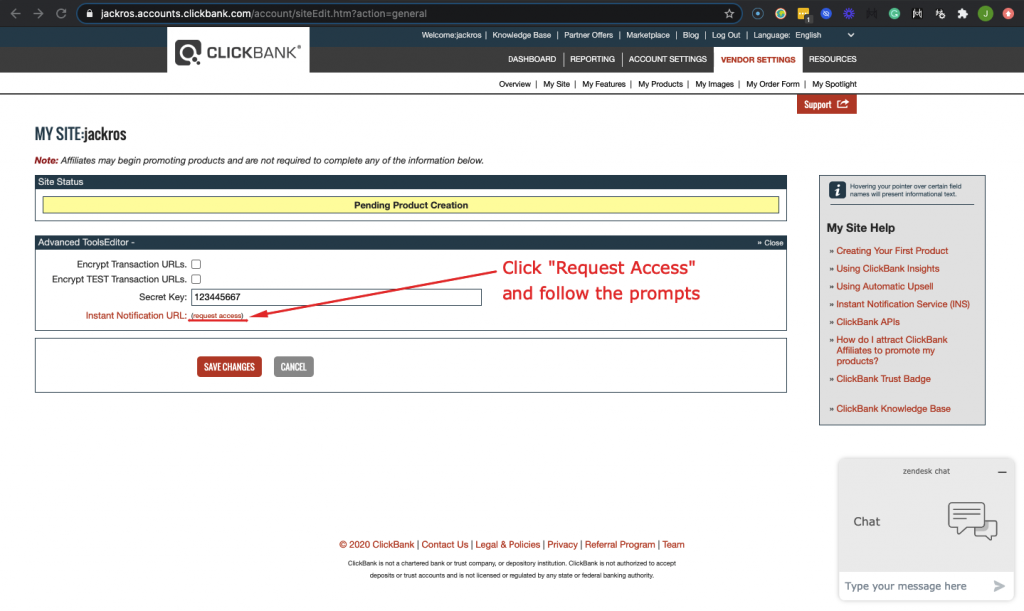
Step 3 – Tracking Your Thank you Page
Please attach this Universal Tracking Script in between the <head> </head> tags on your thank you page, aka the page users are sent to AFTER purchase:
That concludes the Clickbank setup. To test the purchase please go through the funnel as a lead would and make a purchase, then you should see the purchase tracked inside your Hyros account. Please note that Test Purchases do NOT work, and will not be tracked inside Hyros. You will need to make an actual purchase or wait for leads to do so.