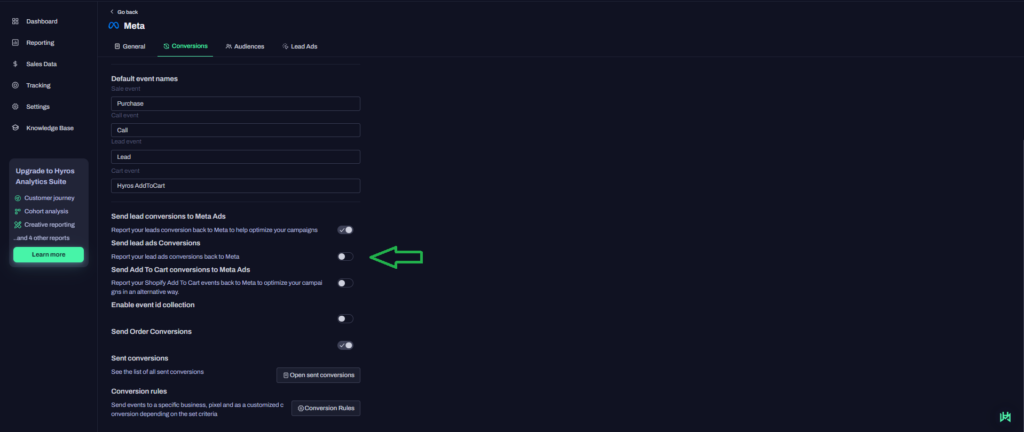Option A – Sending Hyros Events to your Existing Facebook Pixel
This guide covers the two options how to send events back to your existing Facebook Pixel.
This setup can be completed in 2 steps, with an optional 3rd step should you wish to deduplicate events more accurately.
If you have catalog campaigns and wish to optimize around Hyros events, please also view the drop down labelled “Using Hyros events with Catalog Campaigns” below.
Step 1 – Configure Events to be Sent From Hyros
Step 2 – Check Pixel Settings and Confirm Deduplication
Step 3 – Adding Event ID Deduplication
Step 4 (Optional) – Send existing leads conversions
Step 5 (Optional) – Send lead stages as custom events
Step 6 (Optional) – Send leads from organic or other ad platforms
Proceed only if you use Lead ads for the optimisation of your campaigns
If you use Meta Lead generation Ads and you want Hyros to send the events back to your pixel for optimisation please enable the “Send lead ads Conversions” feature from within Integrations-> Meta-> Conversions