Edit Tags from the Hyros Universal Script
Our Universal Script is very important for the appropriate tracking of users’ journey and any events that may take place inside our funnel(s), in this document we’ll explain how to change the tag generated by the Universal Script when users land on our tracked pages.
To customize the tag attributed to users when landing on our funnel just go to Hyros > Tracking > Universal Script and click on the Application Tag field, our application tag is set to !clicked by default but from this area it can be changed to anything you want:
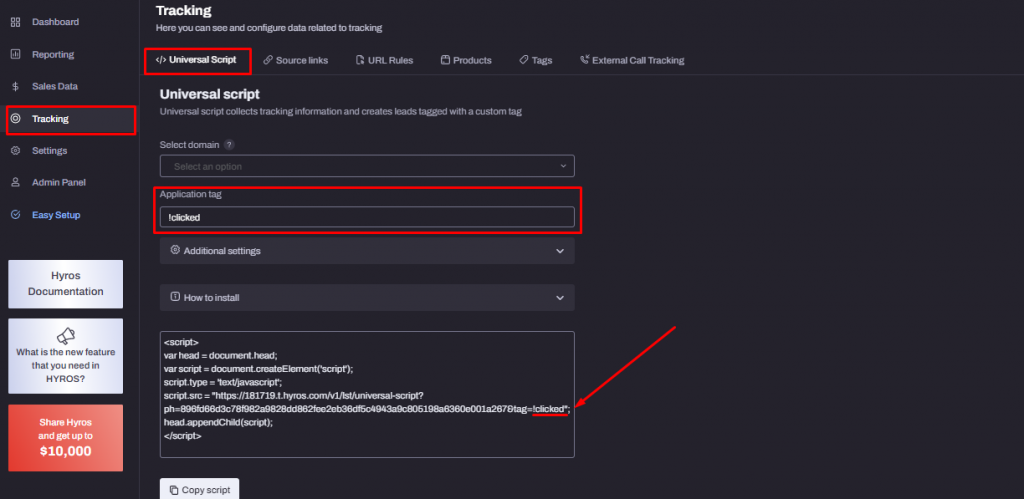
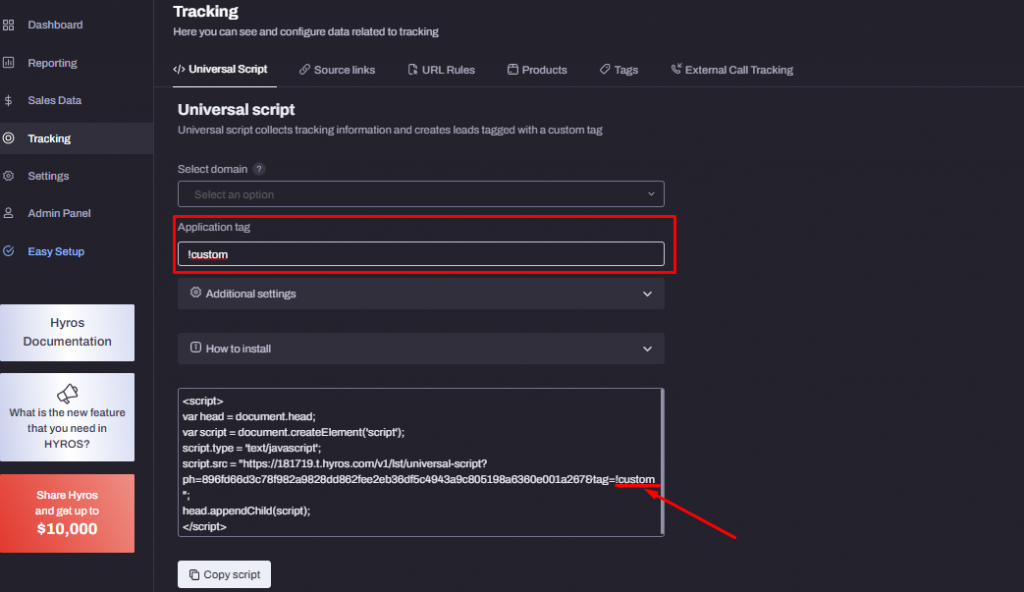
In the example above our default !clicked tag has been changed to !custom, what this means is that after adding the Universal Script to the Header area of all our funnel pages Hyros will add the tag !custom to users as soon as they land.
This feature gives us the opportunity to tag leads/users coming from different funnels as soon as the first event in their journey is recorded, we just need to add a custom tag depending on the funnel(s) we need to track and add the updated Universal Script to the pages we want to use that tag in.
In a similar way we can create checkpoints in the user’s journey by changing the default !clicked tag accordingly for specific pages in your funnel such as Opt-in processes, thank you pages or any other section you may want to tag separately, we just need to update the Application Tag to use and then hard code our Universal Script to the page we want to apply that tag in, the resulting user’s journey would show the different tags ordered by attribution time with the recent events on top of the list, like this:
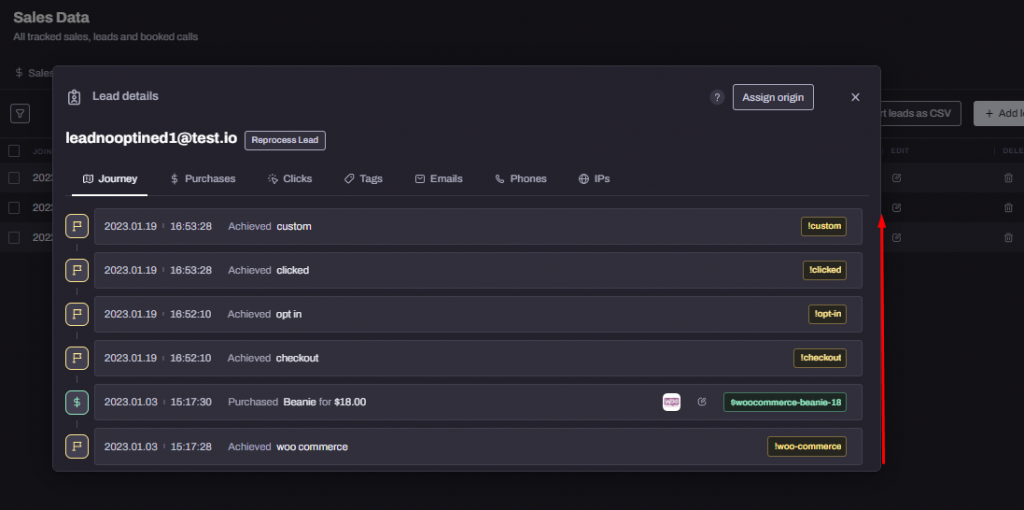
If you have any questions please contact Support or your Onboarding Analyst directly.