How To Grow E-Com Ads With HYROS
Please ensure you have completed and verified your initial E-Commerce funnel set up in our EASY set up section.
In this guide we will focus on how to use the basic functionality of HYROS to greatly improve the ROI of E-Commerce based ads. We will be focusing on growing ads profitably WHILE reducing waste.
If you master the basic functionality in this guide your ads and their return will grow immensely.
The first two videos are optional but HIGHLY recommended.
Step 1 : How E-Com Tracking Works
Step 2 : The Tracking Errors That Destroy E-Com Ad ROI
Step 3 : Reading Reports For E-Com Stores
Video Cliff Notes
After setting up HYROS give HYROS 2-3 days to track your funnel and collect enough data.
THEN load up a report with the best practices below
-Try to load up at least 2-3 Days Of Data
-Ensure you have the following columns activated. Revenue, Reported, Reported vs Revenue.
– The “Sales” column refers to individual sales, NOT orders. If a customer purchases 4 products in a single order then there will be 4 sales inside Hyros. To view the number of total “orders”, make sure you load the “unique sales column” inside your report.
-Used the advanced features button on the board to view only ONE ad account at a time. This will make reading your results much easier. If you do not you will display your entire business all at once.
– You can also use the advanced features to filter by a specific store if you have multiple stores on the same account, just use the “!action” tag unique for that store in the “filter leads with tags” filter.
Step 3.1 : How To Quickly Edit Your Ads Using HYROS
Note: The UI of the Hyros app has changed since this video and the following videos, but the steps remain the same.
Please also take in mind that the “Adset ID” and “FB Campaign ID” Columns mentioned in this video are consolidated into a single “Ad ID” column, which will display the ID of each source (including campaign, ad set and ad IDs)
Step 4 : Using This Data To Scale
Video Cliff Notes
When scaling webinar ads use these rules of thumb
#1 : Scale ads based on ROI first
Many times business owners turn off ads just because they appears to not be doing well in ad platform reporting. Be sure to make sure these ads are not generating sales before turning them off.
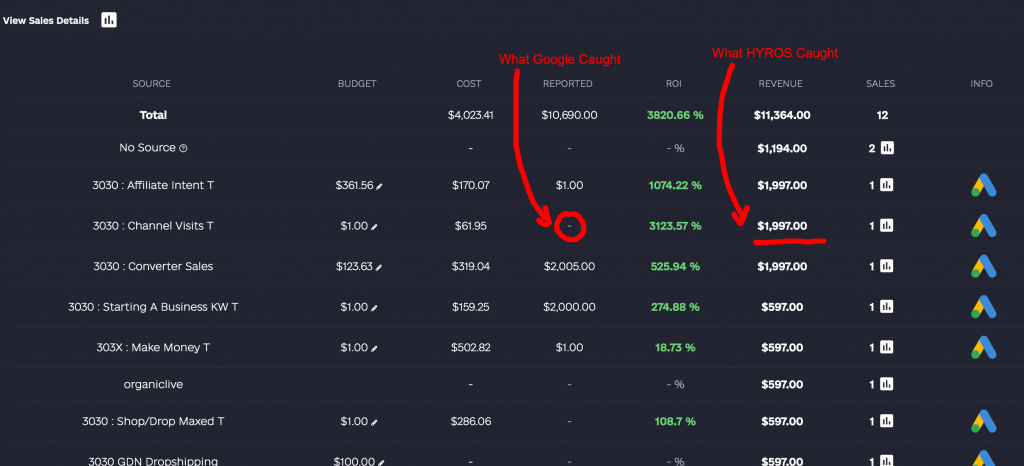
#2 : Make sure to scale ads based on their TRUE SALES ROI
Very often Facebook and Google will miss sales so you need to compare your REVENUE and REPORTED columns to see what HYROS caught VS what your ad platforms caught (REPORTED). If they have a good ROI, scale them!
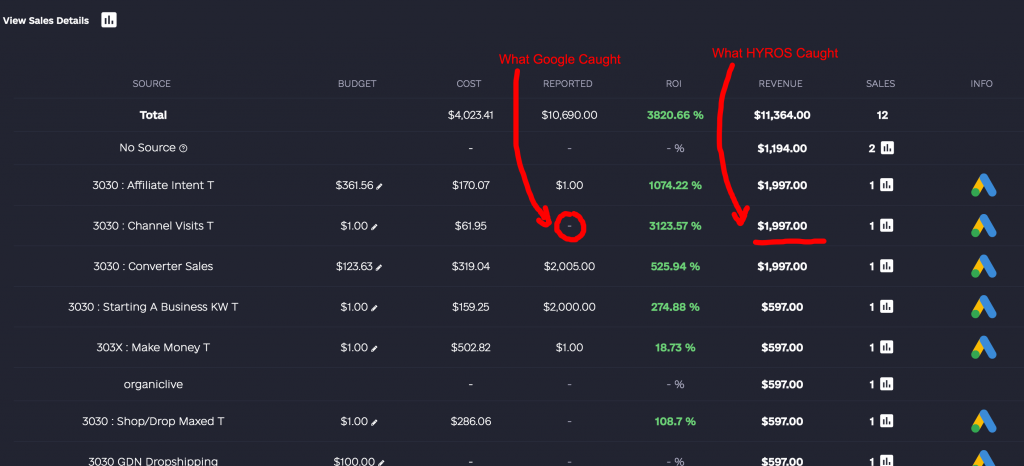
Step 5 : Using Data To Save Costs
Video Cliff Notes
To save a ton of costs use the below rules:
#1 : The easiest ads to turn off are those with no sales on your ad platforms or in HYROS.
You can finally stop guessing and turn these off. Find ads with no sales on HYROS or on FB/Google and turn them off ASAP!
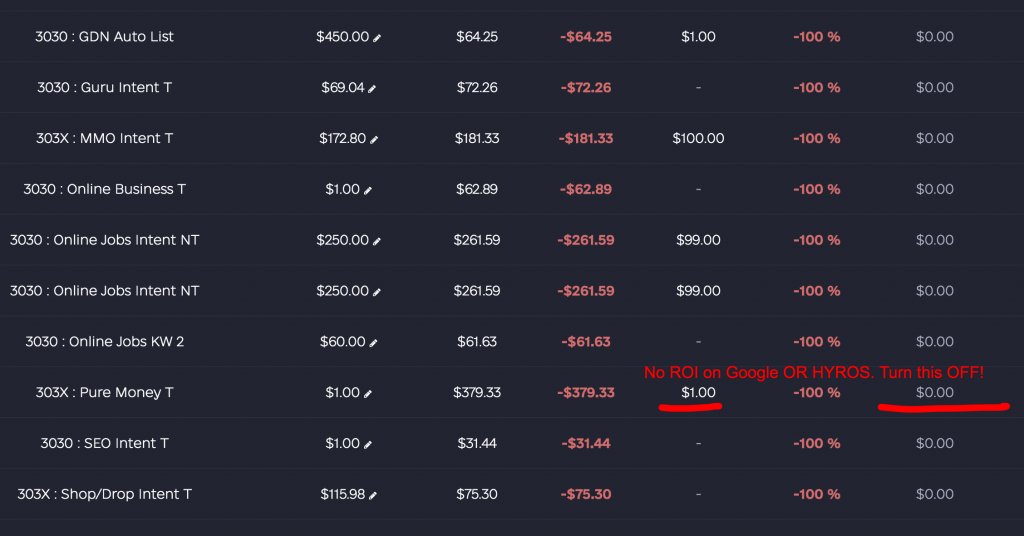
#2 : Google and Facebook will mis credit sales
Watch out for ads reporting sales in the wrong places. Google and Facebook can easily take credit for each other OR organic sales.
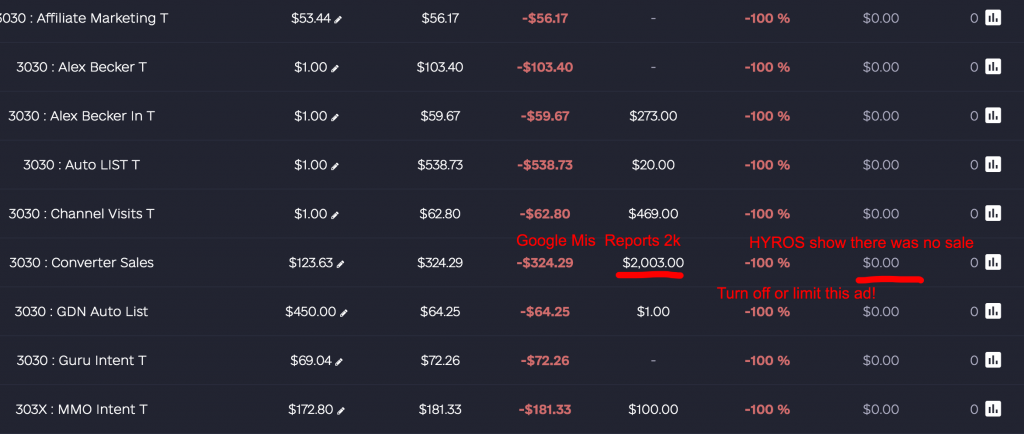
Step 6 : Calculating A Customers LONG TERM Value
Inside Hyros there are a few different ways to view your LTV depending on the type of questions you want to answer. For more detailed information on how to load our different LTV reports see this guide HERE.
Features you can use to Increase E-Comm AD ROAS
Covering “Reporting Gaps” With HYROS Print Tracking
PROBLEM
– Stores with many traffic sources MIS-ATTRIBUTE the true source of a sale
- Ad platform tracking misses about 15-20%+ of sales
SOLUTION
– HYROS instantly stops this cutting HUGE waste in buying traffic AND allows maximum scale.
- This is routinely proven to increase ad ROAS AT LEAST 15-20%. Read our results below for proof.
Optimizing TRUE Profit With COGs Connected To Ads
PROBLEM :
– Ad platforms do not show the COGs (cost of goods), shipping, refunds, etc
– TRUE profit by ad is extremely hard to get and optimize for.
SOLUTION :
– HYROS attaches to your systems to not just attribute sales 100% accurately BUT ALSO show the true profit factoring in ALL data points.
- Quickly see which ads and products are giving the best margins when all costs are accounted for. No more guessing or complicated solutions.
Watch Us Increase An ECOM Stores Black Friday Ad Revenue In Seconds
Want to learn more? Move to our advanced use section in the left sidebar!