Magento
Step 1 – Create the Integration inside Magento
The callback URL and Identity link URL must be left blank:
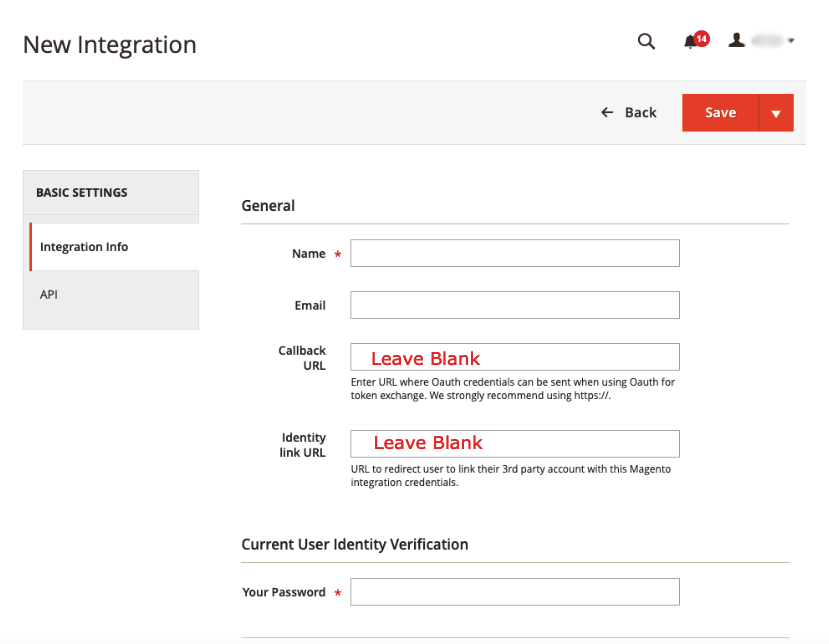
Step 2 – Adjust API Settings
Click API and enable to following resources exactly as shown below:
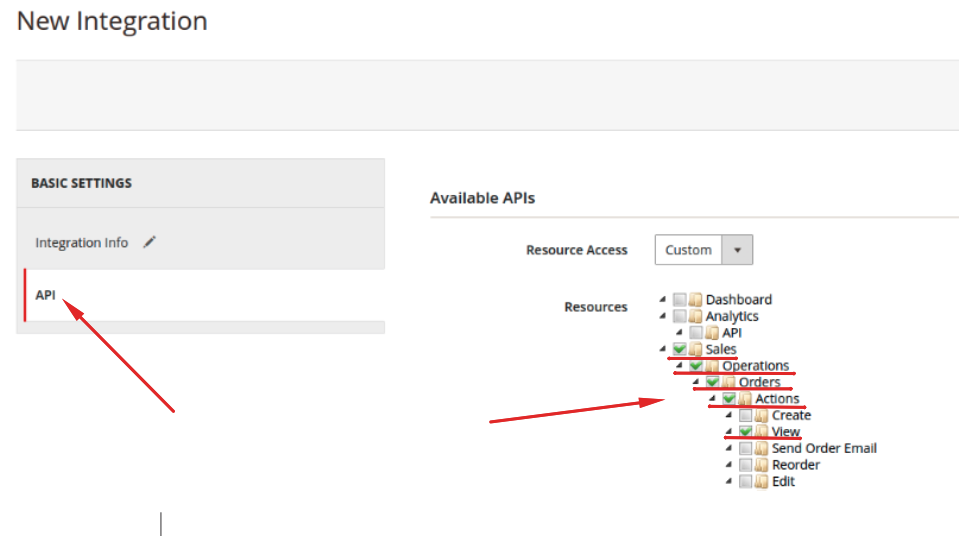
Step 3 – Create Integration Inside Hyros
Using the store URL and access token inside your magneto account, go inside your hyros account integration settings and click on Magento, or click HERE. Create the integration and then copy the webhook, you will need this for later.
Step 4 – Install Webhook Extension
Magento does not support webhooks natively therefore you will need to install an extension in order to continue integrating Magento in Hyros. There are two options:
4.1 The paid version
4.2 The free version
Step 5 – Configure the Webhooks in the System Tab
In the System tab, configure the webhook for the events. You will need to create the “invoice” event, “refund” event and the “new customer” event. Each of the above webhooks, should have a separate webhook inside Magento.
For this step, please note that you will need to go back and forth with Magento and Hyros to create the webhooks. Inside Hyros, go to Integrations->Magento ->Settings->Integrations->Magento .
Webhook 1 – Order Event
Webhook 2 – Refund Event
Webhook 3 – New Customer Event
Step 6 – Add the Universal Script to your pages
Please copy ensure that the following Universal Tracking Script is attached in the header code of your website pages:
Step 7 – Allow OAuth Access tokens to be used
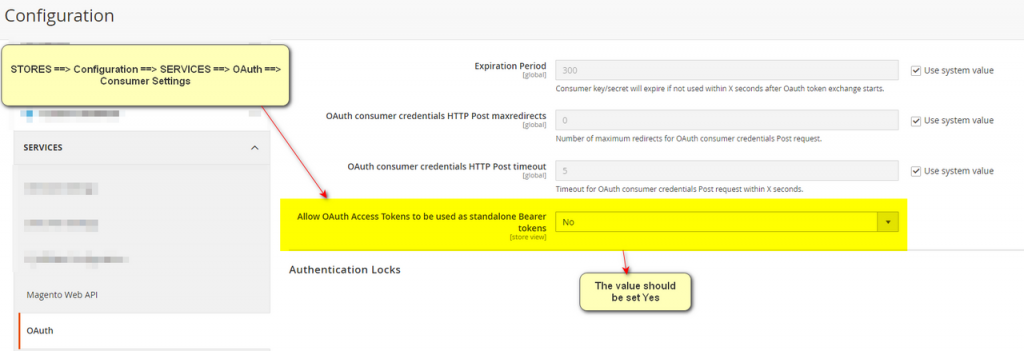
To enable OAuth Access Tokens in your configuration, navigate to the “Stores” section and click on “Configuration”. In the configuration settings, locate the “Services” dropdown and choose “OAuth” from the options. Within the “OAuth” settings, find the “Consumer Settings” option and set the value for “Allowing OAuth Access Tokens” to “Yes”. This will enable OAuth Access Tokens in your configuration.
This concludes the setup. We recommend running a test on your end using our testing app HERE. If you are not able to run a successful test please reach out to the support team.