Troubleshooting Lead Tracking
Inside your Hyros reports, you will notice 2 different columns labelled “Leads” and “New Leads”. Here is what both of these stats mean:
New Leads = Number of unique leads that opted in for the first time ever during the pre-determined timeframe set for the report. If they use multiple emails throughout their journey, as it is the same person, we will still only count 1 new lead the very first time we track their email.
Leads = Number of opt ins from the same person attributed to a particular source. The first time we track them will also be counted as a Lead as well as a new lead.
Take in mind that “leads” includes repeated emails, and emails from the same person, but never in the same date range.
For example, if a Lead opted in on the 10th, on the 12th and on the 14th of January, our universal script will track their email three times.
The first email tracked will count as a “new lead”, as this is the very first time we are tracking any email from that specific user.
Both occasions after will be counted as a “Lead” for the purposes of this metric, however no single person will be counted twice in the “Lead” column during the same report date.
For example, on this occasion if we loaded a report for the 10th January, this is what we will see:
New Leads: 1
Leads: 1
If we run a report for the 12th:
New Leads: 0
Leads: 1 (since there was a Second opt-in for that specific Lead, and it is not a new lead)
If we run a report for the 14th it’s the same as above.
Now, if the reports include various dates on which a specific lead opted in, then each lead will be counted once for each column, meaning that:
A report for 10th-12th will return 1 Lead and 1 New Lead
A report for 12th-14th will return 1 Lead
A report for 10th-14th will also return 1 Lead and 1 New Lead
With that in mind, this will not necessarily be the same way your CRM is attributing leads.
We are also only counting leads that come from an ad source or an organic source created using a source parameter.
Leads that opted in that are not attributed back to a source or are attributed back to a source that was created using a URL rule will NOT be viewable in the “Leads” or “New Leads” column inside of the reports.
If you are still unsure, you can verify your lead stats by clicking on the small chart icon next to the data inside the reports:
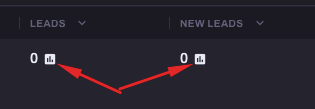
This will allow you to view each lead that came from that specific source and view their journey and clicks to verify exactly where they came from.
For more information on reading the customer’s journey and deep diving into their history, please review the documentation HERE.