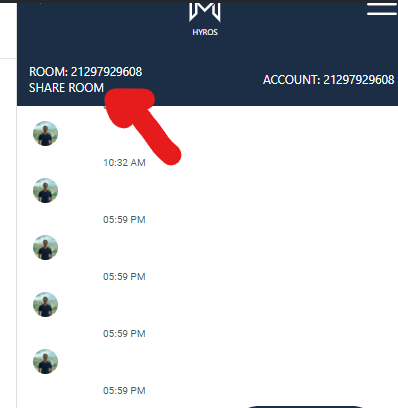HYROS Talk
Hey! Welcome to the HYROS TALK beta. This will allow us to give you infinitely better support than Facebook messenger. Full instructions below.
Step 1 : Go to the Google store using the following link depending on your browser:
Google Chrome
Firefox
Safari
You may ALSO use a URL VERSION HERE (https://support.hyros.com/). We HIGHLY suggest using the extension following the link above and/or the slack add-on explained below, they will perform better.
Step 2 : Once installed, reload the page. Ad the extension in your top side bar. You will ALSO see a HYROS symbol on the right side of your browser.
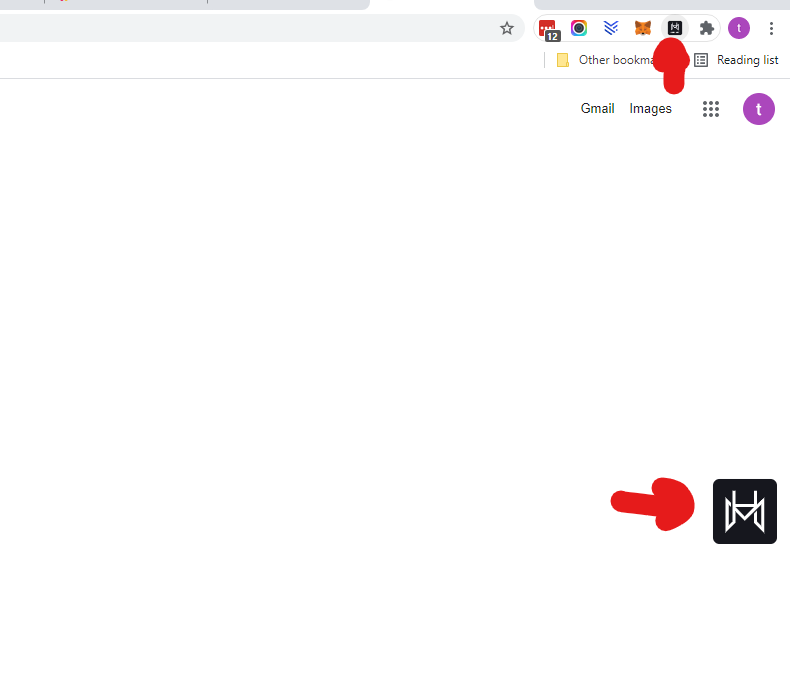
Step 3 : Click either the top pin OR the HYROS logo. THEN enter in your account email and preferred named. Congrats! You can now message us at any time via this extension
You can MINIMIZE HYROS chat by clicking the top pin in your extension toolbar.
Add Hyros Talk to Slack
Important!When creating the channel, make sure the new channel is set to public and that you have public file sharing enabled. Otherwise, images/screenshots will not be sent correctly via chat.
If you want to talk to us directly from slack, then simply create a new channel for Hyros support, and then click “Add to Slack” inside the talk app as shown below and follow the prompts:
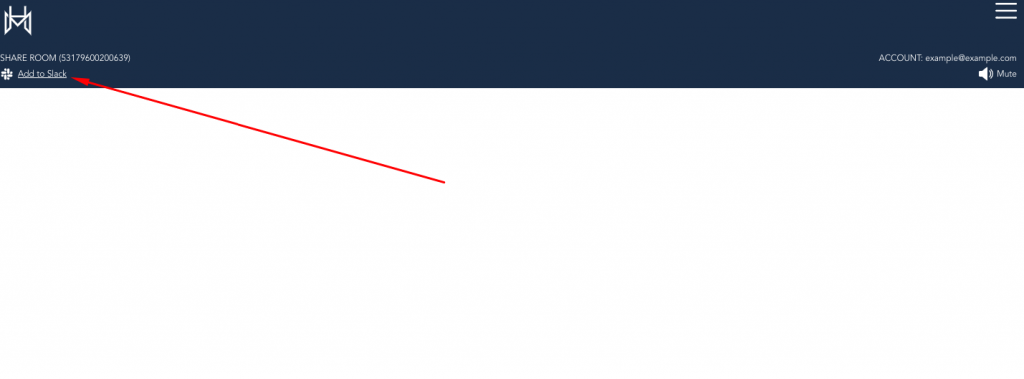
File sharing between Slack/Hyros Talk
In some cases files or screenshots shared over Slack won’t be visible in Hyros Talk, to correct this we need to make sure the right permission settings are enabled. From Slack, please go to Settings & Permissions then click on Permissions:
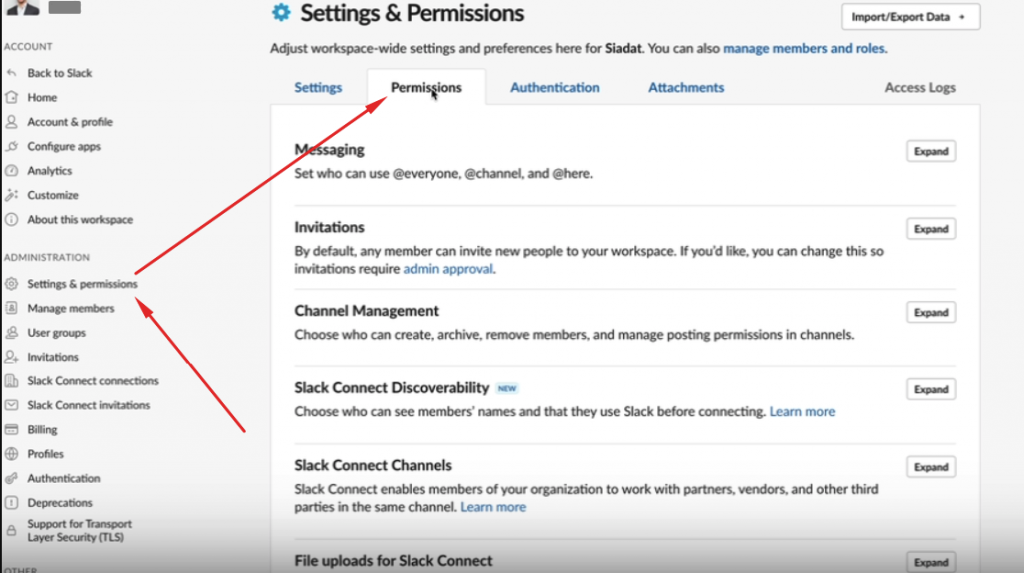
Scroll down and confirm the Enable public file URL creation option under Public File Sharing is enabled and complete the process by clicking on Save:
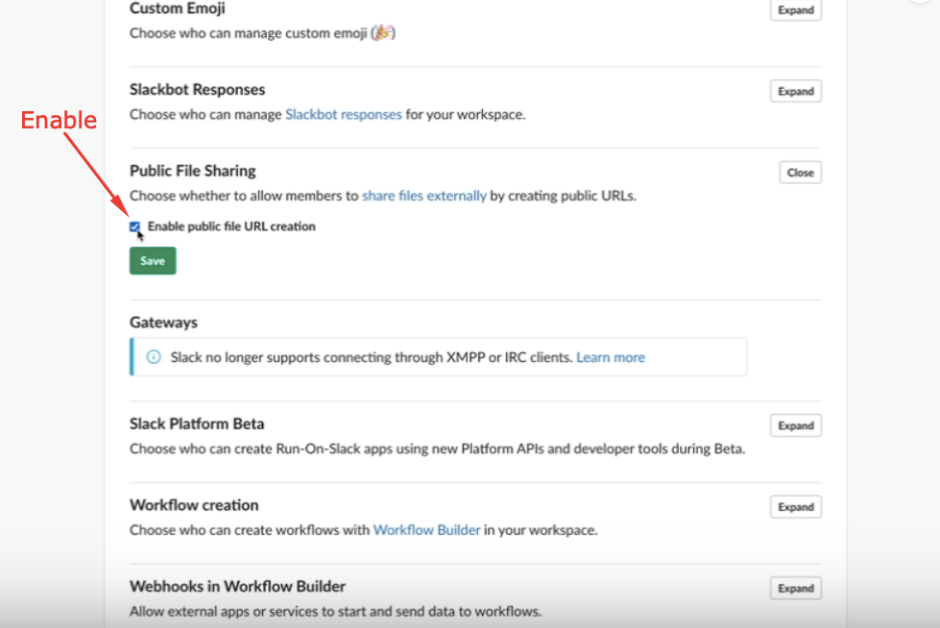
For more details about Managing Public File Sharing from Slack please go to Slack Help Center > Manage Public File Sharing
BONUS – Add Your Team :
To add your team click the SHARE ROOM text at the top of the screen. Your team can then download the extension and enter EITHER your room number OR account email and join the chat.
They may THEN either download the app via the link above OR join the room via the URL (https://support.hyros.com/#/login) and by entering the account email OR room number!