PayPal Integration
Step 1 – Tracking the Order ID from PayPal
See this video to understand why we need to follow the steps inside step 1 to track all PayPal sales accurately:
Written Guide
Sales with PayPal are difficult to track 100% accurately because they send users to a PayPal page to check out that can not be tracked, and the user is forced to enter a specific email that may not match with any previous emails inside Hyros, breaking tracking. To work around this, you need to follow these steps:
1. Enable auto return
PayPal allows configuring the URL where the user will be redirected once finished the checkout.
Account Settings >> Website payments >> Website preferences
2. Enable payment data transfer
Enable this setting so Paypal sends the transaction data to the return URL set in the previous URL. This will include the transaction id, which we will use to track the sale back to the correct lead.
You can enable it here:
3. Use the correct payment buttons
IMPORTANT
Take in mind that this tracking method will ONLY work if you are using one of these buttons for Paypal Payments, any other button other than the three below will not work:
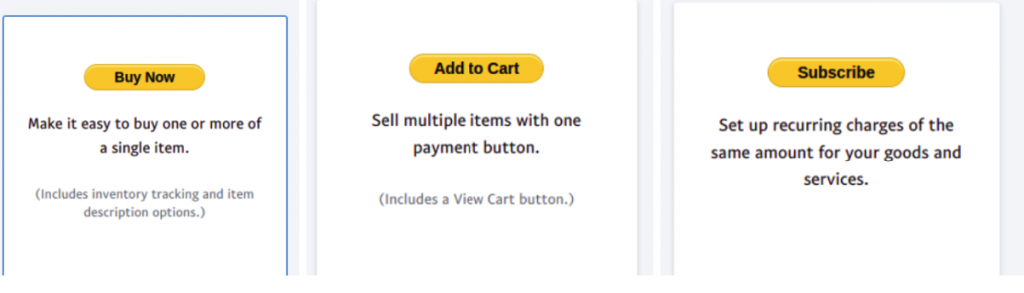
Once this is done, PayPal will send the transaction ID (labelled “tx” in the URL as shown in the screenshot below) to the thank you page.
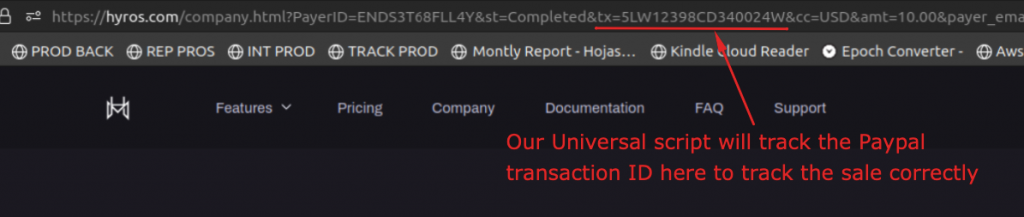
Our tracking script will grab this tx and associate it with the click, so that when we receive the PayPal sale we can use this information to track the sale back to the correct lead in the case that the PayPal email is not the same as an email that we previously tracked in their journey, despite the fact we can not track the PayPal checkout page.
If for some reason you can not complete any of the above steps, you can still continue to the next steps, but please keep in mind that when a lead purchases with a unique Paypal email that has not been tracked by Hyros on a previous page, we will not be able to track the sale back to the correct origin email.
This means we can not guarantee 100% tracking accuracy for Paypal sales in these cases, because we rely on the PayPal email matching exactly with a previously tracked email. The steps above are intended to resolve this issue.
The only other current workaround is to pair PayPal with Clickfunnels and CF Pro Tools using this guide. This will only work if you are using Clickfunnels for your funnel pages.
Step 2: Choose the Paypal Integration
Go to settings, integrations and then find Paypal and select “configure”:
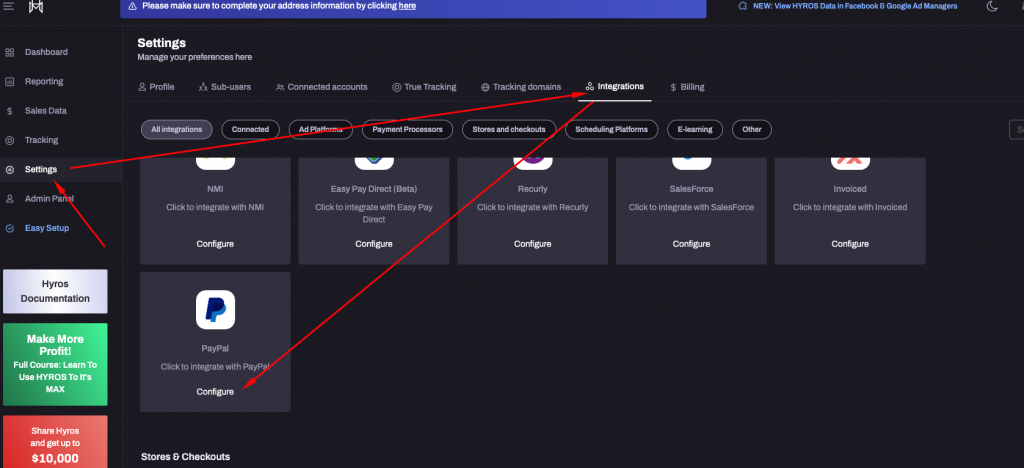
Please choose one of the two integrations available for Paypal
Paypal webhook integration
Paypal IPN Integration
This concludes the setup. You should now see sales come in from Paypal. If you do not see this then please reach out to the support team.