SureTriggers Integration Guide
SureTriggers allows us to connect with other platforms acting as a communication bridge between Hyros and several programs we do not have a native integration for yet.
Step 1 – Ensure your software does not already integrate with Hyros
Most of the time Hyros can be easily integrated directly with your Checkout, Payment Processor and/or CRM in order to receive sales and other events, we highly recommend following the initial guides HERE first and only using this guide if you have a unique system that does not directly integrate with Hyros.
Step 2 – Track your funnel pages
Copy the universal script from Hyros > Tracking > Universal Script and add it to the <head></head> code of all of your funnel pages, including your checkout pages if possible.
If you have a Sales Call funnel and your sales team members complete the checkout process for your clients please do NOT add this script to your checkout page, otherwise your sales team will be tracked and associated with the sale. For more information on this please click HERE.
Step 3 – Configure SureTriggers
1- Ensure you have completed your initial setup instructions for the funnel(s) you would like to track and confirm your system does NOT have a native integration.
2- Access your SureTriggers account, click on Workflows to get to the Add Trigger configuration screen.
3- Select the platform that will send data to Hyros through SureTriggers from the Add Trigger section.
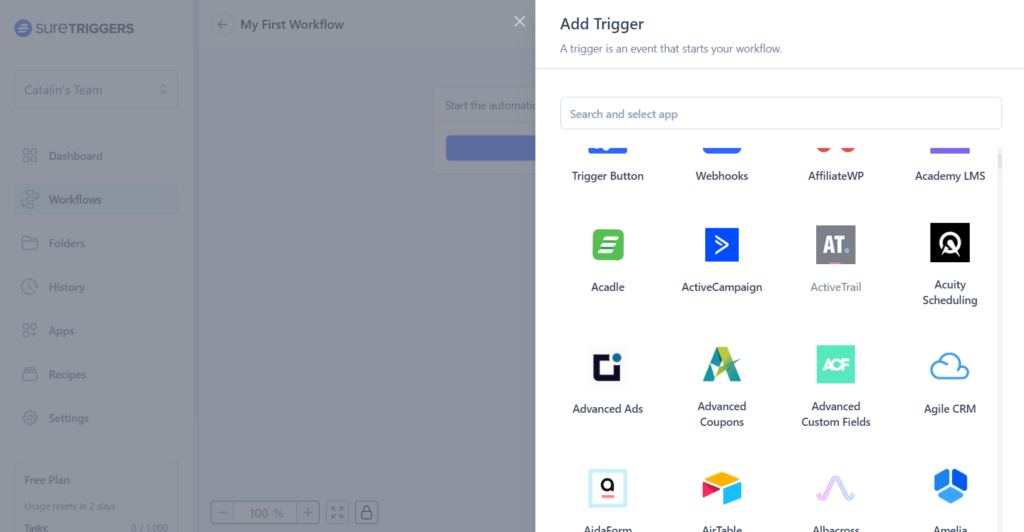
4- Set your trigger event to an option related to a New Payment, New Charge or New Customer depending on the data we want to transmit to our Hyros (these options are different for each system).
5- Confirm the data that is recorded in SureTriggers and ensure the customer email, product name and product purchase value are recorded as well as any other details you want to transmit depending on the event.
6- Add Hyros as the reciver and choose the event to create in our platform from the dropdown list (Create Lead, Created Order, Create Call, Refund Order, etc.) and then click on Select Connection -> Create new Connection, the system will ask for an API key.
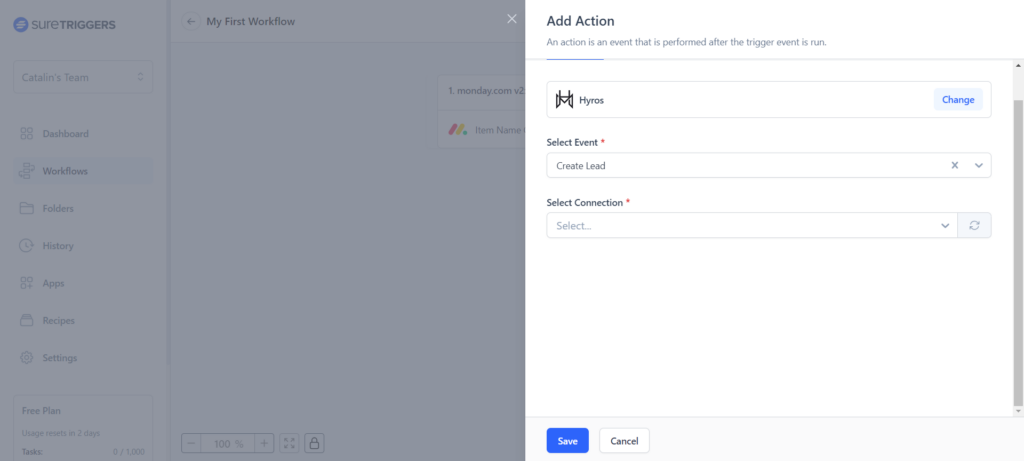
7- Under API key place your HYROS API key which can be found by going to Hyros > Settings >Profile
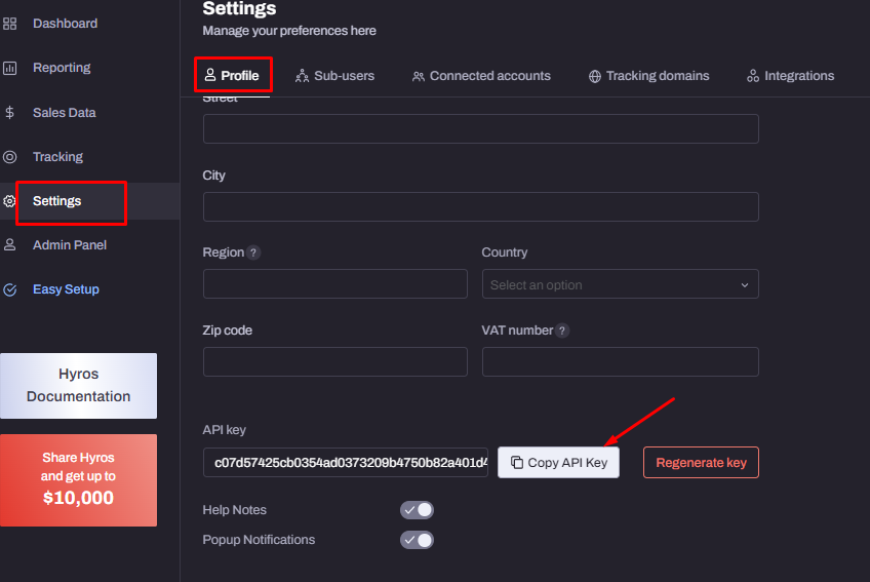
8- Configure the SureTriggers action from the fields displayed after entering your API key, when everything has been configured please click on Test Action to confirm the event has reached your Hyros account. If the test is successfull click Save.
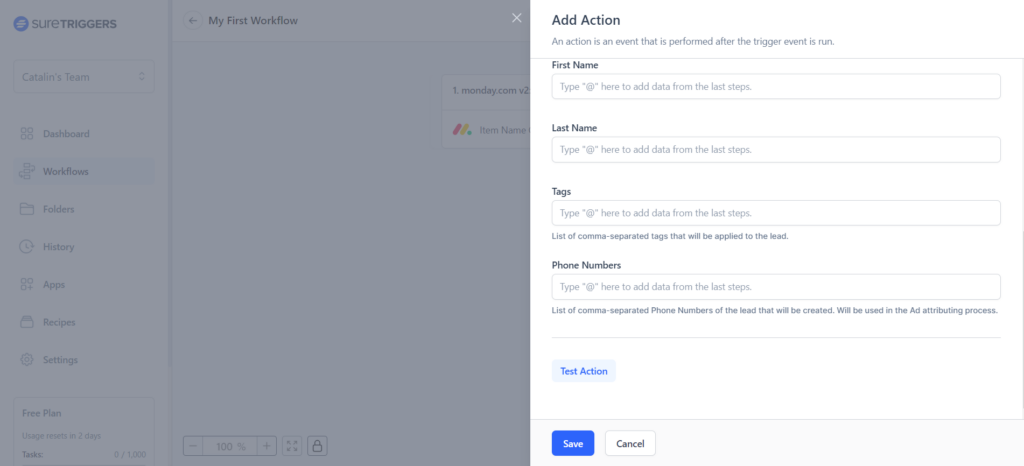
This completes our SureTriggers Integration, please contact support or your Onboarding analyst directly if you have any questions.