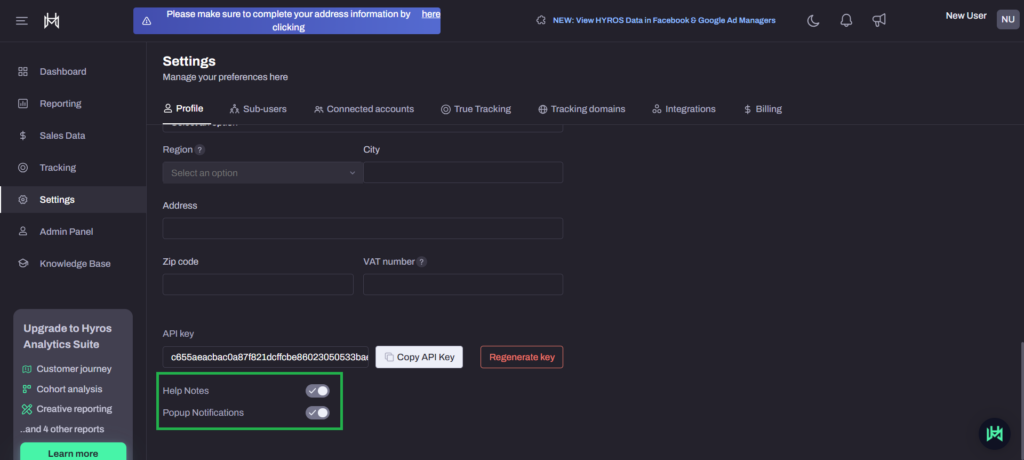Profile settings
Profile settings encompass a range of customizable options tailored to suit individual preferences and manage personal information within Hyros. These settings grant users the ability to control their account details, and privacy, among others.
Mandatory settings
Account holder information
Currency Conversion
Timezone
Business Address Information
Optional Profile Settings
1. Adding a user picture
You can add a custom profile picture for your Hyros account by uploading in the below section
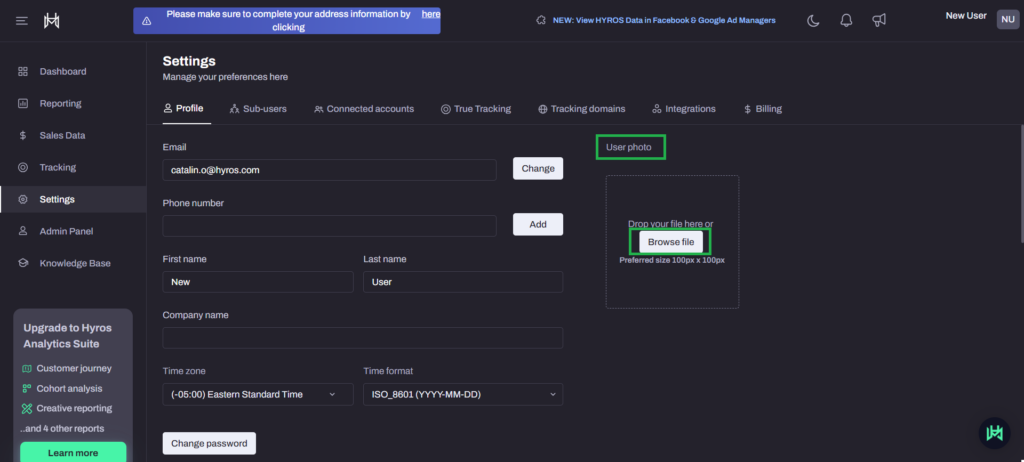
2. Enable Two-factor Authentication
We highly reccomend you to enable this feature in order to enhance the security of you account.

3. Enable or disable Help Notes and Pop-up Notifications