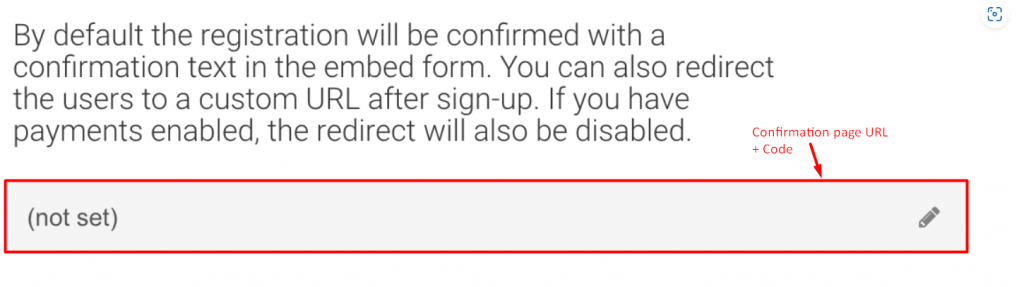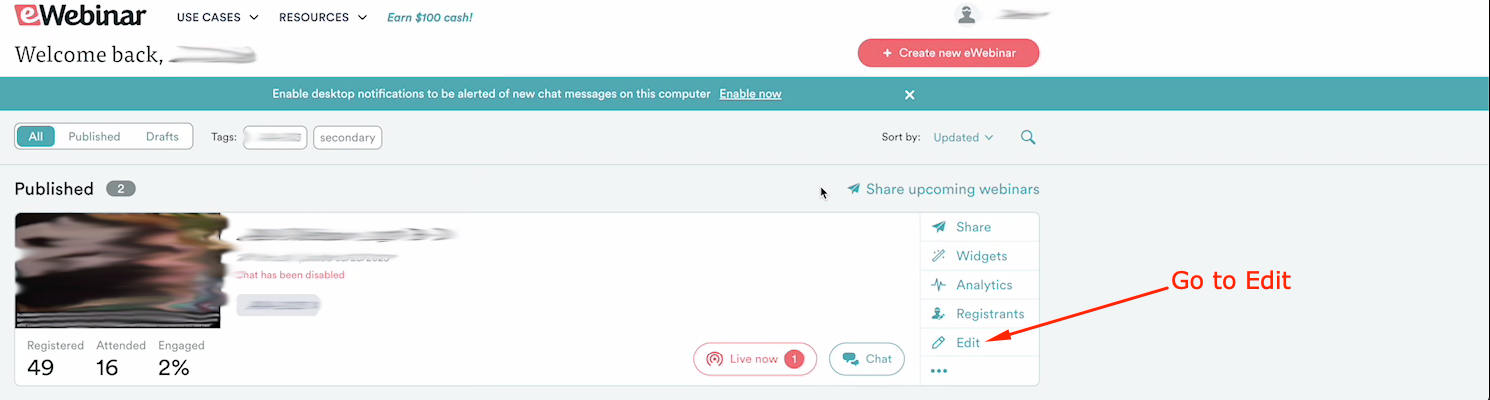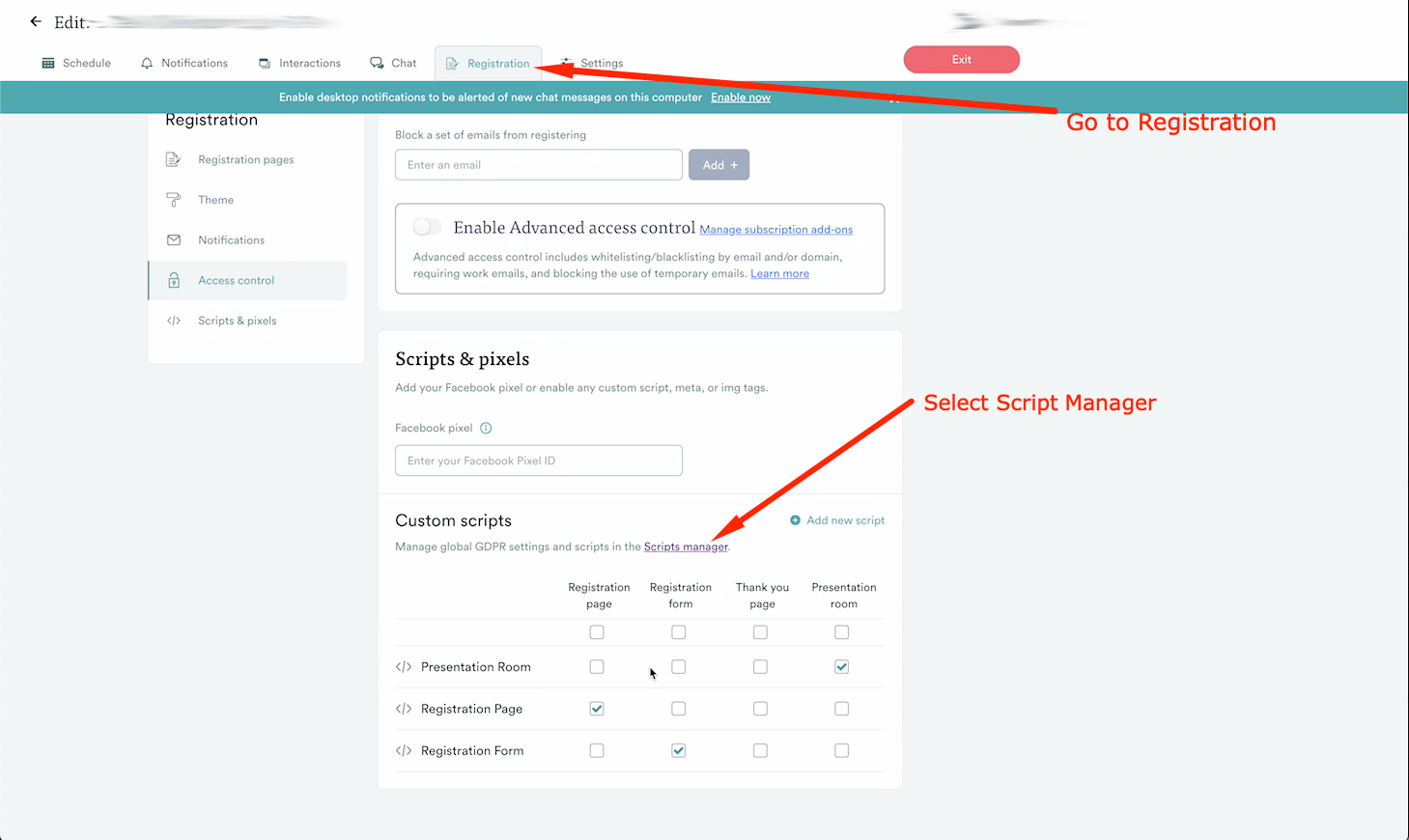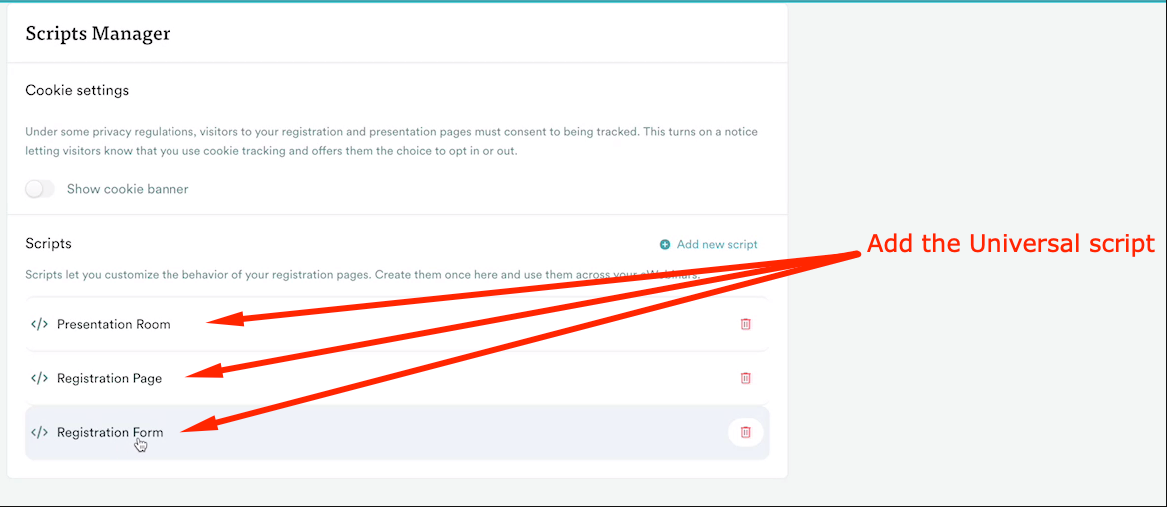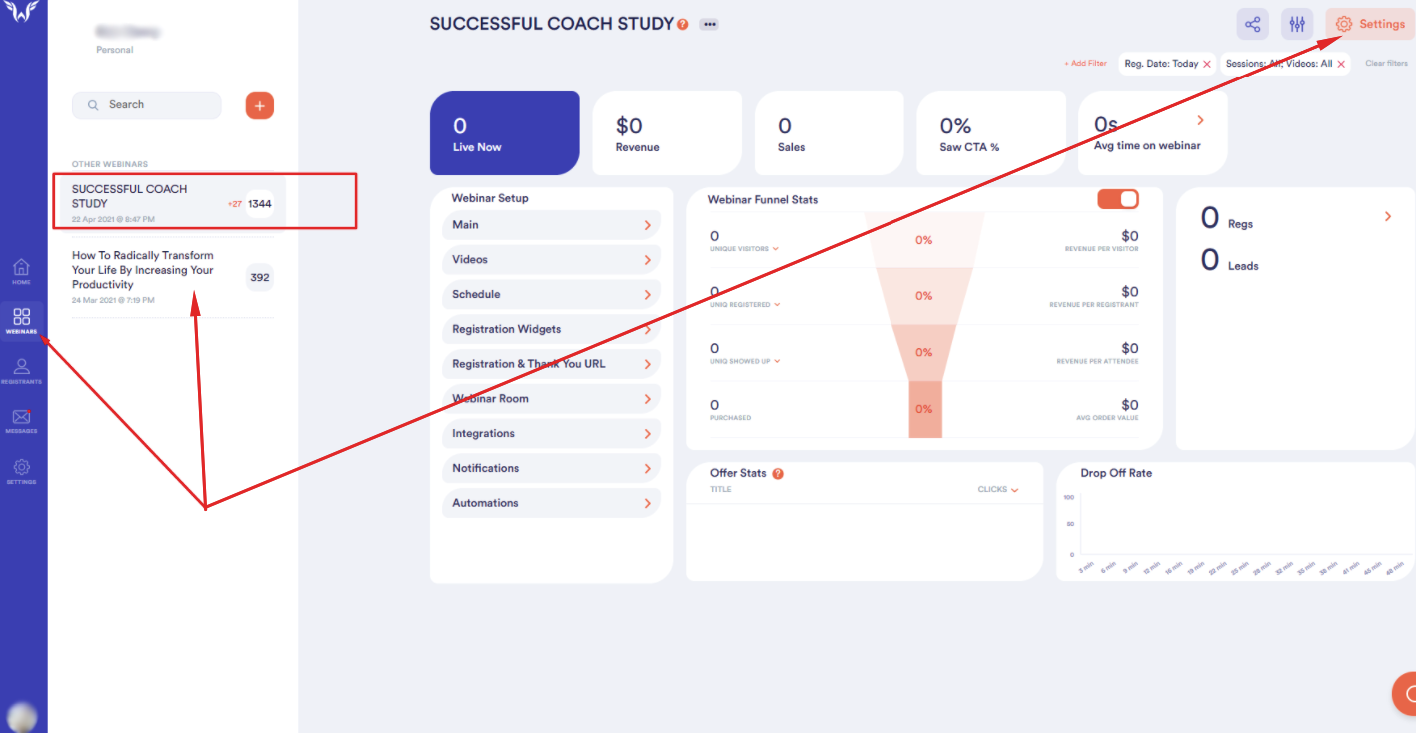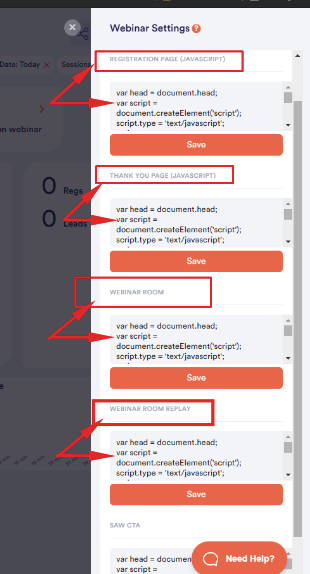Tracking Your Webinar and Lead Form Software
More than one software for your pages?
Please ensure you follow the steps to add tracking to ALL of your pages.
Especially if you have multiple softwares you use for different page types, you will need to ensure the steps are followed for each software.
Step 1 – Copy the Universal Script
Please copy the universal script below and follow the steps outline in step 2:
Step 2 – Add the Universal Script to your Funnel Pages and Opt-in forms
General Setup Steps for Any Software
There is more specific guidance below for each page software.
This part of the setup requires you to simply add the universal script to one of the following locations for all of your pages:
- “Head/header tracking code” field.
- “Head/header script” field.
- “Head/header code snippet” field.
- “Custom tracking script” field.
- If you can edit your site code directly: in-between the
<head></head>tags of your site code.
Most softwares you use to add your pages and registration forms should allow you to have one of the above options to add our universal script to the site.
Webinar Software
EverWebinar – Default pages or Embedded forms
In this guide we show an embedded Everwebinar form, but the same process applies to Everwebinar default pages:
- Access the webinar you would like to track inside of Everwebinar.
- Go to the integrations tab in this webinar and select 3rd party integrations
- Paste the UNIVERSAL SCRIPT under
– Registration page tracking
– Registration form tracking and
– Post-registration Thank You page tracking.
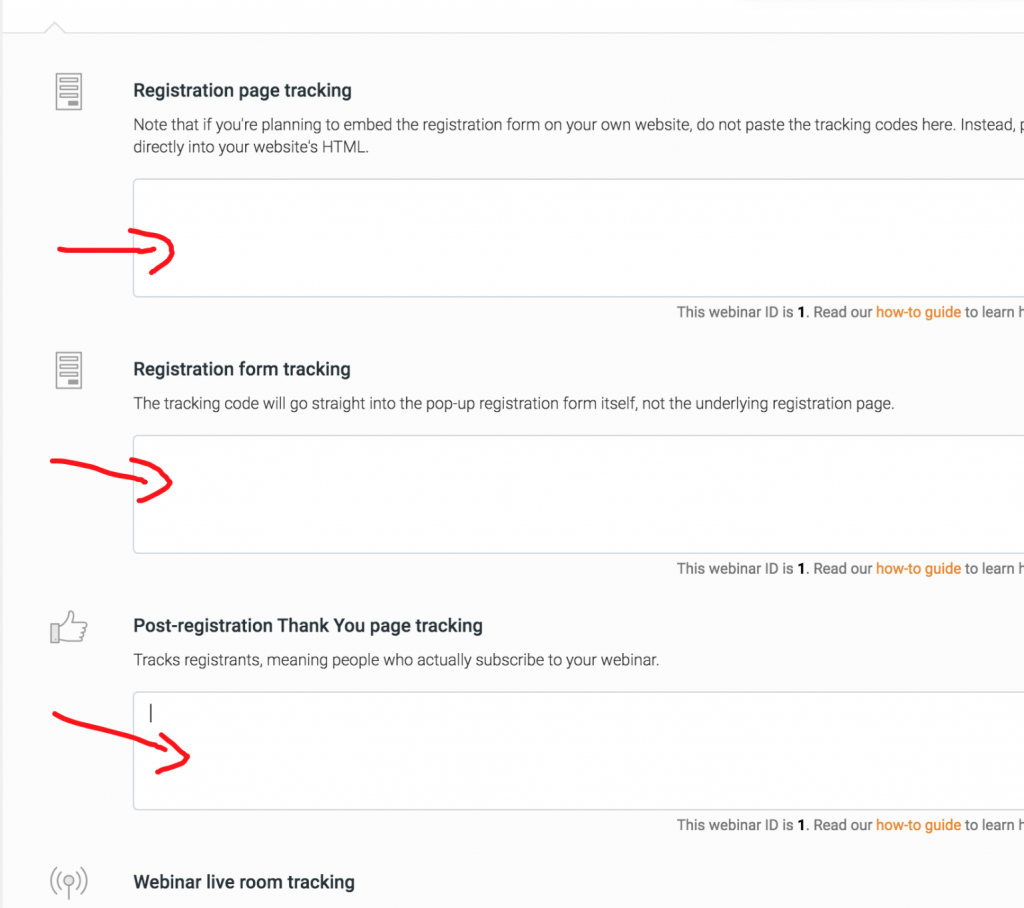
- If you have embedded the everwebinar form – place the universal code you copied in the header of the landing page that holds the embedded form. Follow the steps for the specific software you are using on this page.
Stealth Seminar
- Click Edit for the webinar you want to track and click Miscellaneous to open the settings menu.
- Click Edit on the “Tracking Code Setup” setting and paste the Uni script into the Header Tracking Code for each page you want to track.
- Click Save to save the webinar.
EWebinar
Follow the steps below:
Webinar Fuel Pages
Follow these steps to track Webinar Fuel Pages:
Webinar Geek forms
- Click on your webinar > ‘Edit webinar’ > ‘Registration’ > ‘Embed’.
- Under the orange button, click on the pencil icon to set your custom URL, please enter your confirmation page and and add the code ?email={{email}} at the end.