First, please make sure you are aware of how you have configured your own UTMs based on what you are intending to track. Your UTM tracking should be consistent and make sense to you.
Then follow these steps. This specific example is for the most common use case of tracking your campaigns (typically for email), but it can be adjusted for most types of tracking providing you are using c
How to create a dynamic rule for qualified calls?
To mark an event as a qualified call, we need to make sure you already have a distinct parameter in the URL link once the call has been booked and use that parameter to create the rule.
For example, let’s say we have this URL link right after booking a call: https://www.example.com/scheduled?lead=qualified
In the above case, we will use the lead parameter to create the dynamic rule for qualified calls.
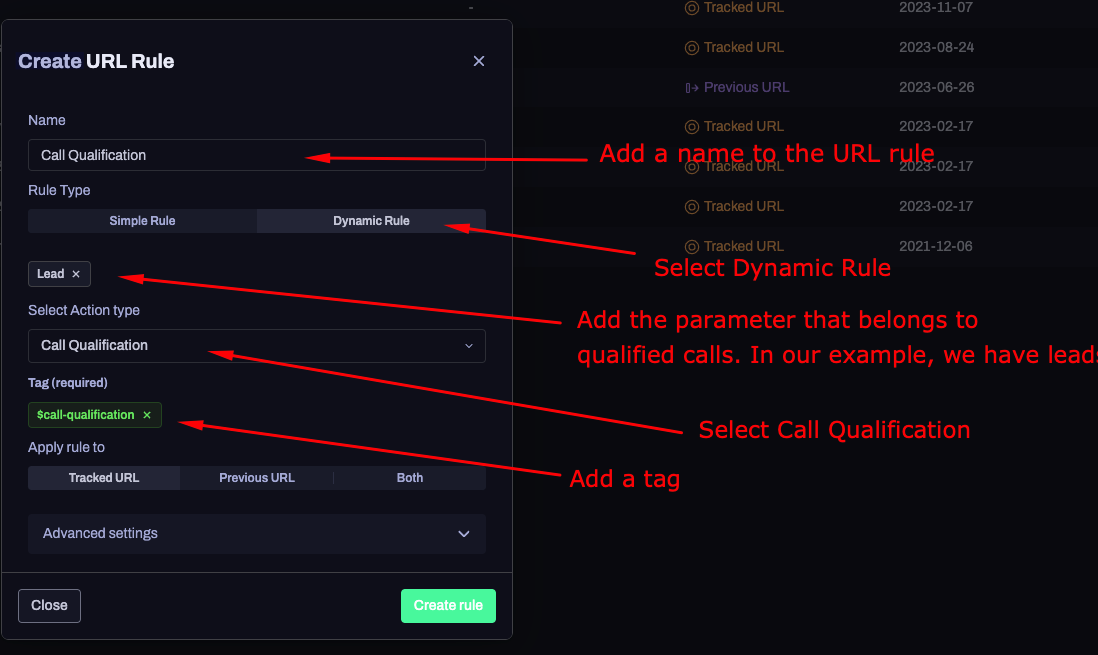
You will be able to see Qualified calls inside the reporting area
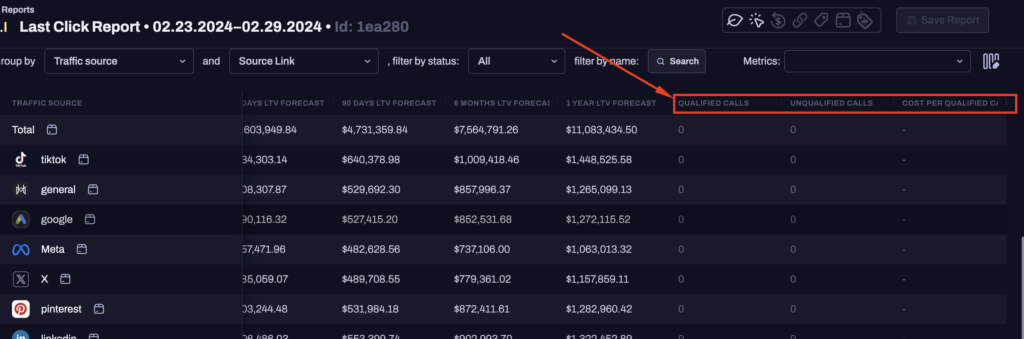
IMPORTANT PLEASE READ: A few Warnings regarding URL rules
BE VERY CAREFUL TO MONITOR THE RESULTS OF YOUR RULE. If your matched word is in unintended URLS it could attribute the source incorrectly. For example if you use the word “email” as your matched word then people visit a blog post with the URL blog.com/email-guide, all visitors to this guide will get tagged email. Make sure your rule is isolated to unique URLs and instances.
BEFORE SETTING UP A URL RULE FOR ORGANIC FACEBOOK, YOUTUBE OR GOOGLE ETC, please make 100% sure ad tracking is set up correctly first, otherwise, for example, if a youtube ad is not tracked correctly, the above URL rule will falsely track a Youtube organic click instead of a google ad click. For this reason, when possible it is always safer + more accurate to track via THIS GUIDE, and if that’s not possible, THEN creating a URL rule using the referrer URL will help to avoid this issue if there are specific UTM’s identifying the source (eg “utm_source=youtube&utm_medium=organic” clearly identifies an organic click).